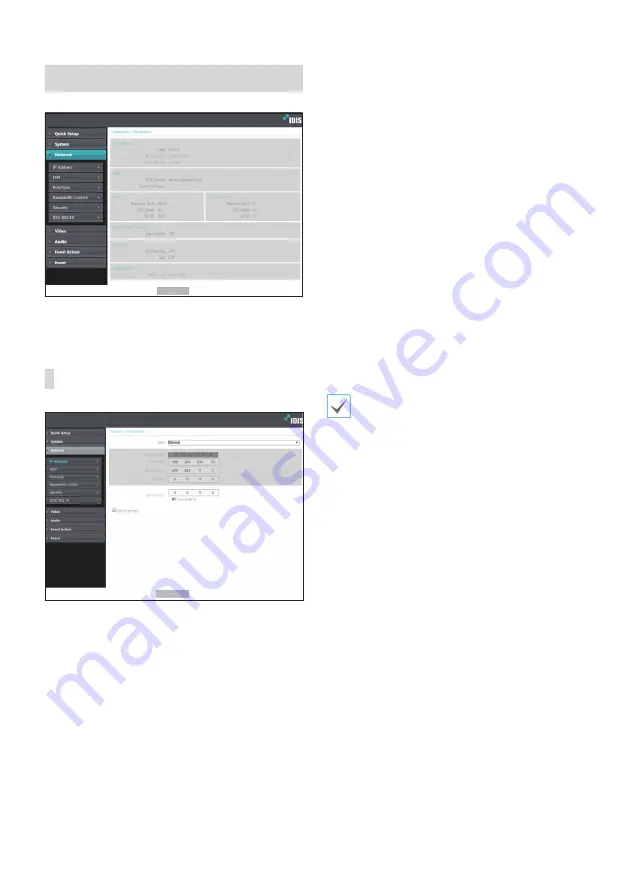
Part2 - Remote Setup
18
Network
Change the network settings, enable FEN and security
features, and control network bandwidth use.
IP Address
•
Type
: Select the type of network you are using. If this
option has been changed,
click
Save
to apply the
current settings, and then restart Remote Setup. If you
do not restart Remote Setup, the changes afterwards
will not be applied.
-
Manual
: Select if using a static IP. You will then be
able to configure the related settings manually.
-
DHCP
: Select if connected to the network using
DHCP. Click
Save
to retrieve IP address and other
network settings automatically from the DHCP
server.
•
DNS Server
: Enter the DNS server’s IP address. By
using the DNS server, you will be able to use domain
names instead of IP addresses when configuring the
FEN, time, or SMTP server. If the encoder is connected
to the network via DHCP, select the
From DHCP
option to retrieve the DNS server’s IP address from the
DHCP server automatically. The updated address will
be displayed upon the subsequent connection.
•
Link-local only
: Use only the IP addresses of the link-
local IP range. (ex:169.254.x.x)
• Contact your network administrator for more
information on the encoder’s network connection
type, the DNS server's IP address, and other related
information.
• If using DHCP, the encoder's IP address may change
from time to time. We therefore recommend that
you use the
FEN
feature.
Summary of Contents for IDIS DP-HE1201
Page 1: ...Powered by HDMI VGA Video Encoder User s Manual DP HE1201...
Page 43: ......






























