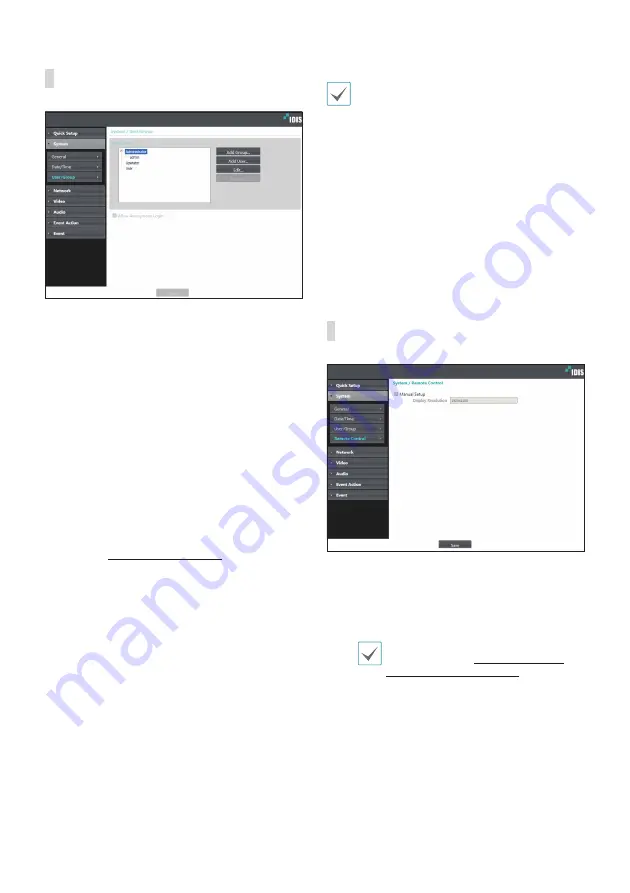
Part2 - Remote Setup
17
User/Group
•
User/Group
: Change remote encoder control
permission settings for users and user groups.
-
Add Group
: Add a new user group. Designate
a name for the group and then specify control
authorities.
-
Add User
: Add a new user. Designate a name for
the user, select which group to add the user to, and
then enter a connection password.
-
Edit
: Edit group authorities and/or user passwords.
Select a group or user and then click on the button.
-
Remove
: Delete groups or users. Select a group
of user you wish to delete and then click on the
button.
•
Allow Anonymous Login
: Select if you are using
Webcasting. For more information on webcasting,
refer to the
Webcasting on page 25
.
•
User/Group
settings can only be configured by
users belonging to the
Administrator
group.
• There is no default password for the
Administrator
group's
admin
user.
• Standard groups (
Administrator
,
Operator
, and
User
) cannot be edited or deleted. Authorities
assigned here apply identically to ONVIF protocol
user groups.
• Group authorities that can be assigned are as
follows:
–
Upgrade
: Upgrade the system.
–
Setup
: Configure the system's settings.
–
Remote Control
: Control the connection device
on the IDIS Center Program.
Remote Control
If the mouse pointer of the control target and the one of
the live screen do not match, check the remote control
target’s Control Panel > Mouse Properties and then
select
Manual Setup
as shown above.
For more information on configuring
mouse setup, refer to
USB Remote Control
(Keyboard/Mouse) on page 13.
•
Manual Setup
: Set the releated settings manually.
•
Display Resolution
: Enter the mouse coordinate size
of the remote control target manually.
Summary of Contents for IDIS DP-HE1201
Page 1: ...Powered by HDMI VGA Video Encoder User s Manual DP HE1201...
Page 43: ......






























