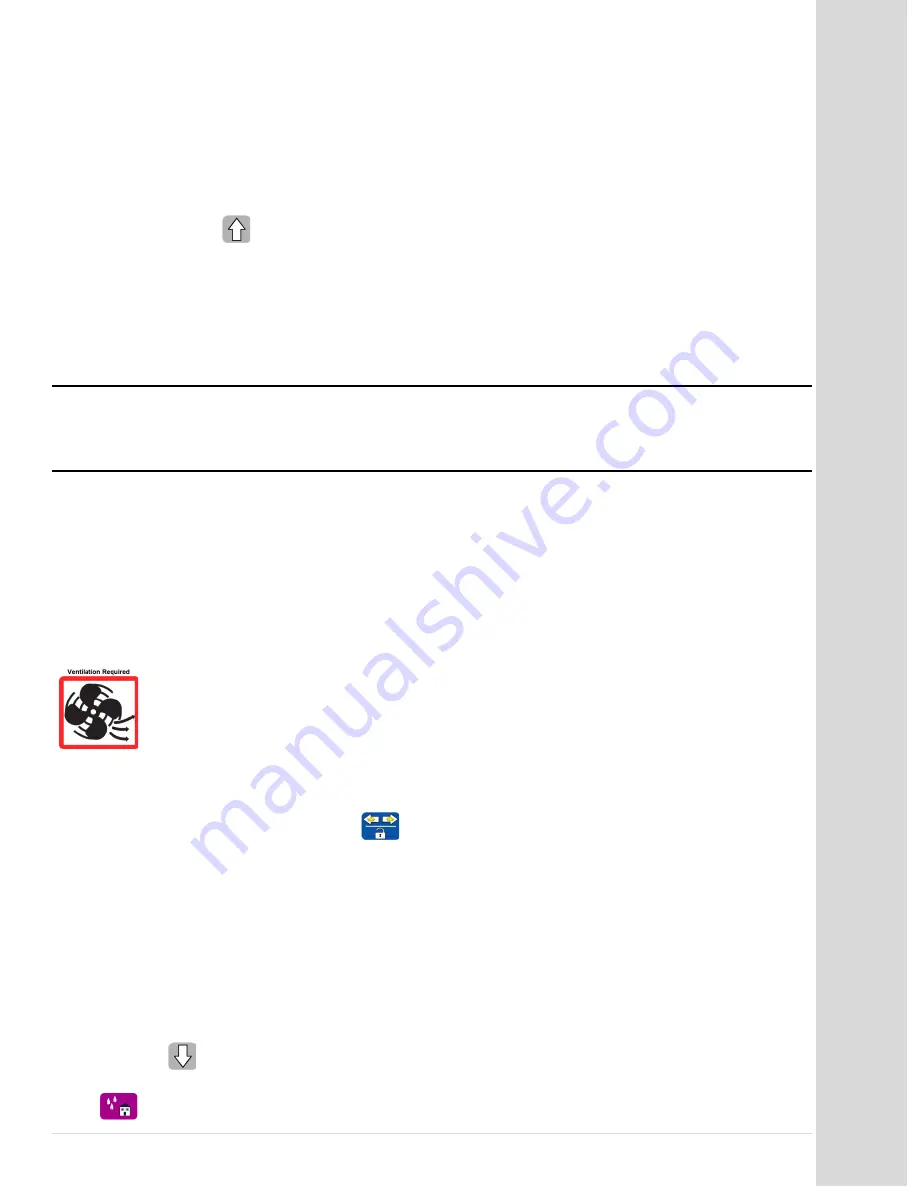
U
sin
g t
he
D
ire
ct
Je
t Pr
int
er
Go to table of contents
DCS_Direct_Jet_1024UV_1014UV_Getting_Started_Guide_2.1.docx
17 |
P a g e
Loading Substrates onto the Table
When loading substrates onto the table, you can ensure consistent and predictable output by following
these steps:
Bring the media table all the way to the left, if it isn't already in that position.
Press and hold
until there is sufficient space between the table and the print head to
accommodate the thickness of the substrate being loaded.
Place the top left edge of the substrate flush with the top left corner of the table using the
guides to assure proper placement. Flexible substrates must be placed so that they are
completely flat on the table. Any bubbles or raised areas will cause the print heads to contact
the material and will cause inconsistent output.
Note
The front media table guide (the stainless steel bar at the front of the table) can be raised by sliding it
above the surface of the media table/tacky mat to align the substrate. Make sure to slide it below
the substrate before printing. Adjust the screws on the table guide so that the guide stays in place,
but also slides without requiring tools.
Press the material down firmly so that it makes contact with the tacky mat or other hold-down device.
If the substrate requires cleaning, DCS recommends an alcohol wipe.
When using the DCS tacky mat with photo paper DO NOT allow the photo paper print side to come in
contact with the tacky mat. This will permanently adhere to the tacky mat, ruining both the paper and
the mat.
Difficult to Print to Substrates
For difficult to print to surfaces such as glass and stainless steel, use our adhesion
promoter (I-UV-ADHPR-200). Apply the promoter to the part of the substrate to be
printed to and in normal use, immediately wipe off. Printing can be done with adhesion
promoter wet or dry.
Always test the adhesion promoter on any new substrates before
printing.
To determine the proper print height for the material you are using, start with the table to the far right
and move the media table with the substrate toward the print engine at SLOW TABLE SPEED. Achieve
slow table speed by pressing and holding
and then using the left and right arrow keys.
If you
have a standard drive, you can push the table with your hand at a slow speed. Do not manually push
the table if you have a direct drive.
Make sure the top of the substrate clears the bottom edge of print
engine cover. Move the media table at slow speed until it is approximately 2" beyond the bottom edge
of the print engine cover. The height sensor should detect the height of the substrate and adjust the
print engine up to the proper print height. DCS recommends when printing to non-uniform materials or
soft goods, always move the entire surface to be printed under/through the LED head height sensor
lights. Failure to do so can result in head strikes and permanent head damage not covered under
warranty.
If the print engine did not move up, it means the print engine was set too high to detect the substrate.
Press and hold
until the print engine stops moving down, then release (the print engine will raise
slightly). This will set the proper print height for the substrate.
Press
. You are now ready to print.



















