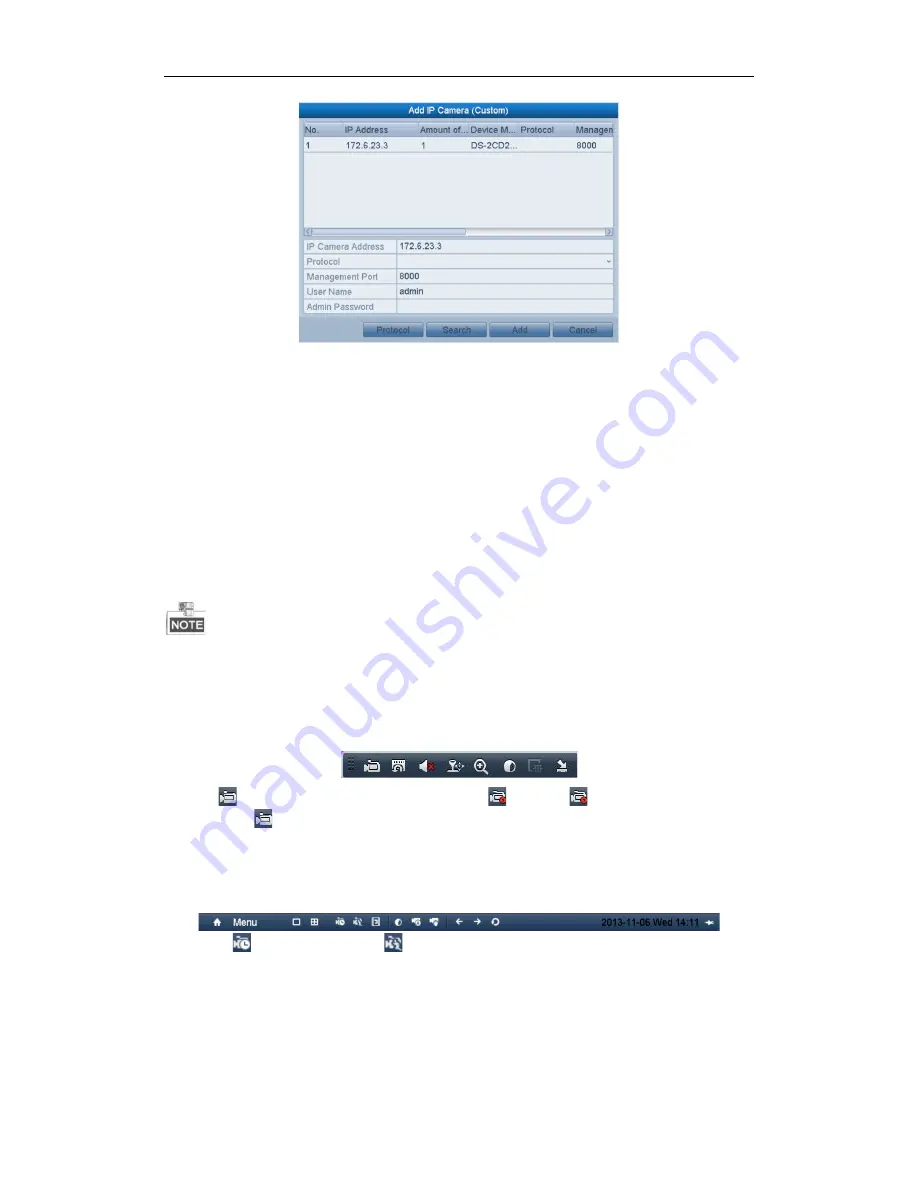
Quick Operation Guide of Network Video Recorder DINOX NVR-4004 and NVR-4008
14
2)
You can edit the IP address, protocol, management port, and other information of the IP camera to be
added.
3)
Click
Add
to add the camera.
Record Settings
Before you start:
Make sure that the HDD has already been installed. If not, please install a HDD and initialize it. You may refer to
the user manual for detailed information.
Purpose:
Two kinds of record types are introduced in the following section, including Instant Record and All-day Record.
And for other record types, you may refer to the user manual for detailed information.
After rebooting all the manual records enabled are canceled.
Instant Record
On the live view window of each channel, there is a quick setting toolbar which shows on the bottom of the
window when you click on it.
Click the
icon to enable the record, and the icon turns to
. And click
icon to disable the record, then
the icon turns to
.
All-day Record
Steps:
1.
Right-click the mouse when you in the live view mode to show the live view toolbar.
2.
Select
(Continuous Record) or
(Motion Detection Record) on your demand.
3.
And click the
Yes
button in the popup Attention message box to confirm the settings.
Then all the channels will start to record in the selected mode.
Playback
Play back the record files of a specific channel in the live view menu. Channel switch is supported.
!
OPTION 1


















