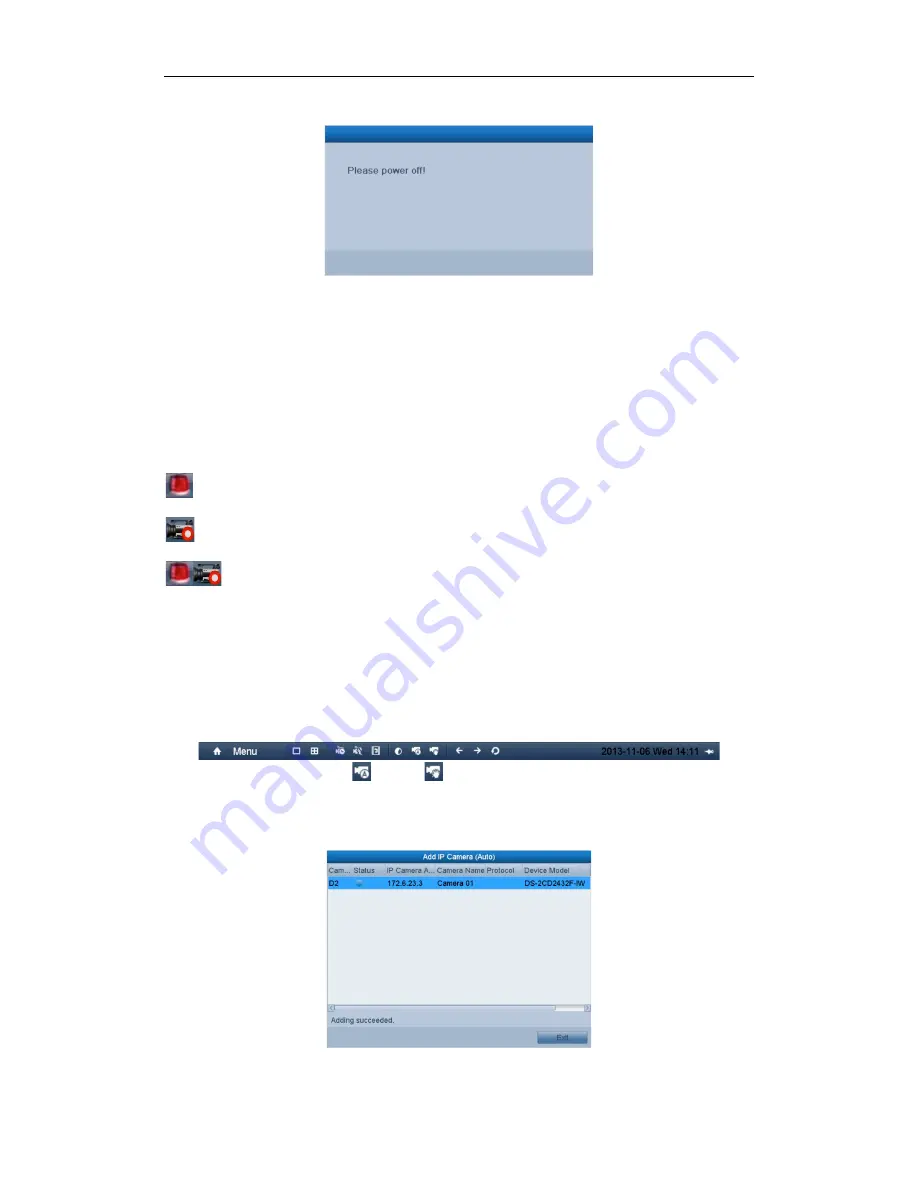
Quick Operation Guide of Network Video Recorder DINOX NVR-4004 and NVR-4008
12
4.
Shut the power switch down when the shutdown attention pops up.
After the device starting up, the wizard will guide you through the initial settings, including modifying password,
date and time settings, network settings, HDD initializing, and recording.
Live View
Some icons are provided on screen in Live View mode to indicate different camera status. These icons include:
Live View Icons
In the live view mode, there are icons at the right top of the screen for each channel, showing the status of the
record and alarm in the channel, so that you can find problems as soon as possible.
Alarm (video loss, video tampering, motion detection or sensor alarm).
Record (manual record, schedule record, motion detection or alarm triggered record)
Alarm & Record
Adding IP Cameras
You should add the online IP cameras to enable the live view and recording function.
You can search and add the online IP cameras by following the startup wizard, or according to the following steps.
Steps:
1.
Right-click the mouse when you in the live view mode to show the live view toolbar
2.
Select the corresponding icon
(Auto) or
(Manual) on your demand to add IP camera.
!
Auto
The device will add the detected IP cameras or encoders automatically by the default user name and
password of administrator.


















