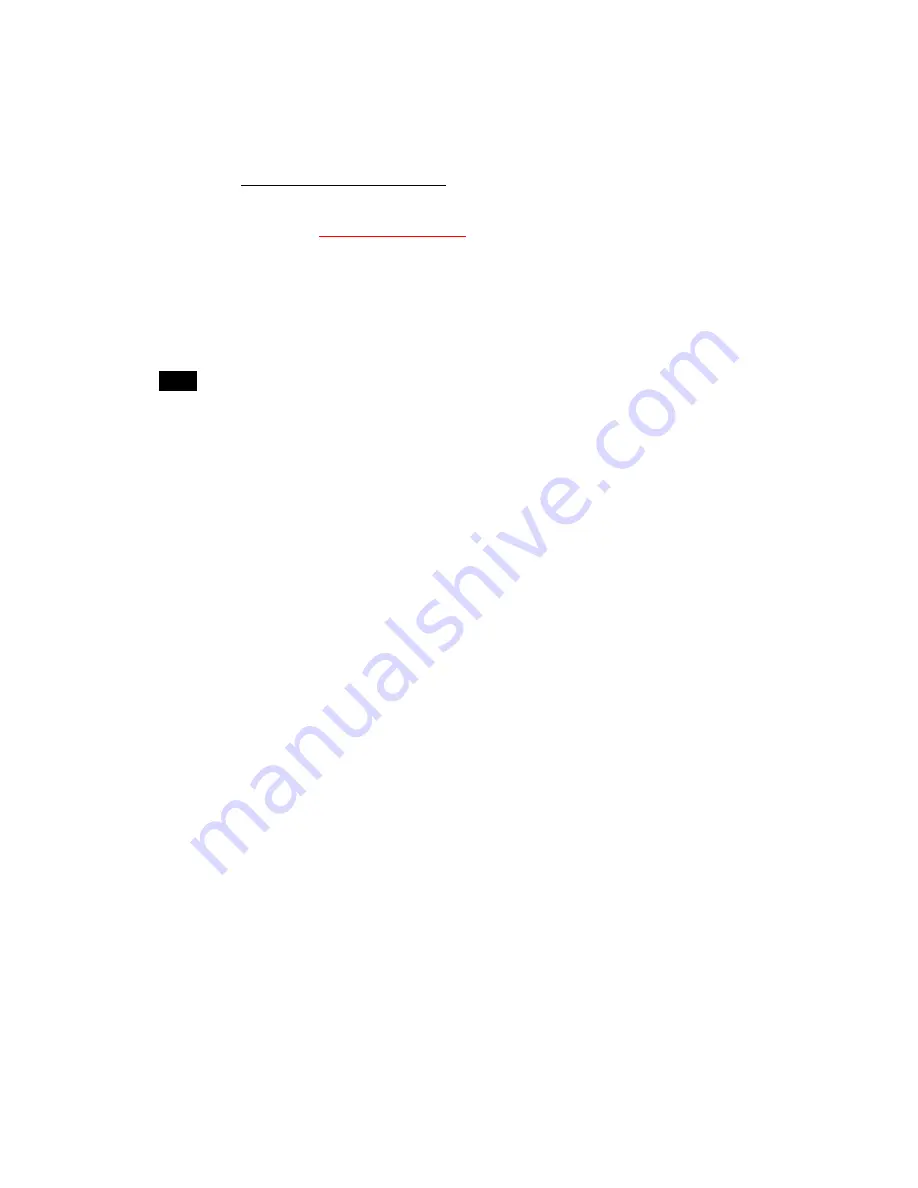
CFMBOX User’s Guide
31
- Handling remote command
Refer to 2.2.3 Handling remote command of this manual.
- DSP management software
Refer to additional
DSP Manager Manual
. DSP Manager support handling playlist,
scheduling and multiple zone layout display.
File management of internal storage
The advertising content on internal CF memory update and managed by use of network.
2.1.4
Multiple synchronous display
Multiple synchronous display feature create a unique wall of linked and synchronized displays.
CFMBOX synchronize using LAN or WiFi network connection. Simple script assign one
CFMBOX unit as a“ Master”and the others as“ Slave”.
This feature can be conjunction with interactive type too.
Installation Step
1. Install CFMBOX and connect each CFMBOX as LAN or WiFi.
2. Connect video/audio cable to LCD monitor or TV.
3. Insert LAN cable to RJ45 as required.
4. Connect 12V DC power adapter.
5. CFMBOX will start automatically after power up.
6. Setup display, audio, networking and network server information as required.
l
One CFMBOX must be to set “master” and the others CFMBOX to set “Slave” by
use DSPCONFIG file.
7. If system work conjunction with kiosk style interactive feature, then install and connect
DCU to
“
Master
”
.
8. Update media contents.
l
USB memory stick can be used for contents update to inside CF memory card.
Media contents on USB memory stick can be update automatically with
command.txt file or update manually on setup menu by remote controller.
Please refer to command.txt information detail.
l
The media contents can be update from server to CF memory card too.
l
Possible to use dynamic or advanced DSP manager program.
9. CFMBOX start play media contents by press AUTO button when manually update from
USB memory stick. CFMBOX start automatically after remove USB memory stick when
use command.txt for automatic update.






























