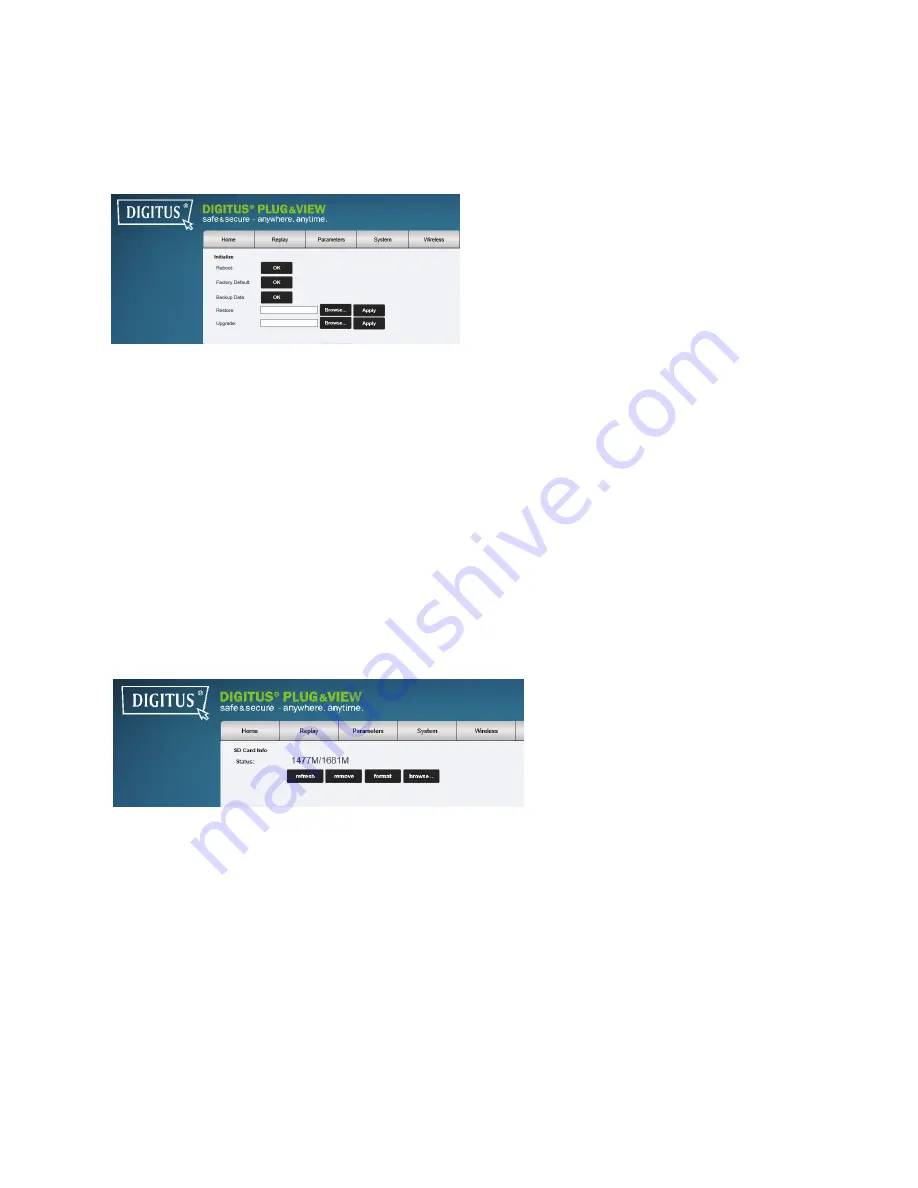
Plug&View IP camera
׀
Manual
׀
ML-201310
16
5.4.3
Initialize
Reboot:
performs a reboot of the camera
Factory default:
set the camera back to factory defaults
Backup Data:
Save the configuration of the camera
Restore:
Load backuped data to the camera
Upgrade:
Load a new firmware to the camera
5.4.4
Device Info
Shows camera name, serial number, hardware version, software version, start time and network
information of the camera.
5.4.5
Local Storage
Status information of your storage (SDcard). You can format, remove or refresh.
You can browse to the recorded files of the SDCard and download them to your PC.

















