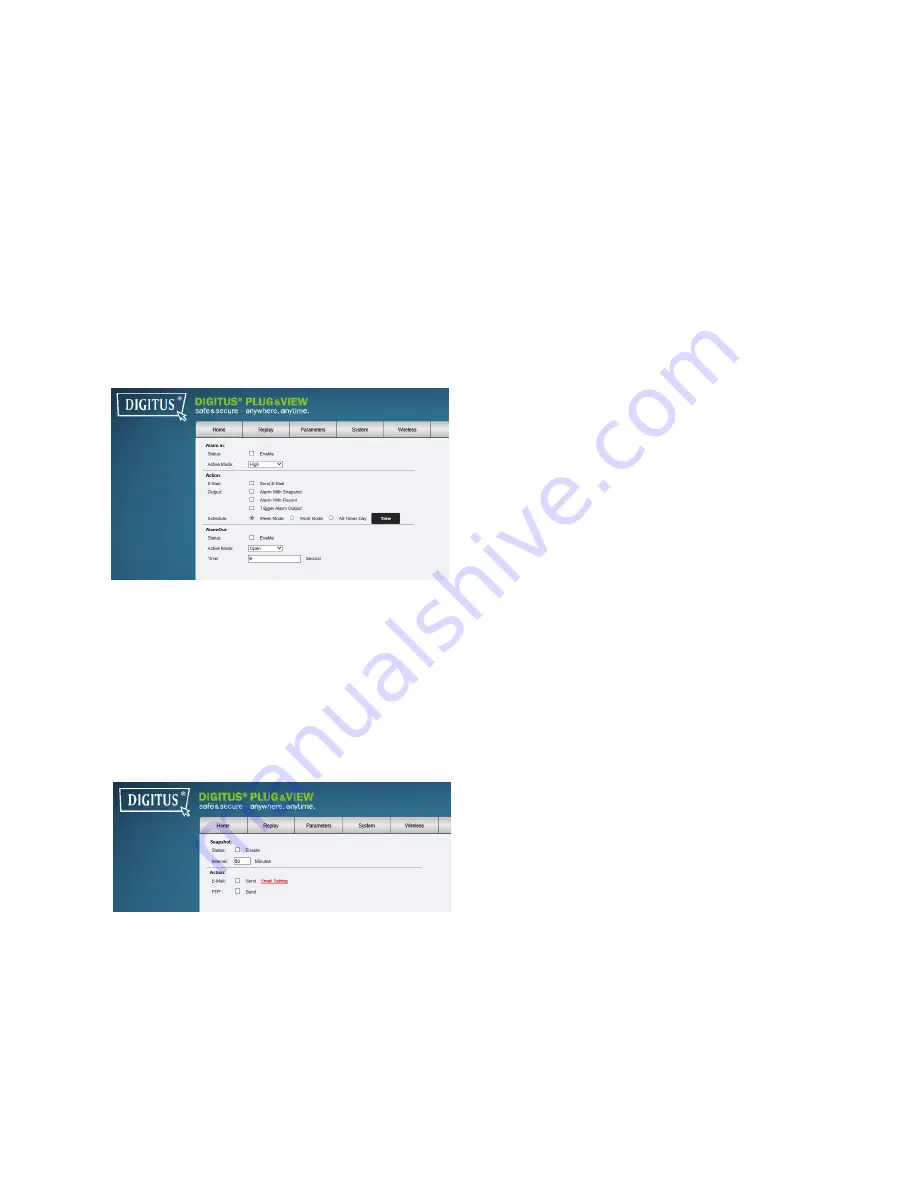
Plug&View IP camera
׀
Manual
׀
ML-201310
13
Send E-Mail will send an e-mail to the “send to addresses” which are configured under e-mail setup.
“Alarm with Snapshot” will send a snaphot via e-mail or FTP. “Alarm with record” will upload the
records via FTP. Trigger alarm output* will trigger the alarm output (digital output).
With the schedule you can configure the time schedule for the motion detection. You can set up a
week mode, work mode or with all times day a continuos recording. Please save your configuration by
clicking “Apply”.
*Camera must have digital In and Output (Alarm In/Out)
5.3.10
Alarm In Out
If your camera has “Alarm In and Out”, you can configure the settings here. You can use a sensor
to trigger the alarm in. Please configure, if the used device will trigger the input with a high or a low
signal.
Actions are similar to the motion detection actions. For setting up, please refer to motion detection.
Alarm out will trigger a relay. Please configure, if the alarm out will be open or grounded. Please
configure also the dwell time of the signal.
5.3.11
Snapshot
In Snapshot you can configure to take a snapshot in a specified interval. Please enable the status and
configure the interval the snapshot should be taken. Choose as action if the snapshot should be send
by e-mail or upload via FTP.


















