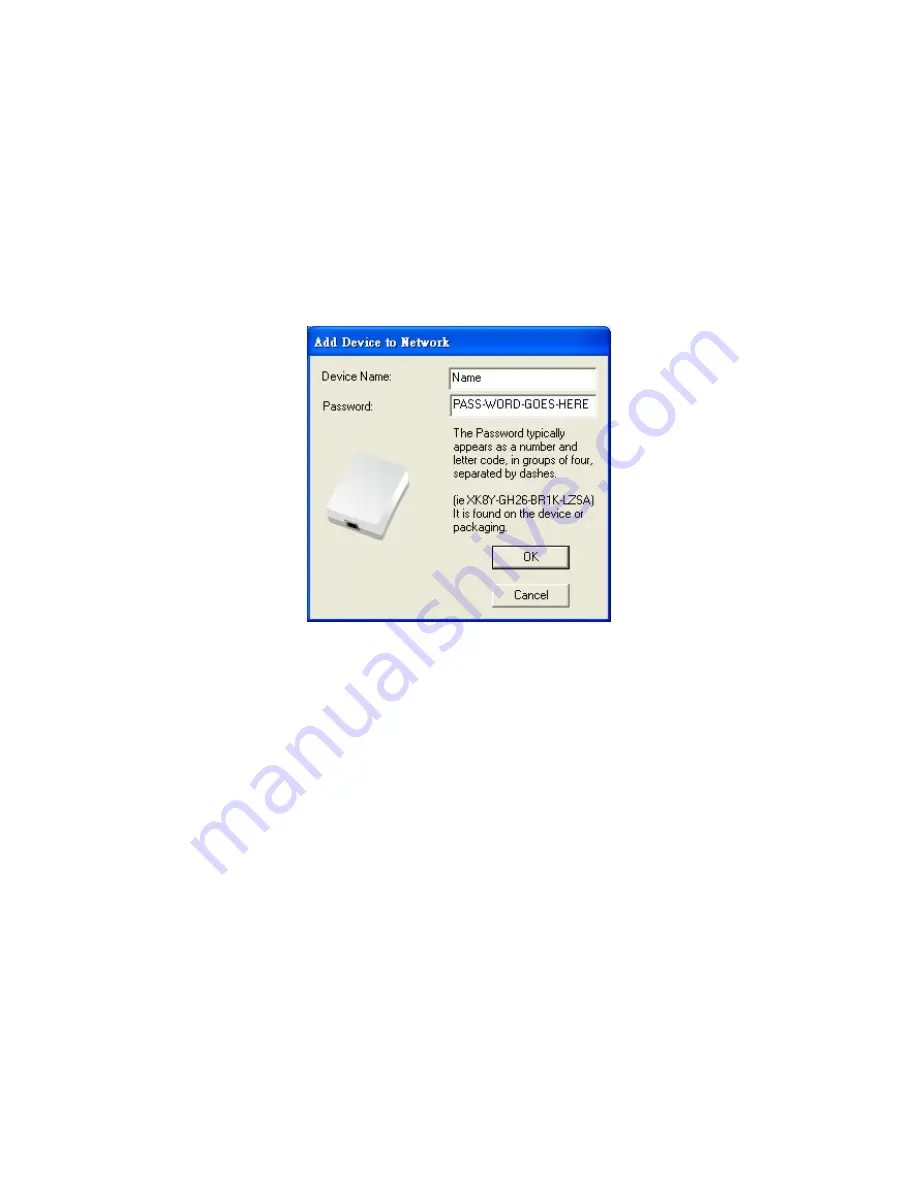
39
The Add button is used to add a remote device to your network that is not on the displayed list in the lower panel,
for example, a device currently on another logical network. Users are advised to locate the passwords for all
devices they wish to manage and add them to the local logical network by clicking on the Add button.
A dialog box will appear as seen below. The dialog box allows the user to enter both a device name and the
password.
A confirmation box will appear if the password was entered correctly and if the device was found.
If a device is not found, the user will be notified and suggestions to resolve common problems will be presented.
Figure 5: Add Remote Device
Note: The device must be present on the power line (plugged in) in order for the password to be confirmed and
added to the network. If the device could not be located, a warning message will be shown.
Summary of Contents for HIGH-SPEED 300N POWERLINE ACCESS POINT
Page 1: ...User s Manual DN 15018 1 HIGH SPEED 300N POWERLINE ACCESS POINT ...
Page 3: ...2 6 Trouble Shooting 49 Appendix A Glossary 50 Appendix B Cabling Connection 57 ...
Page 13: ...12 3 4 1 Wireless Basic Settings ...
Page 24: ...23 3 4 5 Wireless Station List Monitor Stations which associated to this AP Router here ...
Page 36: ...35 Figure 1 Install Shield Screen ...
















































