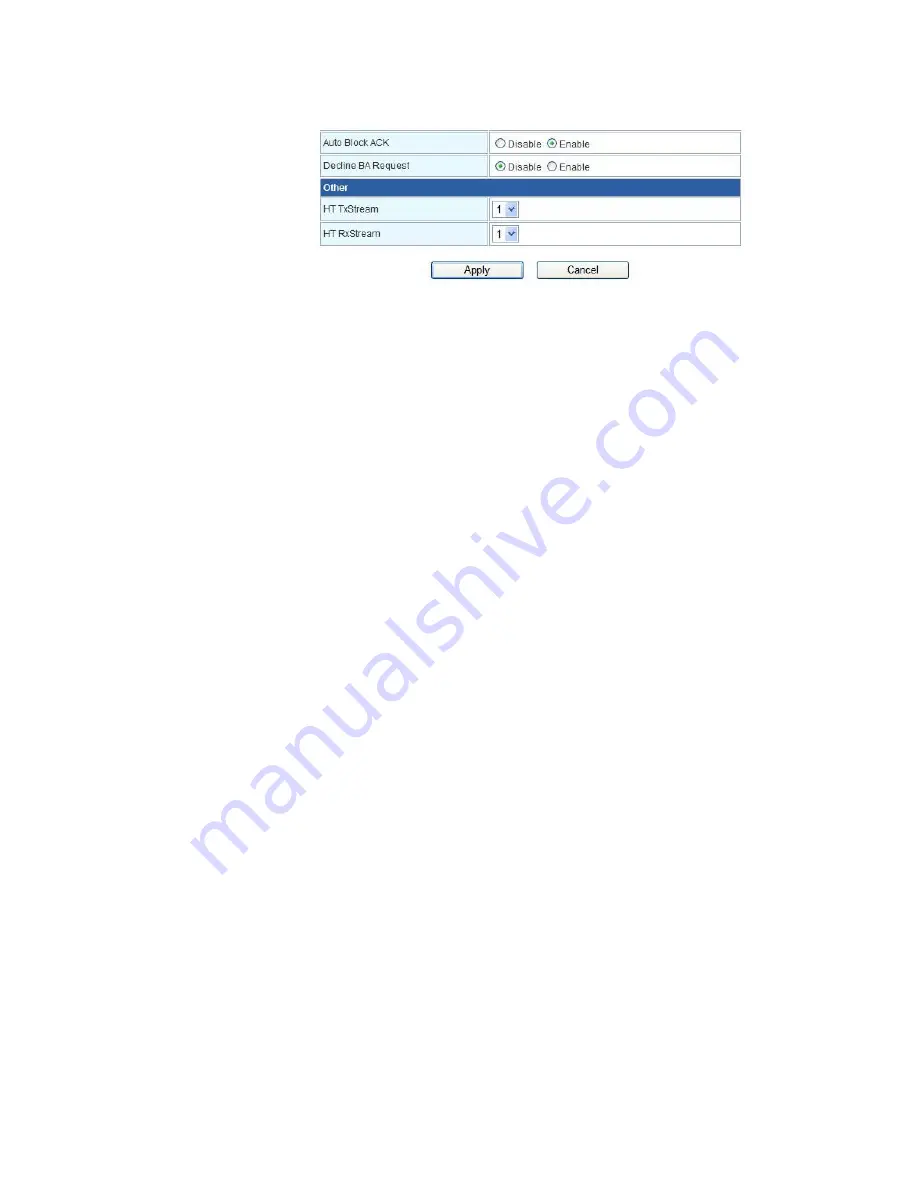
13
Radio Off: Enable/Disable the wireless.
Network Mode: There are 3 modes can choose, 11/b/g/n mixed mode/11b only/11g only.
SSID: set up the wireless ID, default is wireless.
Multiple SSID 1 ~ 7: You can set up to four SSID for this wireless network.
Broadcast Network Name(SSID): Enable/Disable the SSID broadcast.
AP Isolation: Enable/Disable this function. Create a separate virtual network for your wireless network. When
this feature is enabled, each of your wireless clients will be in its own virtual network and will not be able to
communicate with each other. You may want to utilize this feature if you have many guests that frequent your
wireless network.
MBSSID AP Isolation: Enable/Disable this function.
BSSID:
Displays the Basic Service Set Identity (BSSID) of this router. This parameter is the same as the MAC
address of LAN port.
WDS (Wireless Distribution System):
WDS Mode: Default is Disable, there are 3 Mode can choose, Lazy Mode(Auto), Bridge Mode(Bridge Only) and
Repeater Mode(AP + Bridge).
Phy Mode: Select the option in the drop-down list to enable CCK, OFDM, HTMIX, or GREENFIELD mode for
physical layer transceivers.
EncrypType: Select the option in the drop-down list to enable WEP, TKIP, and AES encryption types. If you
select None, any data will be transmitted without encryption and any station can access the router.
EncrypKey: For encryption type of TKIP and AES, you have to fill in the WPA encryption key. Please use Pass
Phrase (8~32bytes) key format.
AP MAC Address: For encryption type of TKIP and AES, you have to fill in the WDS AP MAC. You can fill up to 4
sets of WDS AP MAC lists.
Other :
HT TxStream: Set the Tx via 1 or 2 antennas.
HT RxStream: Set the Rx via 1 or 2 antennas.
Summary of Contents for HIGH-SPEED 300N POWERLINE ACCESS POINT
Page 1: ...User s Manual DN 15018 1 HIGH SPEED 300N POWERLINE ACCESS POINT ...
Page 3: ...2 6 Trouble Shooting 49 Appendix A Glossary 50 Appendix B Cabling Connection 57 ...
Page 13: ...12 3 4 1 Wireless Basic Settings ...
Page 24: ...23 3 4 5 Wireless Station List Monitor Stations which associated to this AP Router here ...
Page 36: ...35 Figure 1 Install Shield Screen ...















































