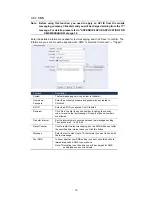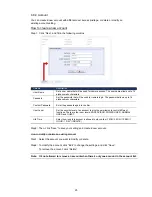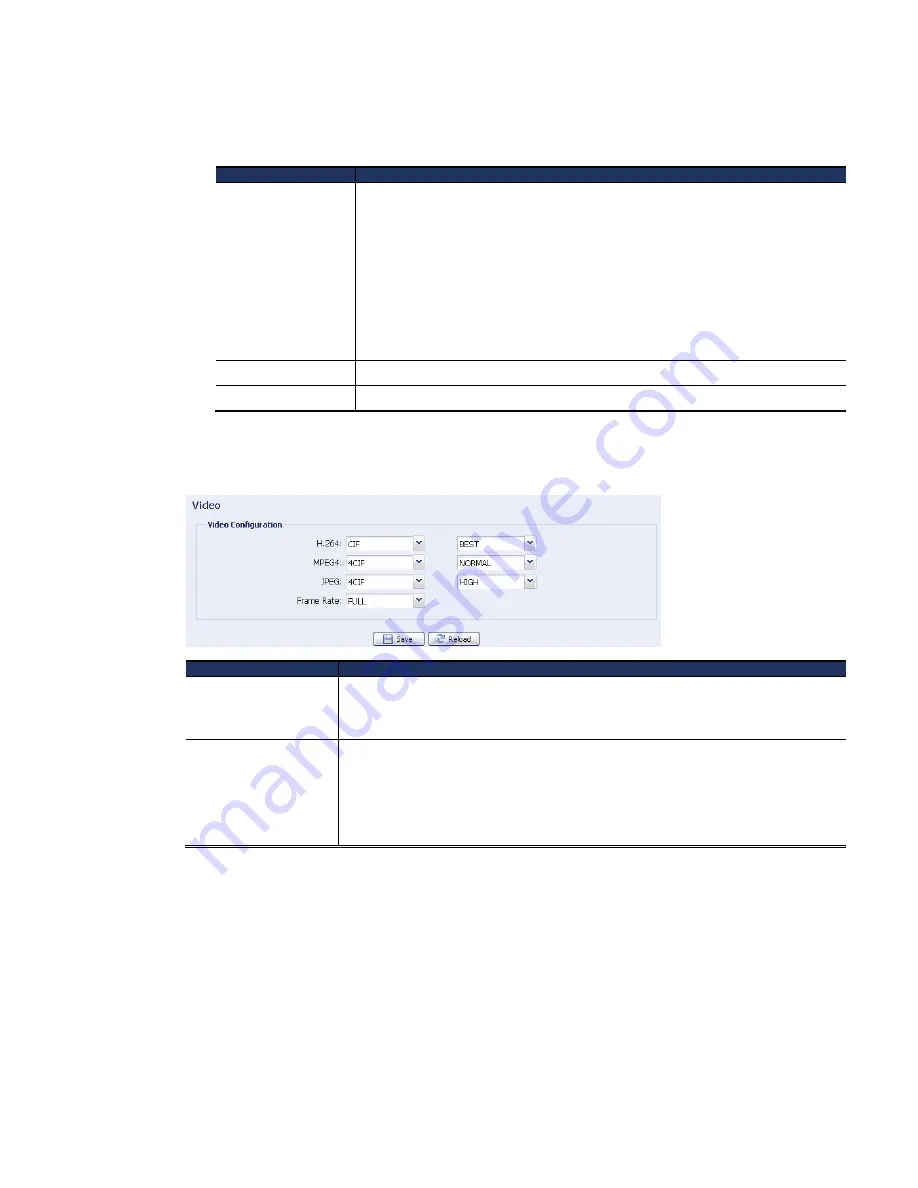
27
Notification
Setting
In this section, you can select to enable e-mail and/or FTP notification when an alarm
or a motion happened.
Item
Description
Method
•
When this option is checked, the device will upload the captured video clip to the
assigned e-mail address(s) once motion or alarm recording happened.
•
FTP
When this option is checked, the device will upload the captured video clip to the
specified FTP site once motion or alarm recording happened.
•
SMS
When this option is checked, the device will send a text message to the specified
mobile phone number once a motion detection event occurs. For details, please
refer to “4.6.7 SMS” at page 19.
Trigger Duration
Set the duration when a motion detection event occurs (5 / 10 / 20 / 40 seconds).
Record Time
Set the record time of the notification video clip (1 ~ 5 seconds).
4.8.6 Video
Set the image resolution, quality and frame rate.
Item
Description
JPEG / MPEG / H264
Select the image resolution and quality.
Image Resolution: CIF / 4CIF
Image Quality: BEST / HIGH / NORMAL / LOW
Frame Rate
The frame rate allowed to each viewer can be adjusted to adapt to the bandwidth
on the network.
Set the desired image frequency to the maximum (FULL) or to a specified frame
rate (1/2; 1/3; 1/4; 1/5; 1/10; 1/15; 1/20; 1/25; 1/30).
The actual frame rate depends on the actual network connection, and may be lower
than the specified one.
4.8.7 Google Maps
This function is used to let you know where the network camera is.
The system will prompt you to apply a Goole Maps Key if your access is denied. Please
follow the instructions below when you’re denied:
Step1: Click “Sign up for a Google Maps key” to enter the application page.
Step2: Check the terms and conditions, and enter the IP address of the network camera.
Then, click “Generate API Key”.