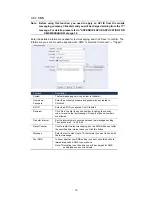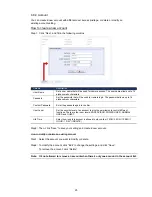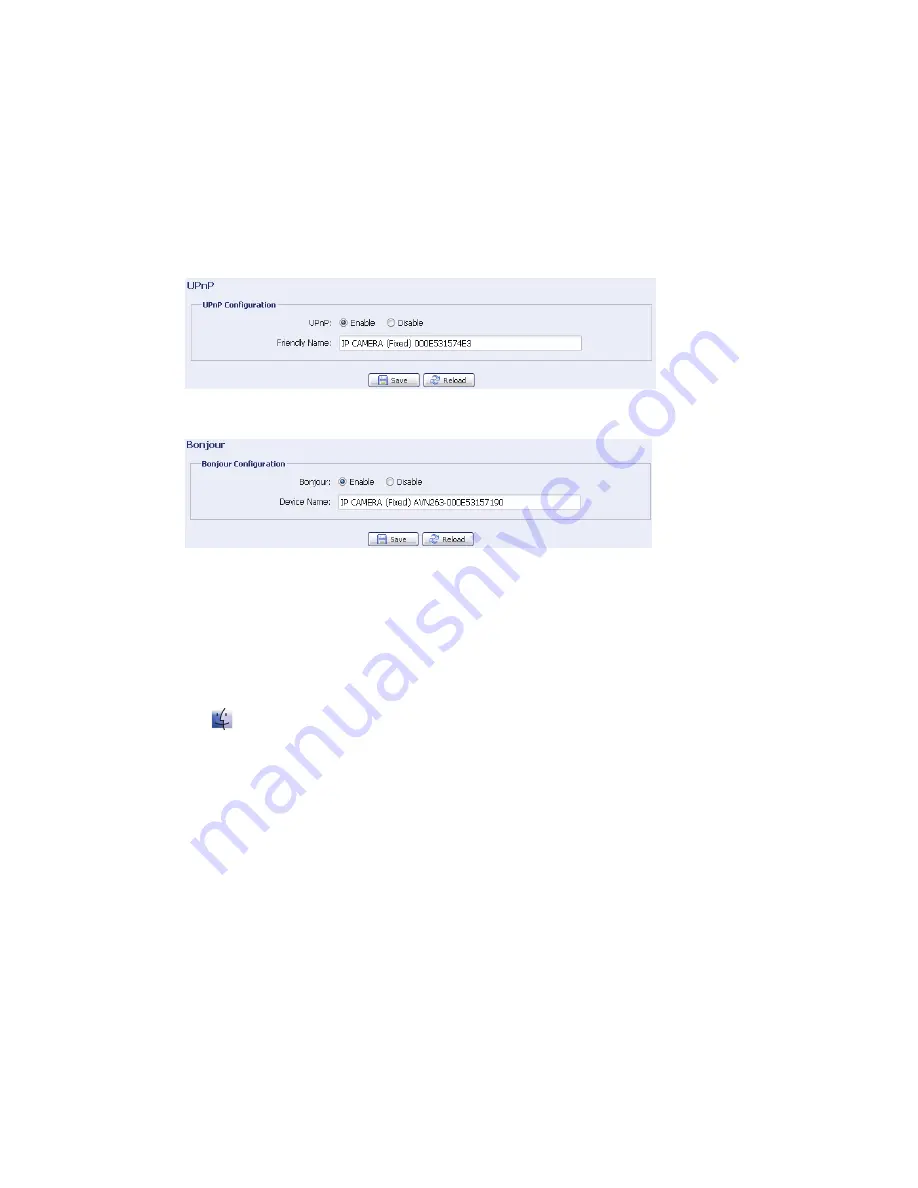
21
4.6.9 UPnP / Bonjour
“UPnP” stands for “Universal Plug and Play”, which allows devices to connect seamlessly
in the home and corporate environments and simplify installation of computer components,
and is only suitable for Microsoft Windows-based operating system.
“Bonjour” functions the same as “UPnP”, but it’s only suitable for Apple Mac-based
operating system.
UPnP
Bonjour
Check “Enable” to allow the network camera to be detected among devices within the same
network area, and set the identification name of the camera in “Friendly name”.
When this function is activated, the other PC within the same domain as this camera will be
able to search this camera in:
“Network Neighbor” with the identification name set in “Friendly name” for Windows-based PC, or
“
” (finder) or “Bookmark” with the identification name set in “Device Name” for Mac-based PC.
Double-click it to quickly open the web browser for camera access.