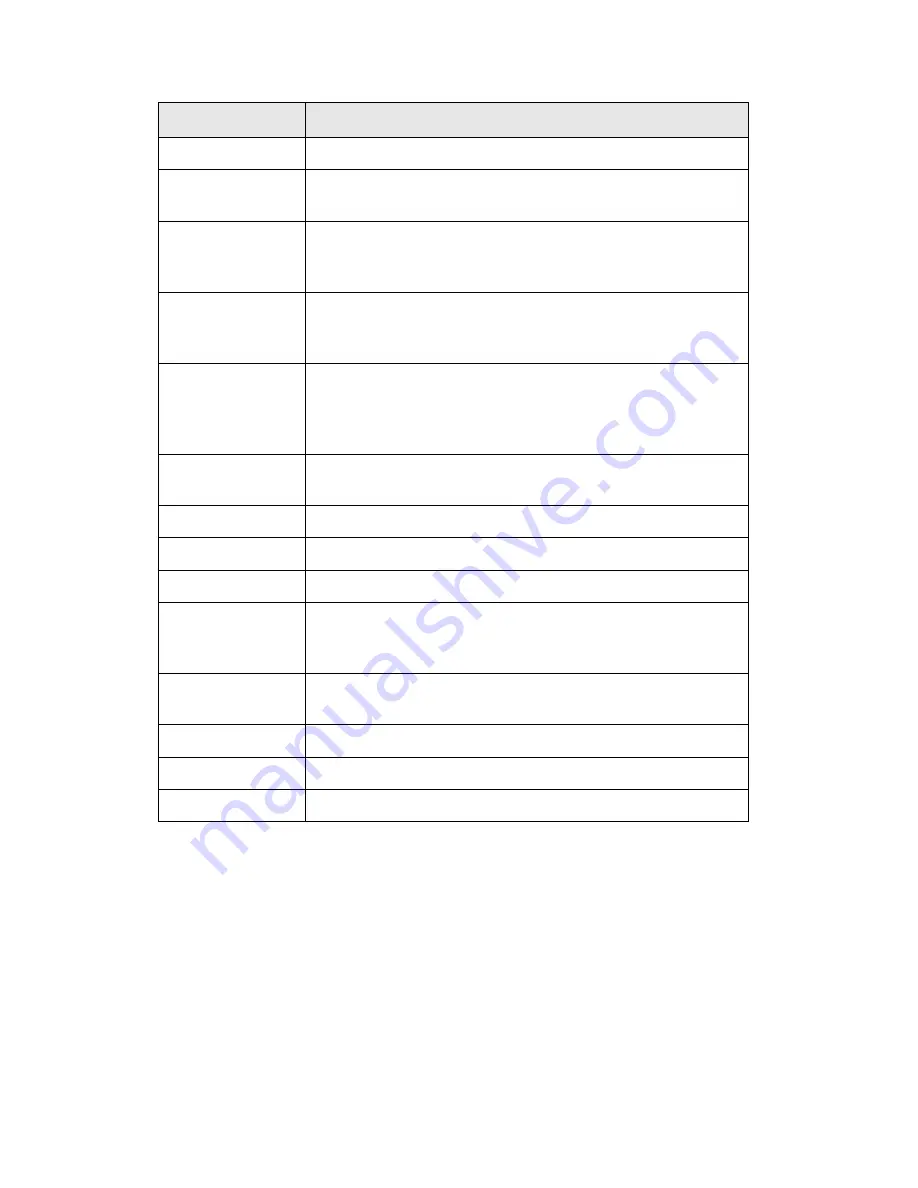
Item
Description
Channel
Select the channel number you wish to set.
Camera Search
All cameras found on your local network will be displayed in
‘Camera Search’ box.
Select
Select a camera listed in ‘Camera Search’ box, and click
‘Select’ button to fill all parameters of selected camera in
every camera configuration fields.
Refresh
Rescan all cameras on your local network. If you didn’t see
the camera you expected in ‘Camera Search’ box, or new
cameras has been joined to your local network after last scan.
Name*
Input the name of camera here. Default value is the first 6
bytes of camera’s MAC address, you can change the name of
camera so you can remember the camera’s location of
purpose easily.
Model
Displays the model of selected camera, this field can not be
changed.
IP*
Input the IP address of camera.
Username*
Input the user name of camera.
Web Port*
Input the web port of the camera. By default it’s ‘80’.
Password
Input the password of camera. Default value is ‘1234’. You
should change the password if you changed the password of
selected camera.
Video Format**
Select the video encoding format of this camera (MJPEG or
MPEG4).
Reset
Clear all fields in ‘Camera Configuration’ section.
OK
Save settings in this tab.
Cancel
Discard all settings in this tab.
*: It’s recommended to use ‘Select’ button to fill the content of this field.
**: Only available for cameras support this function.
After you’ve set all channels you wish to set, click ‘OK’ to save settings,
and if everything’s correct, you’ll see the camera’s image in IP camera
surveillance software’s main menu:
















































