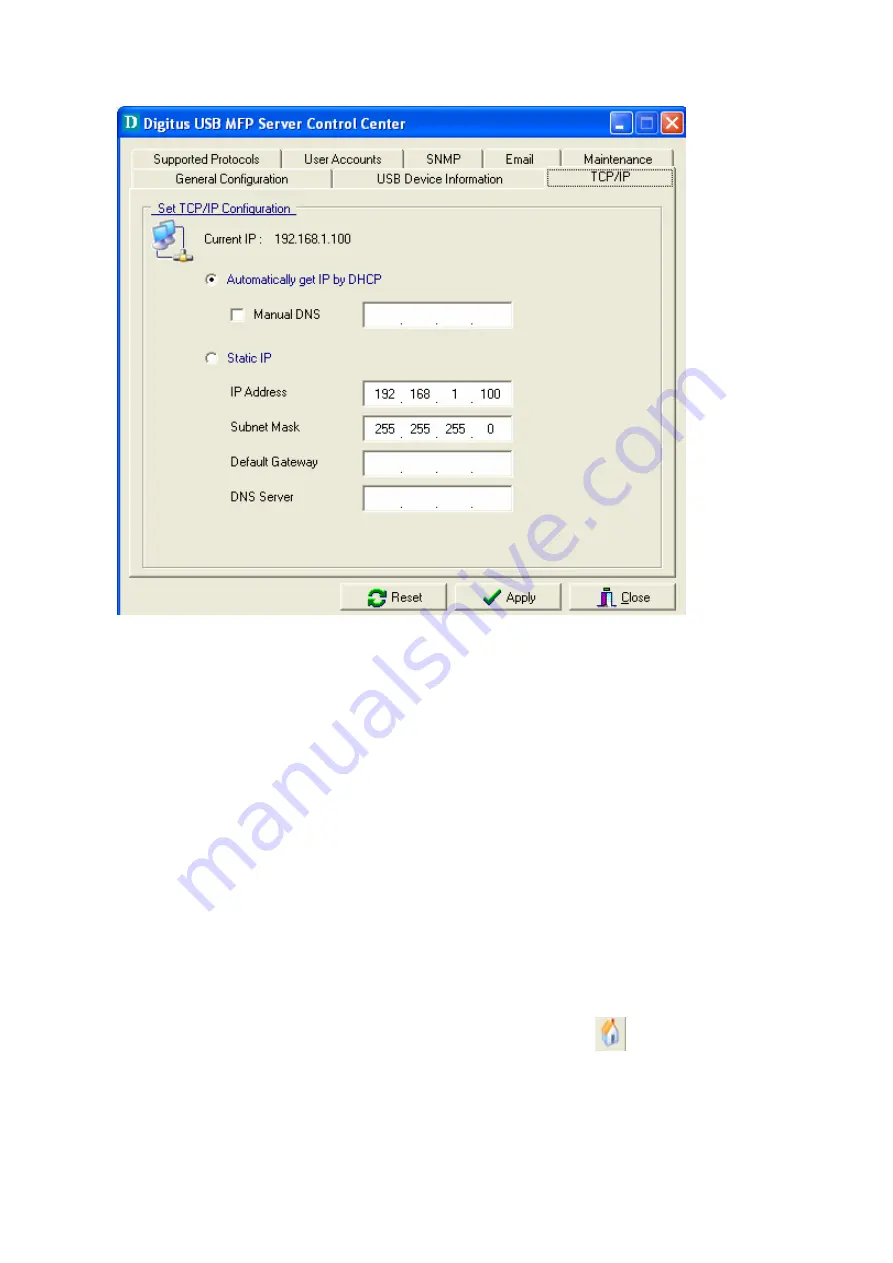
6.
Click the button that corresponds to your choice of IP setting method (static or
dynamic using DHCP). When assigning a static IP address you also have to
define Subnet Mask and Default Gateway. If you choose Automatically get
IP by DHCP, you can use desired DNS by clicking the Manual DNS button
and manually assigning a DNS.
7.
Click Apply to save your settings. And the server will reboot.
8.
You have now finished the procedure of setting the IP address.
3.2.8
Set the IP Address Using Server’s Web Pages
1.
If you don’t know the current IP of server, you have to do the Step1~Step4 of
Set the IP Address Using MFP Server Control Center.
2.
You can see the IP address of MFP server in the server list. Open IE Browser
and type server’s IP address or click the Home Icon
of MFP Server Control
Center.
11
Summary of Contents for DN-13005
Page 1: ...DN 13005 2 USB 2 0 Hi Speed Ports MFP Server User s Manual Version 1 16 1 ...
Page 21: ...9 Click Finish 21 ...
Page 24: ...9 Click Finish 24 ...
Page 38: ...38 ...
Page 52: ...5 Perform scan function 52 ...
Page 60: ...60 ...
Page 67: ...be upgraded Click Upgrade to do the real firmware upgrading task 67 ...


























