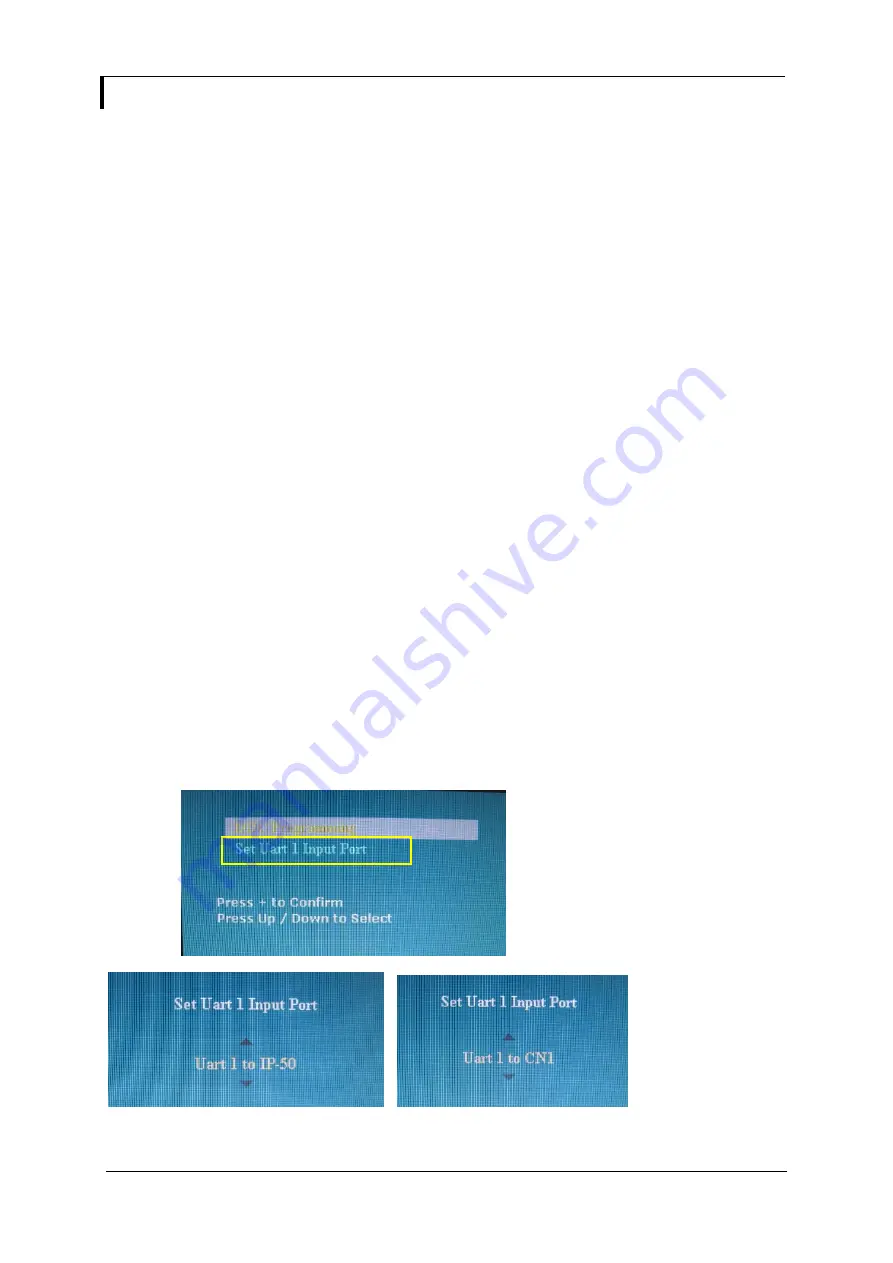
Specifications subject to change without notice
© Digital View Ltd – Doc Ver 2.2: 12 Dec, 2011 (SVX-1920_manual.doc)
Page
4 of 67
ASSEMBLY NOTES
This controller is designed for monitor and custom display projects using 1920x1200 or 1920x1080 or 1600x1200 or 1680x1050
or 1440x900 or 1366x768 or 1280 x 1024 or 1024 x 768 or 800x600 or 640x480 resolution TFT panels with a VGA, SVGA,
WXGA, XGA, SXGA, UXGA or WUXGA signal input. The following provides some guidelines for installation and preparation of
a finished display solution.
Preparation
: Before proceeding it is important to familiarize yourself with the parts making up the system and the various
connectors, mounting holes and general layout of the controller. As much as possible connectors have been labeled. Guides
to connectors and mounting holes are shown in the following relevant sections.
1.
LCD Panel
: This controller is designed for typical LVDS or TTL interfaced panels with panel voltage 3.3V, 5V or 12V,
External for 12V~18V interface. Due to the variation between manufacturers of panels signal timing and other panel
characteristics, factory setup and confirmation should be obtained before connecting to a panel.
(NOTE: Check panel
power jumper settings before connection)
2. Controller
: Handle the controller with care as static charge may damage electronic components. Make sure correct
jumper and dip switches settings to match the target LCD panel.
3.
LCD signal cable (LVDS panel)
: In order to provide a clean signal it is recommended that LVDS signal cables are no
longer than 46cm (18 inches). If those wire cabling is utilized these can be made into a harness with cable ties. Care
should be taken when placing the cables to avoid signal interference. Additionally it may be necessary in some systems to
add ferrite cores to the cable to minimize signal noise.
4.
Inverter
: This will be required for the backlight of an LCD, some LCD panels have an inverter built in. As LCD panels may
have 1 or more backlight tubes and the power requirements for different panel backlights may vary it is important to match
the inverter in order to obtain optimum performance. See Application notes page 25 for more information on connection.
5.
Inverter Cables
: Different inverter models require different cables and different pin assignment. Make sure correct cable
pin out to match inverter. Using wrong cable pin out may damage the inverter.
6.
Function Controls
: The following section discusses the controls required and the section on connectors provides the
detail. The controls are minimal: On/Off, Backlight Brightness (depends on inverter), OSD (5 momentary buttons) analog
VR type or (8 momentary buttons) digital type.
The 8 momentary buttons OSD switch mount P/N 416100520-3 or OSD membrane interface P/N 416100120-3 must be
used when 24VDC input.
7.
Function controls cable
:
The cables to the function switches should be of suitable quality and length so that impedance
does not affect performance. Generally lengths up to 1 meter (3 feet) should be acceptable.
8.
Status
LED
: The pin direction of the LED should be corrected for right colour indication. Red colour stands for standby.
Green colours stands for signal on. The status LED is an optional part only, can be unconnected.
9.
IR
sensor
: It is an optional part only, can be unconnected if not using IR remote control. See Appendix V in details.
10. RS-232 control interface :
Firmware upgrade and serial control via this interface port.
11. Second RS-232 control interface :
This interface support controlled under “Programming mode” .
Press and hold “MENU” button on the OSD switch mount and turn on the controller to enter the “Programming mode”.
Choose “Set Uart 1 Input Port shown below :
.
Set “Uart 1 to IP-50 : Enable Ethernet network (J1) support and disable second RS-232 serial control (CN1) support
Set “Uart 1 to CN1 : Enable second RS-232 serial control (CN1) support. Disable Ethernet network (J1) support




















