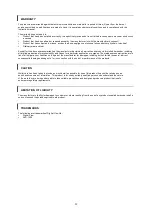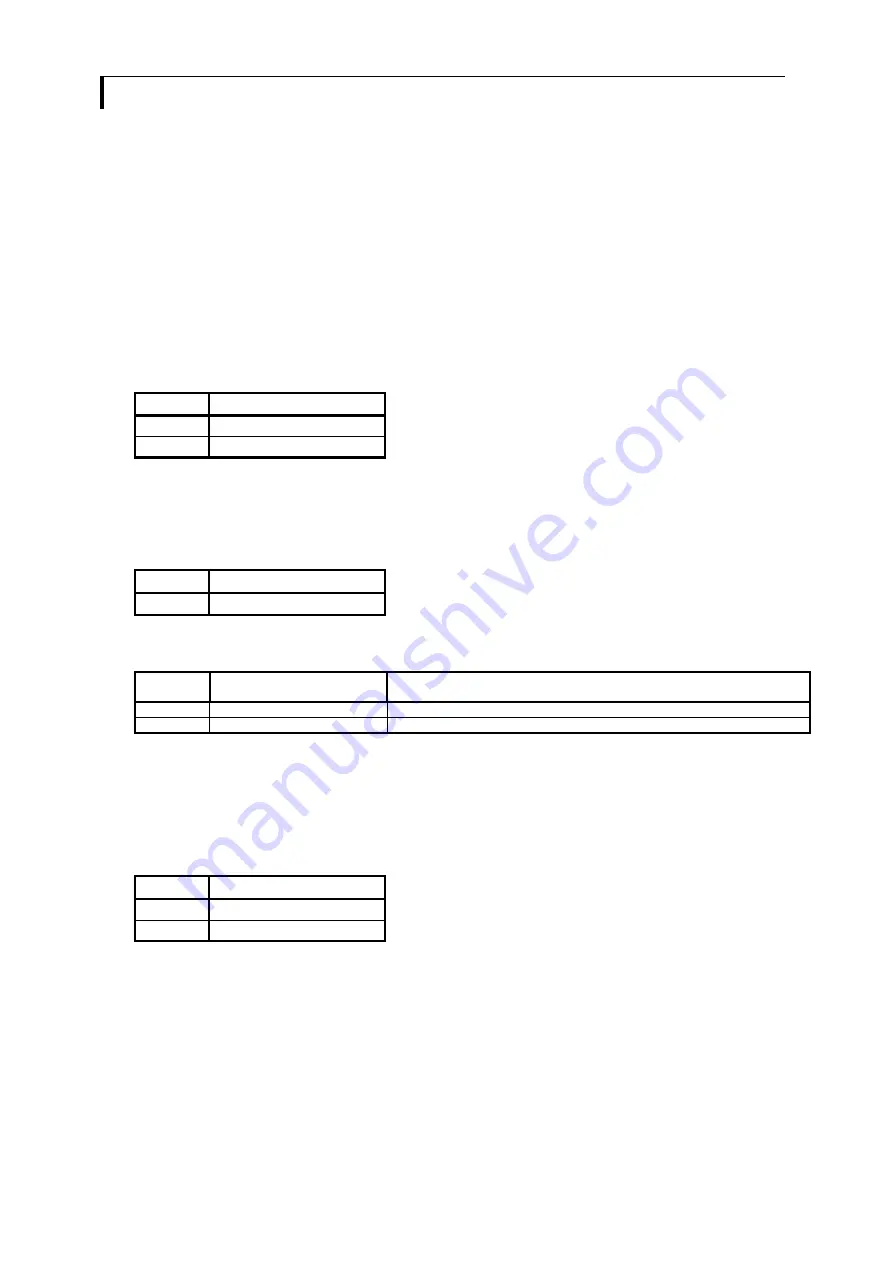
18
APPLICATION NOTES
USING THE CONTROLLER WITHOUT BUTTONS ATTACHED
This is very straightforward by following the steps below :
•
Firstly setup the controller/display system with the buttons. With controls attached and display system active make any
settings for colour and image position as required then switch everything off.
•
Use a jumper to close JP6 jumper, this will fix the board On.
•
Refer to inverter specifications for details as to fixing brightness to a desired level, this may require a resistor, an open
circuit or closed circuit depending on inverter.
INVERTER CONNECTION
There are potentially 3 issues to consider with inverter connection:
•
Power
•
Enable
•
Brightness
Please read the following sections for a guide to these issues.
Inverter Power
: As per the table for CNB1 pin 1 is ground and pin 2 provides DC12V/ 24V DC . This should be matched with
the inverter specification: see table.
CNB1
PIN
DESCRIPTION
1
Ground
2
+12VDC / 24VDC
Remark: For higher power inverter, more current (for 12V / 24V) can be taken from CNA1 pin 1.
Maximum current drawn on CNA1 pin 1 and CNB1 pin 2 is 3A (24V) / 3A(12V)
Enable
: This is a pin provided on some inverters for On/Off function and is used by this panel controller for VESA DPMS
compliance. If the inverter does not have an enable pin or the enable pin is not used then DPMS will not be operational. Pin 3
should be matched to the inverters specification for the ‘enable’ or ‘disable’ pin.
CNB1
PIN
DESCRIPTION
3
Enable
Further, jumpers JB2 & JB3 should be set to match the inverters specification for the enable pin power and High or Low setting:
see table.
Ref
Purpose
Note
JB2
Inverter enable voltage
1-2 H = 12V/24V, 2-3 H = 5V (Vcc), OPEN H = open collector
JB3
Inverter control
1-2 H = On, 2-3 L = On
Brightness
: There are various methods for brightness control and it is important to consider the specifications for the inverter
to be used. Generally the situation is:
•
Brightness can controlled by using a resistor or VR (Variable Resistor).
•
Brightness controlled by adding a circuit such as PWM (Pulse Width Modulation).
•
No adjustment of brightness is possible.
CNB1 pins 4 & 5 are available for connecting to an inverter or circuit where VR control is supported.
CNB1
PIN
DESCRIPTION
4
VR WIP
5
VR A
This can then be matched with function controls (OSD switch mount) pins 3 & 4: see cable design below .