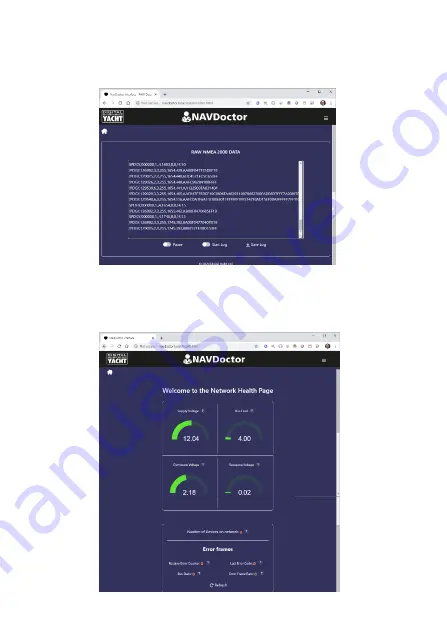
3.8
–
View Data Page
•
To display and log the raw NMEA 2000 data being received, click on the
View Data
icon/button and the page in Figure 4 will be displayed.
3.9
–
Health Page
•
To test the Health of the NMEA 2000 network click on the
Health
icon/button and the screen in Figure 5 will be displayed.
Figure 6
Figure 5
Figure 4


























