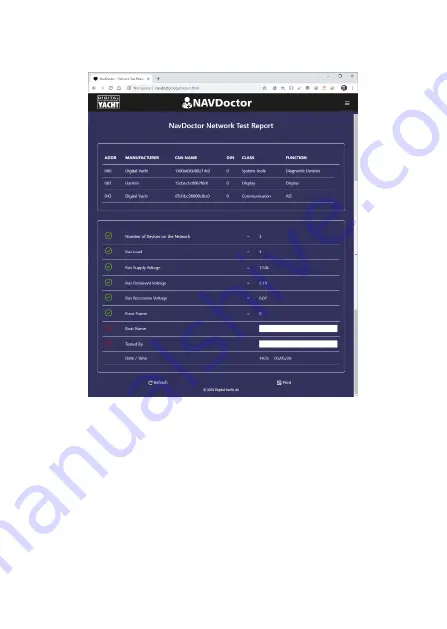
3.10
–
Report Page
•
To save/print the NAVDoctor test report for the network click on the
Report
icon/button and the screen in Figure 6 will be displayed.
4. Settings
By default NAVDoctor creates its own wireless network but if you are going to be
using it in a workshop environment, where there is already a wireless network,
you can make NAVDoctor join this network rather than create its own.
From the Home page, click on the
Settings
icon/button and in the Network
Settings section at the top of the page select
Station
mode, see Figure 7.
Click the
Scan
button to scan for available wireless networks, select the network
you want to join from the drop-down list, enter the wireless password and click
the
Update Settings
button.
Figure 6








