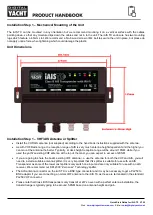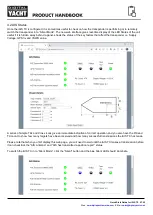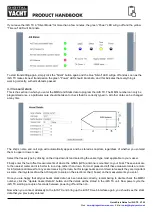Quick Start Guide for iAIS TX V1.00
E-Mail:
6. Troubleshooting
If the iAIS TX does not appear to be working correctly, use the web interface to check for problems:
1. Is the MMSI number programmed?
Check in the web interface if there is a red cross next to the "AIS Transceiver MMSI Valid" item then you have not
correctly configured the MMSI.
2. Does the unit have a GPS position fix?
Check in the web interface if there is a red cross next to the "GPS position fix" item then the unit does not have GPS
fix. Check your GPS antenna and connections.
3. Is the VSWR reading too high > 5?
Check in the web interface what the VSWR value is and if greater than 5, then you need to check the state of your
VHF antenna and its connections. Any poor connections, partial shorts, damage to the cable, corrosion can affect the
VSWR reading and the higher this Is, the less power Is being transmitted.
4. Is there a good supply voltage?
Check in the web interface if the DC supply is higher than 9.8v which is the level at which the iAIS TX will stop
transmitting. It needs a good 12v or 24v supply for correct operation and you will need to check the power
connections for excessive voltage drop.
5. Are you wirelessly connected to the iAIS TX?
Many mobile devices will automatically switch to another wireless network that they recognise if it has an internet
connection. The iAIS TX being a wireless device, rather than a wireless router, does not have an internet connection
and sometimes this can cause your wireless smart phone or tablet to switch to another wireless network or revert to a
3G/4G connection.
6. Are there any other marine navigation apps open on your device?
Both iOS and Android operating systems allow multiple apps to be opened and when you switch to another app, the
apps that are in the background can still be connected to network resources, blocking another app from connecting. If
you have trouble receiving the wireless data on an app, close all other open apps including the app you are trying to
use and then open it again on its own and see of you can now receive data. If all else fails, turn off the wireless device
and then power it on again, which will reset all network connections and services.
For more general information about AIS please Google “Introduction to AIS White Paper” or
“Non-Idiots Guide to AIS” or “Is my AIS Transponder Transmitting” to find three useful AIS
articles that we have published.