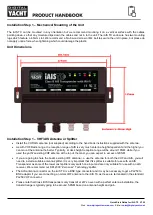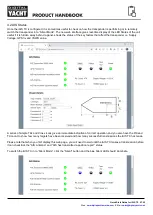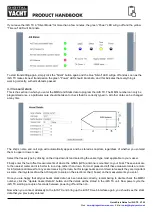Quick Start Guide for iAIS TX V1.00
E-Mail:
4.4 Firmware Update
From time to time, Digital Yacht may release new firmware updates to add features or fix bugs in the iAIS TX. Only use
this section to update your unit if told to do so by Digital Yacht or one of their dealers.
In this section you just have two buttons; a
“Choose File” button to select a firmware update file that you have
downloaded and stored on your mobile device and an “Upload Firmware” button that once you have selected a file,
initiates the upload process.
A percentage status indicator will count up in the bottom left corner of the browser, to show the progress of the upload.
When the upload is complete, you should see a screen confirming everything is OK and saying that the iAIS TX will
reboot in 20 seconds.
5. Operation
Once installed and configured, correct operation of the AIS transponder is pretty much automatic, simply turn the unit on
and it will either create its own wireless network (Access Point Mode) or join another wireless network (Station Mode) if
this is how you have set it up.
Within about 10-20 seconds after powering up, you should be able to connect wirelessly to the iAIS TX and start receiving
AIS data from other vessels.
After about one minute, it should receive a valid GPS position and start transmitting your position. This continues every 30
secs whilst sailing (over 2 knots) or every 3 minutes whilst moored.
Correct operation should be verified as follows:
1. Check that the green
“Wi-Fi” LED flashes when you first turn the iAIS TX on and goes to a solid ON, as soon as
you have connected wirelessly to the iAIS TX (Access Point Mode) or it has successfully joined another wireless
network (Station Mode).
2.
The yellow “Data” LED should flash regularly to indicate that the unit is receiving GPS/AIS data.
3.
The yellow “Timeout” LED will initially flash to indicate that the iAIS TX is waiting for its first GPS position fix. As
soon a position fix is achieved the “Timeout” LED will go to a solid ON and then within 3 minutes the “Timeout”
L
ED should go off and the green “Power” LED should illuminate.
4. If the red 'Error' LED is illuminated please go to the web interface and check the unit is correctly programmed, the
supply voltage is above 10v, GPS fix status is good and the VSWR reading is below 5.
5. If the unit does not have GPS fix within a few minutes check that the iAIS TX
’s GPS antenna cable is firmly
screwed in to the FME to TNC adaptor.
iAIS TX is designed to be used with compatible navigation software or apps that support wireless AIS over UDP or TCP.
For UDP operation simply set the app to port 2000 and for TCP operation enter the IP address as 192.168.1.1 and the
port as 2000.
For more information on compatible software and apps, please visit our blog
and search for “iOS
Apps” or “Android Apps”.