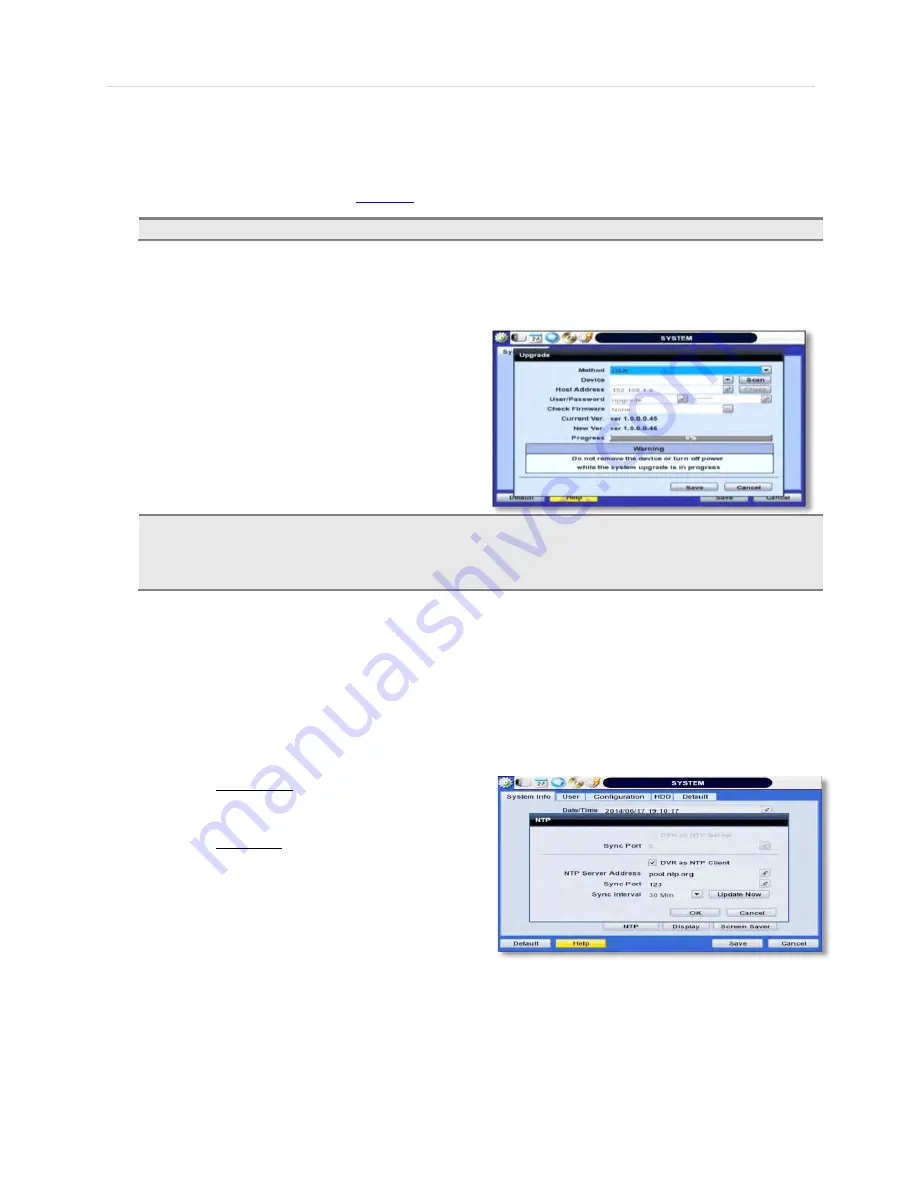
User’s Manual | 32
4.
Click “OK” to confirm.
Upgrading system using Digital Watchdog’s FTP server:
1.
Select FTP in the drop-down options under ‘Method’.
2.
Enter the FTP’s address:
ftp.dwcc.tv
NOTE
The FTP server address is subject to change without a prior notice
3.
Enter the username and password (these should be filled out automatically). Username: vmax960,
password: vmax960.
4.
Click ‘Check’ to allow the DVR to connect to the FTP server and check the latest Firmware version. If a new
firmware is available, the DVR will ask you whether you want to upgrade it or not.
5.
Click ‘OK’ to confirm and click ‘START’ to start
upgrading.
C
AUTION
It is recommended to format the HDD after firmware upgrades because the data recorded by previous
firmware may cause malfunction of DVR.
It is highly recommended to check all functions and menus after a firmware upgrade for proper layout
and performance. If necessary, you can return system to its default settings.
-
Video Signal
- Displays the video out signal from the DVR. This is a default information and will display NTSC or PAL,
depending on the signal from the cameras.
-
IP & MAC Addresses
- This information is necessary when connecting to the DVR via its web viewer or the Pivot Client
Software. See section
4.4 Network
for more information and setup.
-
Keyboard setup
- Setup the DVR’s keyboard ID, baud rate and model to match the information of the keyboard you
would like to use. The Keyboard’s ID must match the ID set in the DVR.
-
NTP Setup
- Setup the DVR to automatically sync with a Network Time Protocol.
There are two types of TIME SYNC MODE:
o
Server Mode- the DVR is set as a Time Sync
Server, which can synchronize its own time with
other DVRs connected over the same network.
o
Client Mode- the DVR is set as the client DVR.
Enter the IP address or URL of another DVR,
Advanced Client Software (ACS), or Central
Management System (CMS), as a Time Sync
Server in “SYNC SERVER”. This will cause
your DVR to synchronize its time with a Time
Sync Server in the set interval time.
Summary of Contents for VMAX A1 DW-VAONE 1612TB
Page 1: ...REV 09 30 USER MANUAL ...
Page 5: ...5 VMAX A1 Digital Video Recorder Chapter 1 DVR USER MANUAL ...
Page 58: ...User s Manual 58 Chapter 6 PIVOT CLIENT SOFTWARE USER MANUAL ...
Page 62: ...User s Manual 62 6 4 2 Screen Layout ...
Page 82: ...User s Manual 82 Chapter 7 MAC ACS CLIENT SOFTWARE USER MANUAL ...
Page 90: ...User s Manual 90 Chapter 8 MOBILE PHONE SOFTWARE USER MANUAL ...
Page 91: ...91 Appendix Specification 8 MOBILE PHONE SOFTWARE USER GUIDE 8 1 iPhone application software ...
Page 92: ...User s Manual 92 ...
Page 93: ...93 Appendix Specification ...
Page 94: ...User s Manual 94 ...
Page 95: ...95 Appendix Specification ...
Page 96: ...User s Manual 96 ...
Page 97: ...97 Appendix Specification ...
Page 98: ...User s Manual 98 ...
Page 99: ...99 Appendix Specification ...
Page 100: ...User s Manual 100 ...
Page 101: ...101 Appendix Specification 8 2 Android application software ...
Page 102: ...User s Manual 102 ...
Page 103: ...103 Appendix Specification ...
Page 104: ...User s Manual 104 ...
Page 105: ...105 Appendix Specification ...
Page 106: ...User s Manual 106 ...
Page 107: ...107 Appendix Specification ...
Page 108: ...User s Manual 108 ...
Page 109: ...109 Appendix Specification ...
Page 110: ...User s Manual 110 ...






























