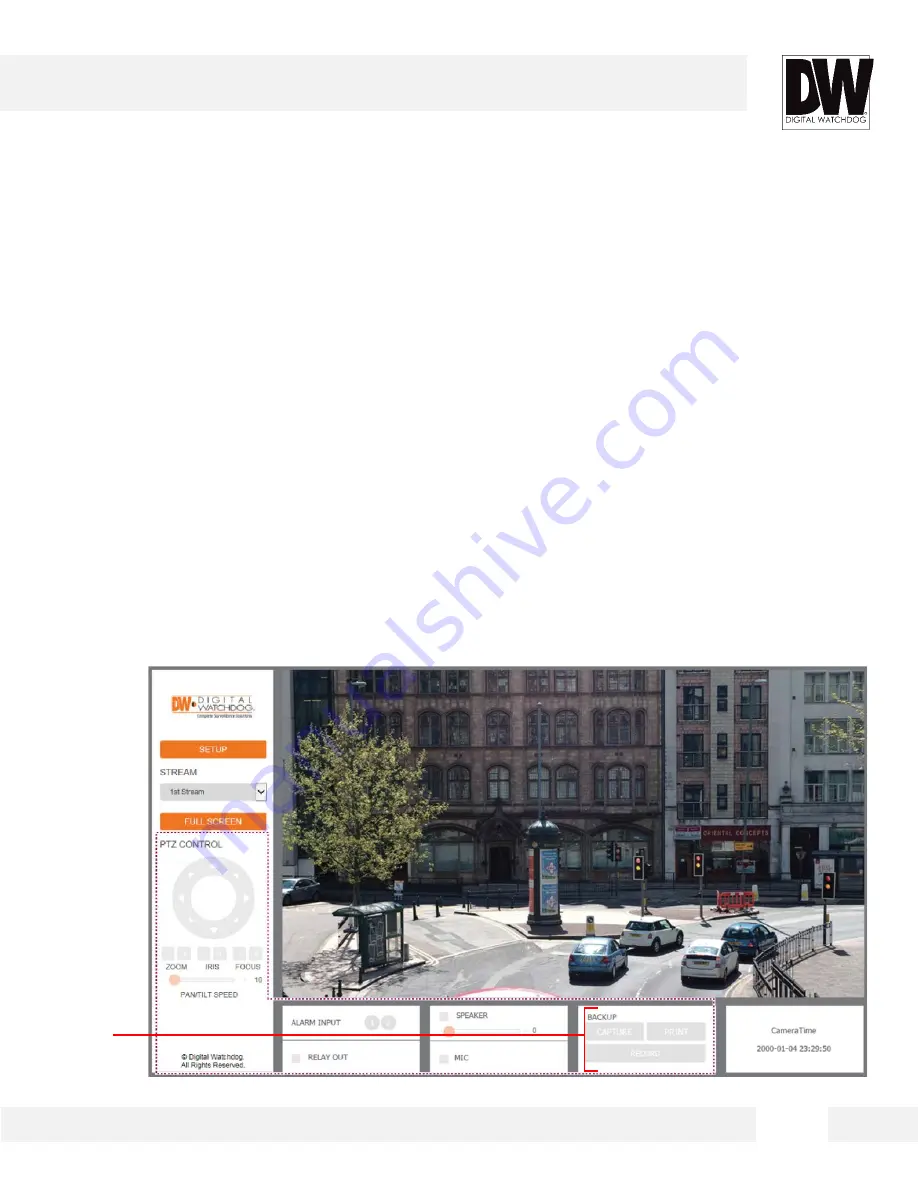
2 0
E x p o r t I m a g e ( O n S u p p o r t e d M o d e l s )
E x p o r t a s c r e e n s h o t o f t h e c u r r e n t l i v e v i d e o t o y o u r c o m p u t e r .
1.
Export a screenshot of the camera’s view with date/time and camera’s name overlay by
pressing the CAPTURE button.
2.
You can also print the camera’s view for your records by pressing the PRINT button. The
printing setup page will appear, allowing you to adjust the printer’s options, add notes and the
camera’s information as text overlay.
*NOTE: Some of these features may be disabled for cameras that do not support these functions.
WEBVIEWER*
[Backup &
Export]






























