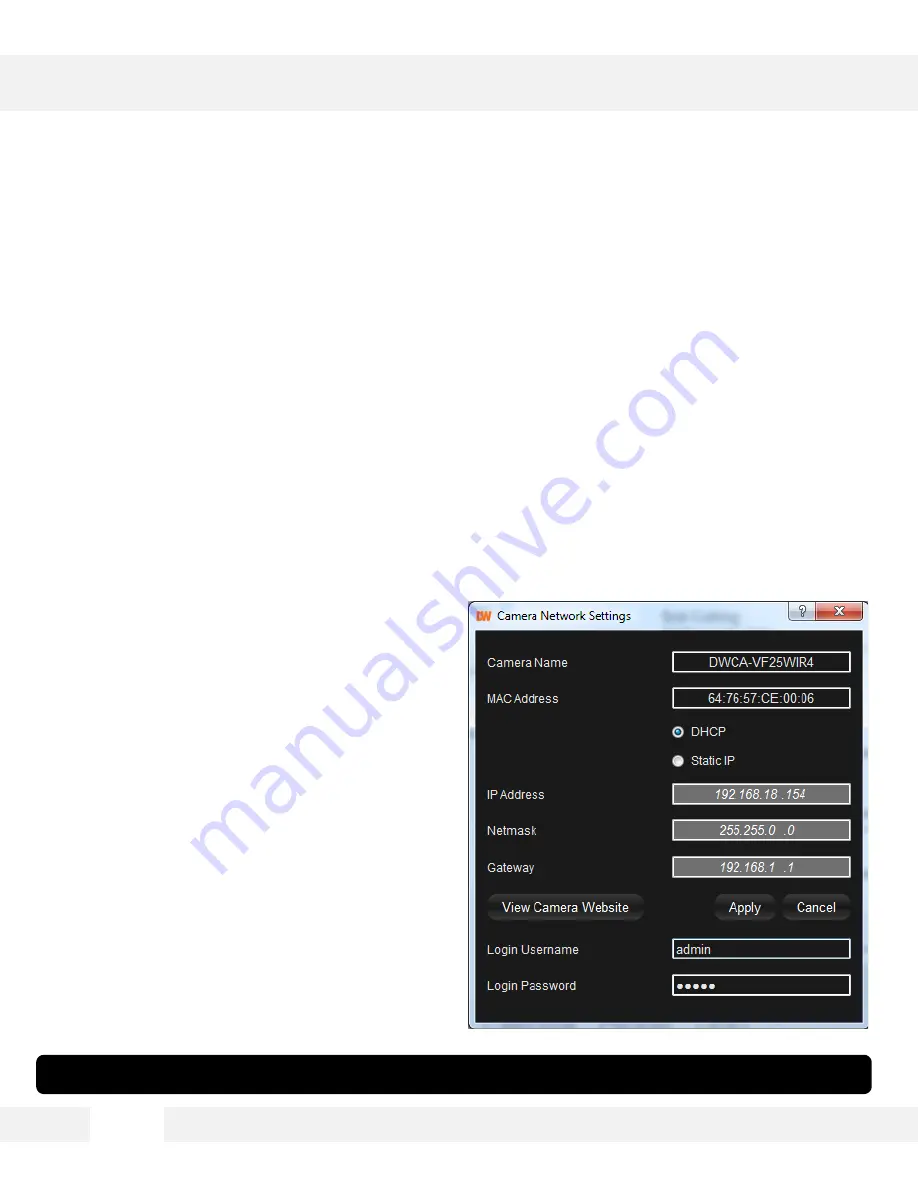
*If you change the camera’s IP, write down the camera’s MAC Address for identification in the future.
1 3
DW IP FINDER™ *
U s i n g D W I P F i n d e r ™ S o f t w a r e
U s e D W I P F i n d e r ™ t o s e t t h e c o n n e c t i o n t y p e a n d t h e I P a d d r e s s
i n f o r m a t i o n f o r y o u r M E G A p i x ® C a a S ™ c a m e r a .
1.
DHCP
: Select DHCP to access the camera within the same internal network. For further
explanation on DHCP, please see page 17.
2.
Static IP
: Select Static to connect to the camera from an external network. For further
explanation on Static, please see page 17.
3.
If STATIC IP is selected, manually enter the camera’s IP address, netmask and gateway.
These need to match the settings of your network. Please contact your network administrator
for more information.
4.
To apply changes, enter the camera’s
username and password and click ‘Apply’.
5.
To view the camera’s web client for additional
setup options, press the ‘View Camera
Website’ button.




























