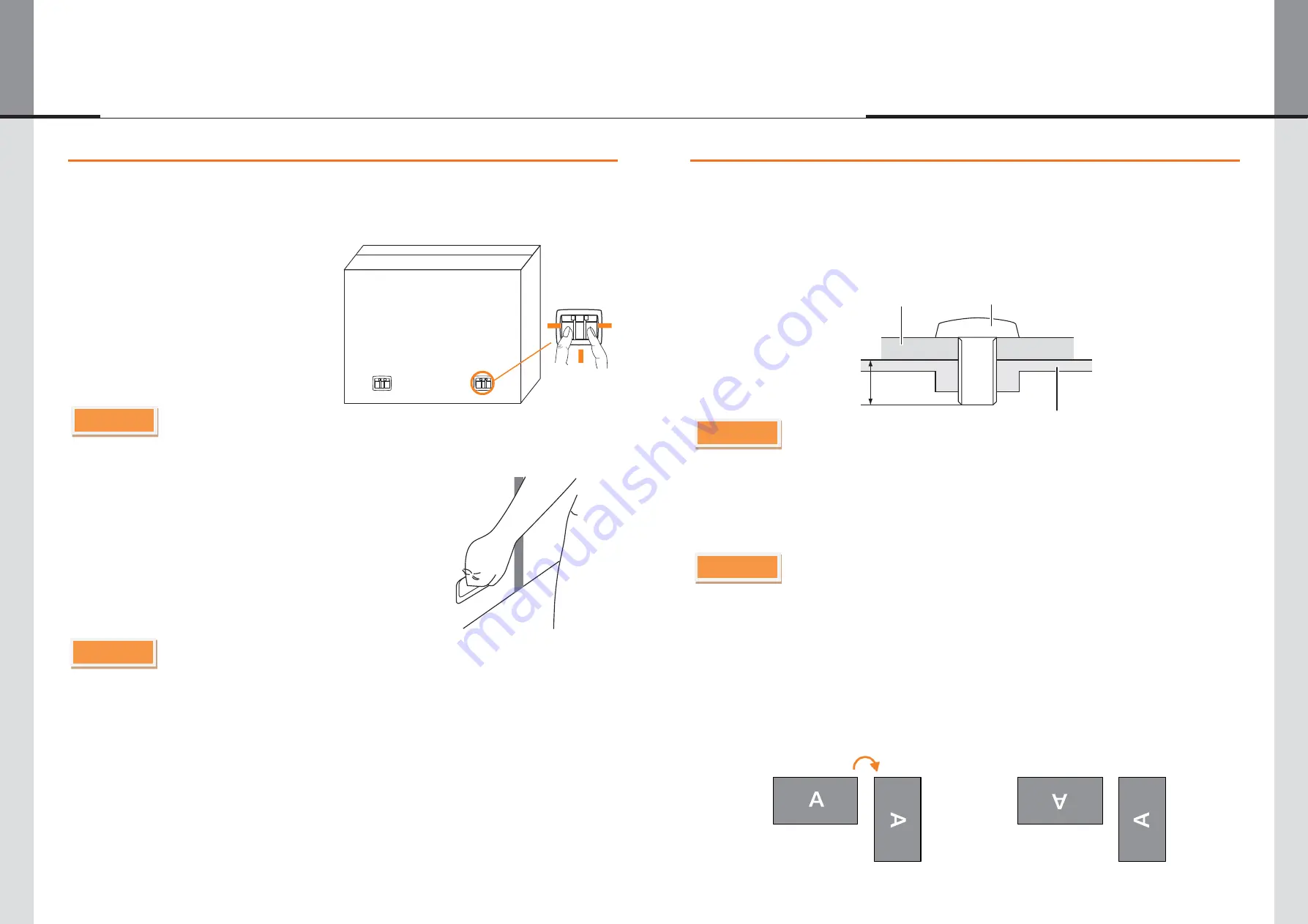
2. Unpacking
3. Installation
3.1. WALL MOUNTING
∙
Follow the manual instructions for the type of mount you have selected. Refer all servicing to
qualified service personnel.
∙
Moving the monitor requires at least two people.
∙
Before installing, please make sure the wall is strong enough to hold the necessary weight of the
display and the mount.
CAUTION
- If the screen is used in face-up position, please be sure to turn on the FAN function.
- If you do not use the FAN, the internal temperature rises and the product life cycle may get
shorter.
- If the screen is built into an external cabinet, please be sure to implement a cooling unit inside
of the cabinet.
- Dirt and dust may stick to the FAN, reducing the cooling effect which may result in a shorter life
cycle of the product. Please clean regularly.
∙
It is designed to be compatible in both landscape and portrait modes.
CAUTION
- When using the wall mounting, consideration of thickness of the mounting stage needs to be taken.
- Tighten the M6 Screw with washer which
“
L
”
length is 10mm to fasten the monitor. Using a
screw longer than this may cause electric shock or damage because it may contact with the
electrical parts inside the monitor.
3.2. FAN
3.3. ROTATING THE DISPLAY
Available
Not Available
Landscape
Portrait
1) Before unpacking your monitor, prepare a stable, level, and clean surface near a wall
outlet.
Set the LCD Monitor box in an upright position and open from the top of the box before
removing the top cushions.
2) Remove the cart on holders.
3) Remove the top cushion and take
the accessories box and the Monitor out.
CAUTION
CAUTION
OLS-3250LA | OLS-4240LL | OLS-4650LA | OLS-5541LL
- 10 -
- 11 -
- Moving the monitor requires at least two people. If not, it may drop and could result in a serious injury.
- When moving/shipping the monitor, please hold by the carton holders.
- Permanent damage can occur if Sharp Edged, Pointed or Metal items are used to activate Touch.
- This could invalidate any remaining warranty.
- We recommend you use a plastic stylus (tip R0.8 or over) or finger.
Pinch and Pull the Knob.
L
Screw
Mounting Stage
Chassis
















