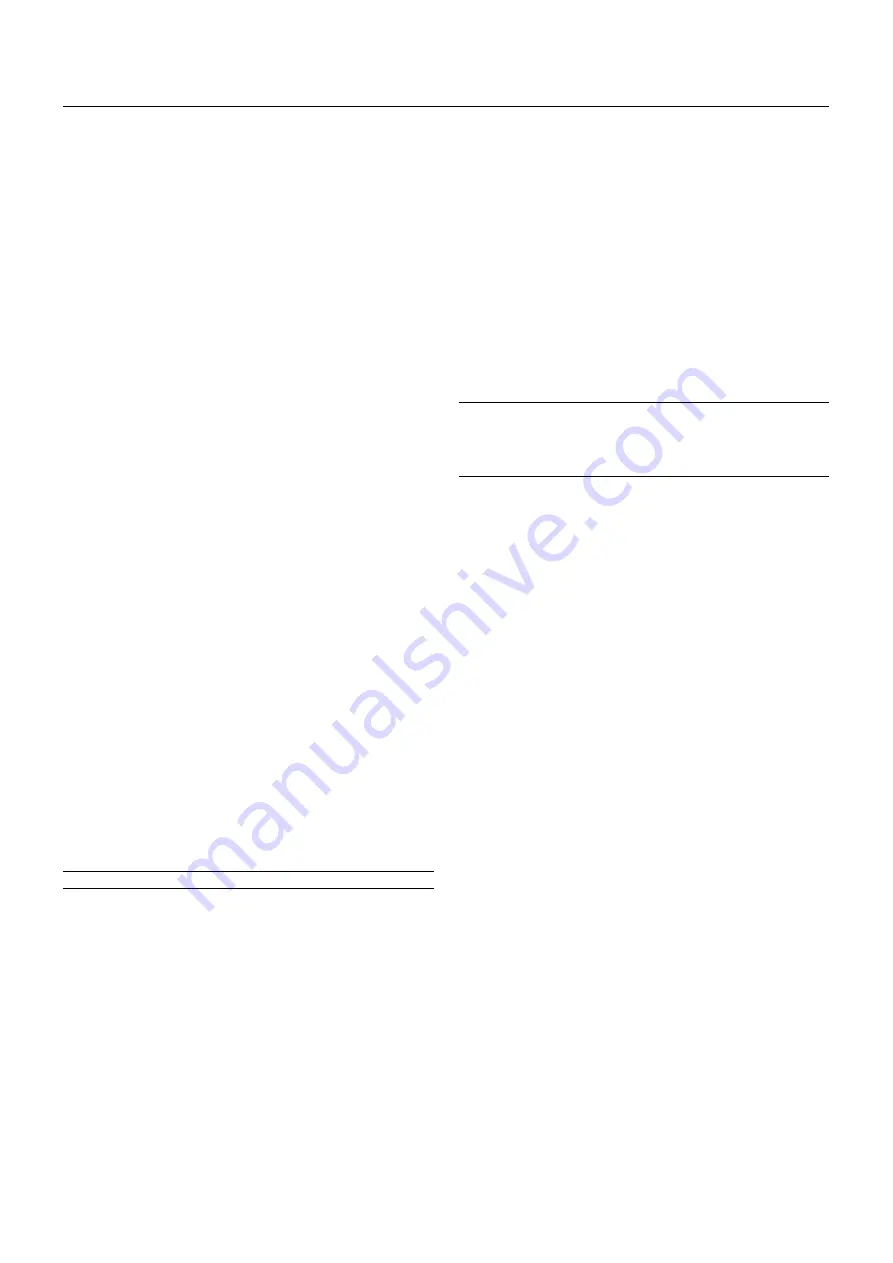
E – 24
Using The Menus
1. Press the MENU button on the remote control to display the menu.
2. Use the
▲
or
▼
button on the remote control to select the sub menu.
3. The right-oriented delta symbol indicates further choices are avail-
able. Press the
䊳
button to highlight the item you want to adjust or set
in the selected menu.
4. Press the
▲
or
▼
button on the remote control to select the item.
5. Press the ENTER button on the remote control to display the adjust-
ment screen or dialog box.
6. Adjust the level or turn the selected item on or off by using
䊴
or
䊳
on
the remote control. The on-screen slide bar will show you the amount
of increase or decrease.
NOTE:
The change is stored automatically when any one of the following proce-
dures is performed:
* The on-screen disappears.
* The projector goes into standby.
* One input is switched to another.
7. Repeat steps 2-5 to adjust an additional item, or press the CANCEL
button on your remote control to quit.
Shutter mechanism
The projector is equipped with "Shutter" feature, which allows the user
to shut off the light completely on the screen. To use the shutter func-
tion, hold down the CTL button, and press the MUTE PICTURE button
on the remote control.
5. OPERATION
This section describes how to select a computer or video source, ad-
just the picture and sound, edit a signal and adjust all other settings
and adjustments for proper projector set-up.
General Controls
Before you turn on the projector ensure that the computer or video source
is turned on and that the lens cap is removed.
1. Turn On The Projector
Plug the supplied power cable into the AC outlet. The main power
switch is on the front panel of the projector. By pushing up this switch,
the projector will go into its standby mode and the POWER indicator
will glow orange. Only after you press the 'POWER ON' button on
the remote control or projector cabinet will the POWER indicator
turn to green and the projector will fully turn on.
2. Select The Computer Or Video Source
Press the INPUT button on the remote control to select the desired
source. Or press the MENU button on the remote control and use
the Source Select to select your video source: Video, S-Video, RGB,
Y/Cr/Cb, RGB Digital or SDI.
3. Adjust The Image
Press the ADJUST PICTURE button or the ADJUST WHITE BAL
on the remote control or select the [Advanced Menu]
→
[Adjust
(Source)] to adjust the picture.
4. Turn Off The Projector
First press the POWER OFF button on the remote control or the
projector cabinet. Allow the fan to cool the projector for three min-
utes. This will extend the life of the lamp. After the cooling fan stops
working, the POWER indicator will change to a steady orange glow
and the projector will be in the stand-by mode. Then push down the
main power switch on the front panel. The POWER indicator will go
out. If you desire to move the projector then unplug the power cable.
IMPORTANT:
• The projector lamp has exceeded 750 hours of operation and should
be replaced. The projector will turn off and go into the standby mode
after 850 hours of service.
• The projector should be unplugged if it will not be used for an ex-
tended period.
• If you want to turn off the image briefly (five minutes or less), press
the MUTE PICTURE button instead of turning the projector off and
on.
• The projector will display a black, blue image or logo if no input signal
is present.
• Do not turn the projector off and then immediately back on. The Pro-
jector needs to cool down for three minutes before it is powered on
again.
CAUTION:
Do not turn off the main power while the cooling fan is working.






























