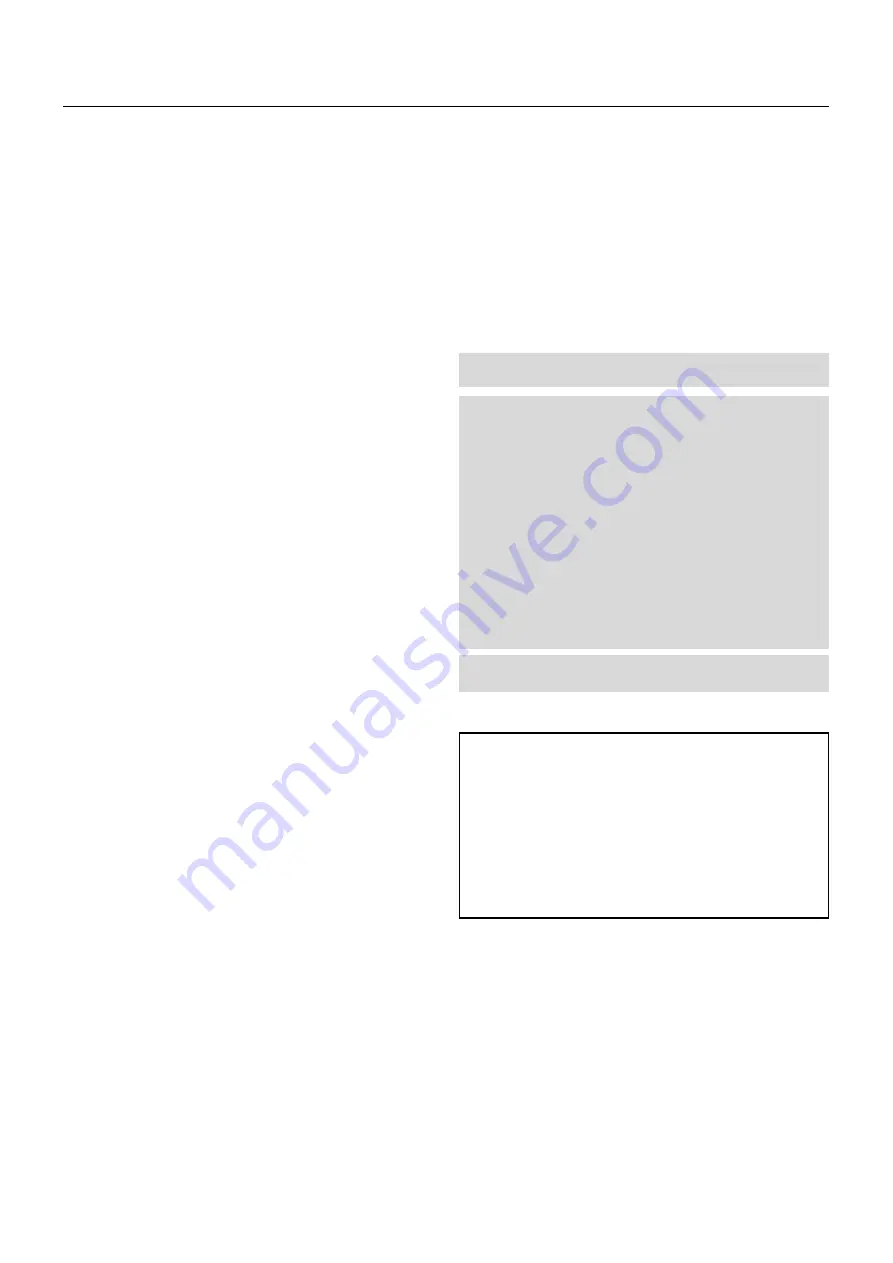
E – iii
Fire and Shock Precautions
1. Ensure that there is sufficient ventilation and that vents are unob-
structed to prevent potentially dangerous concentrations of ozone
and the build-up of heat inside your projector. Allow at least 8 inches
(20cm) of space between your projector and a wall. Allow at least 20
inches (50 cm) of space between the ventilation outlet and object.
2. Prevent foreign objects such as paper clips and bits of paper from
falling into your projector. Do not attempt to retrieve any objects that
might fall into your projector. Do not insert any metal objects such as
a wire or screwdriver into your projector. If something should fall into
your projector, disconnect it immediately and have the object removed
by a qualified your service person.
3. Do not place any liquids on top of your projector.
CAUTION:
High Pressure Lamp May Explode if Improperly Handled.
Refer Servicing to Qualified Service Personnel.
Lamp Caution: Please read before operation
Due to the lamp being sealed in a pressurized environment, there is
a small risk of explosion, if not operated correctly. There is minimal
risk involved, if the unit is in proper working order, but if damaged or
operated beyond the recommended 750 hours, the risk of explosion
increases.
Please note that there is a warning system built in, that displays the
following message when you reach 750 hours of operation” Lamp
Running Time is Over 750 Hours!!” When you see this message
please contact your Digital Projection Dealer for a replacement.
If the lamp does explode, smoke will be discharged from the vents
located on the side of the unit. This smoke is comprised of glass in
particulate form and Xenon gas, and will not cause harm if kept out
of your eyes. If your eyes have been exposed to this gas, please
flush your eyes out with water immediately and seek immediate
medical attention.
Do not rub your eyes! This could cause seri-
ous injury.
WARNING:
Do not look into the lens while the projector is on. Seri-
ous damage to your eyes could result.
CAUTION
Do not unplug the power cable from the wall outlet under any one of
the following circumstances. Doing so can cause damage to the
projector:
• While the message "Please wait a moment" appears. This mes-
sage will be displayed after the projector is turned off.
• Immediately after the power cable is plugged into the wall outlet
(the POWER indicator has not changed to a steady orange glow).
• Immediately after the cooling fan stops working (After the projec-
tor is turned off with the POWER OFF button the cooling fan con-
tinues to work for 3 minutes while the Two Digit INDICATOR "--"
flashes).
Important Safeguards
These safety instructions are to ensure the long life of your projector
and to prevent fire and shock. Please read them carefully and heed all
warnings.
Installation
1. Place the projector on a flat, level surface and in a dry area free from
dust and moisture.
2. Do not place the projector in direct sunlight, near heaters or heat
radiating appliances.
3. Exposure to direct sunlight, smoke or steam could harm internal com-
ponents.
4. Handle your projector carefully. Dropping or jarring your projector could
damage internal components.
5. Do not place heavy objects on top of the projector.
6. If you wish to have the projector installed on the ceiling:
a Do not attempt to install the projector yourself.
b The projector must be installed by qualified technicians in order to ensure
proper operation and reduce the risk of bodily injury.
c In addition, the ceiling must be strong enough to support the projector
and the installation must be in accordance with any local building codes.
d Please consult your dealer for more information.
e Do not attempt to stack projectors on the ceiling.
To Dealer or Installer:
To prevent the projector from falling, install it in a place and fasten it in a
way with sufficient strength to support the combined weight (107 kg/
236 lb) of the projector (84 kg/185.3 lb), the lens (10 kg/22 lb) and the
ceiling mount(13 kg/28.7 lb) for an extended period of time as well as to
withstand earthquakes.
Power Supply
1. The projector is designed to operate on a power supply of 2.8 KW
AC200-240V 50/60Hz. Ensure that your power supply fits this re-
quirement before attempting to use your projector.
2. Handle the power cable carefully and avoid excessive bending. A
damaged cord can cause electric shock or fire.
3. If the projector will not be used for an extended period of time, dis-
connect the plug from the power outlet.
4. Placing the power cord and the RGB cable closely to each other can
cause beat noise. If this happens, keep the two separated so that
beat noise is not generated.
Cleaning
1. Unplug the projector before cleaning.
2. Clean the cabinet periodically with a damp cloth. If heavily soiled,
use a mild detergent. Never use strong detergents or solvents such
as alcohol or thinner.
3. Use a blower or lens paper to clean the lens, and be careful not to
scratch or mar the lens.


















