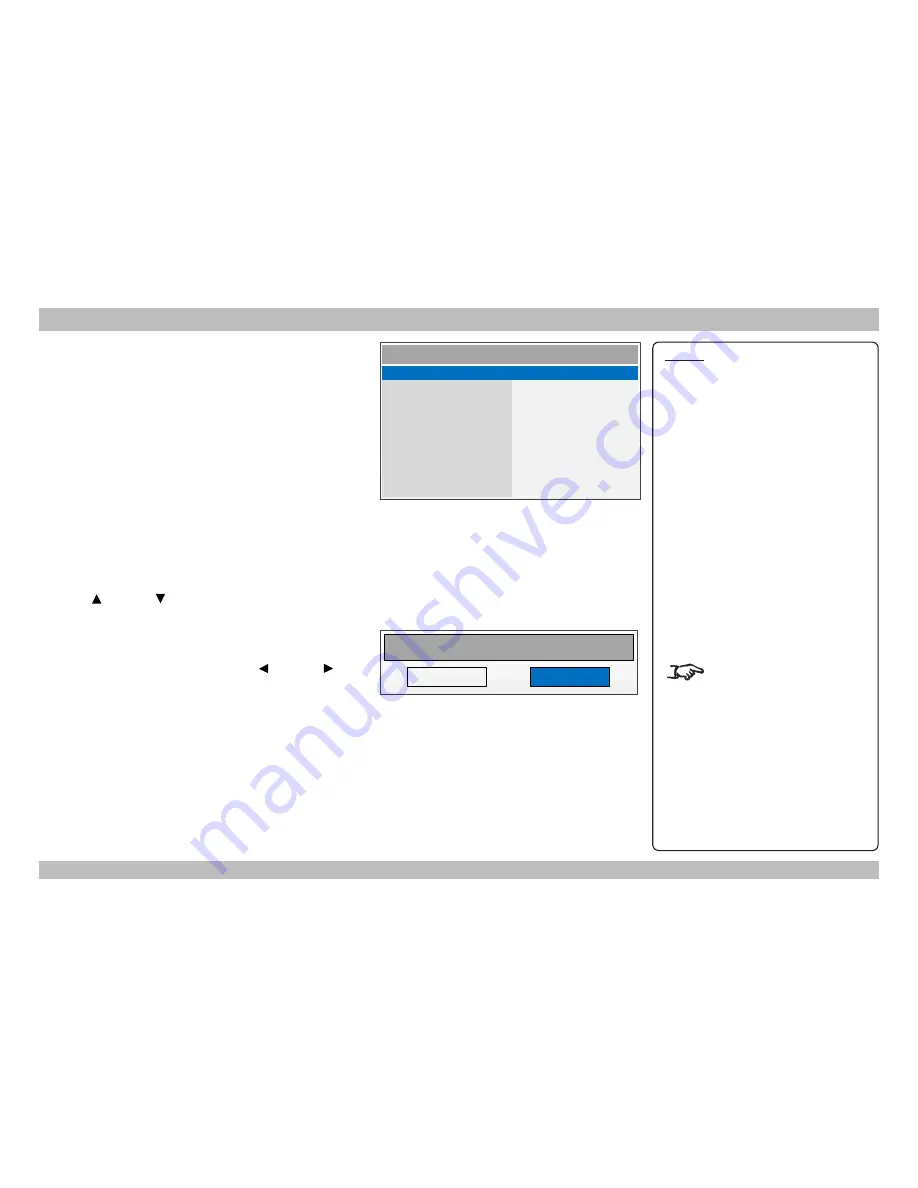
Digital Projection
M-Vision Cine 400 3D series
USING THE MENUS
Operating Guide
Revision C, July 2014
Inside a menu
When you open a menu, the page consists of the following elements:
●
Title bar at the top
Shows which menu (and sub-menu) you have accessed.
●
Highlighted item
●
Available and unavailable items
Unavailable items appear grayed out. Whether an item is available may
depend on other settings.
●
Text next to each item
Shows whether the item:
●
has a value that can be changed (shows the current value)
●
opens a sub-menu (says <Sub-menu>)
●
executes a command (says <Execute>)
Accessing sub-menus
Use the
UP
and
DOWN
arrow buttons to highlight the sub-menu, then
press
ENTER
/
SELECT
.
Executing commands
If the item contains a command, press
ENTER
/
SELECT
to execute it.
You may be asked for confirmation. Use the
LEFT
and
RIGHT
arrow
buttons to select your answer and then press
ENTER/SELECT
.
Notes
The highlighted item has a blue
background.
Op-03
Menu Item
MENU >> Sub-menu >>
Highlighted Item
<Value>
<Value>
Unavailable Item
<Value>
Slider Item
<Number>
Sub-menu
Unavailable Sub-menu
Menu Item
Sub-menu
Command
<Sub-menu>
<Sub-menu>
<Value>
<Sub-menu>
<Execute>
Inside a menu
Reset Everything
Yes
No
Confirmation dialog






























