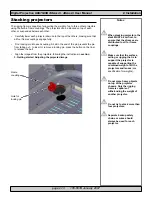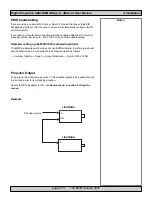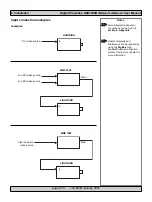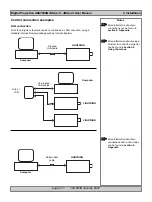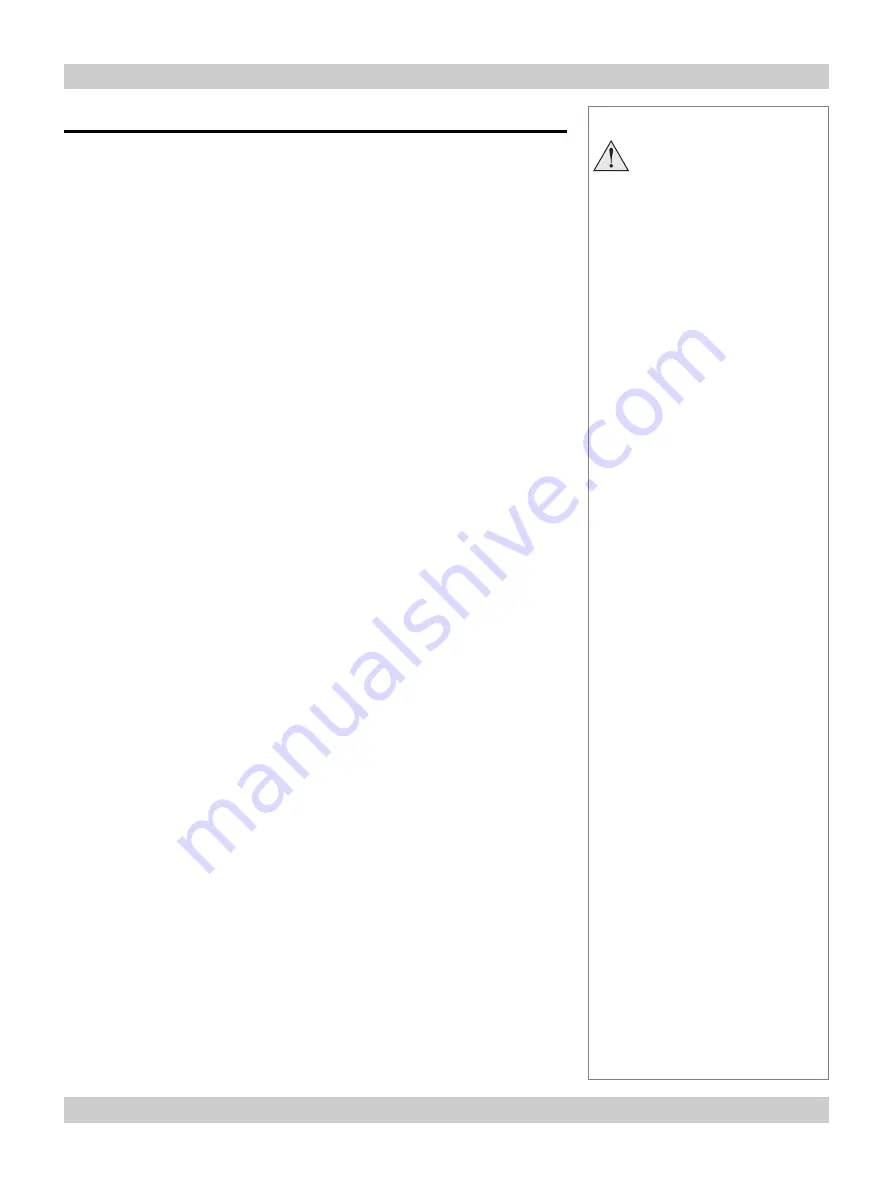
page 3.6 105-681B January 2007
3. Getting started
Digital Projection
LIGHTNING 30sx+m, 40sx+m
User Manual
Switching the power off
•
Press the
LAMP
button on the
Main menu
.
•
Press
LAMP OFF.
Hold the button pressed until the button turns to yellow, then
release. The lamp power will ramp down to minimum then go off after a further 3
seconds.
•
Allow the lamp to cool for 5 minutes.
•
Push the main power switch downwards to switch off the power.
•
When the power is switched off, all current settings are retained, and will be
restored next time the power is switched back on again.
Notes
Always allow the lamp to cool
for 5 minutes before:
Switching off the power
Moving the projector