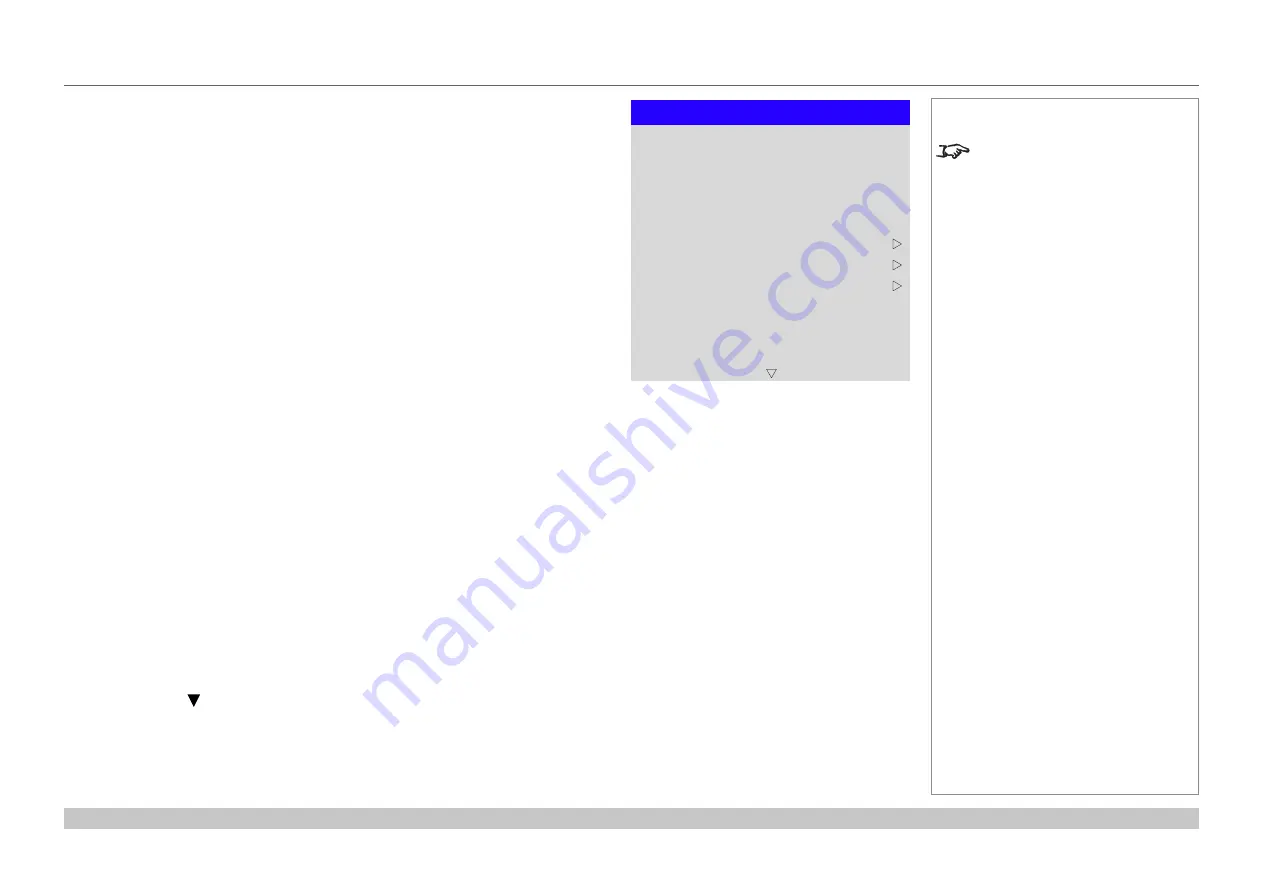
page 47
Digital Projection E-Vision Laser WQ120 Series
Operating Guide
USING THE PROJECTOR
Rev A May 2018
Setup menu
•
Orientation
Choose from
Front Tabletop
,
Front Ceiling
,
Rear Tabletop
,
Rear Ceiling
and
Auto-front
.
•
Cooling Condition
Choose from
Table
,
Ceiling
,
Freetilt
and
Auto
.
•
High Altitude
Choose from
On
,
Auto
and
Quiet
.
•
Standby Mode
Choose from
SuperECO
,
ECO
and
Normal
.
SuperECO
uses minimal power and disables power ON via LAN.
ECO
uses a low power setting but enables power ON via Ethernet port only.
Normal
enables power ON via both HDBase-T/LAN and Ethernet ports.
•
Screen Setting
Choose from
16:10
,
16:9
and
4:3
.
•
ColorMax
Set up user-defined color gamut values.
•
Power On/Off Management
Access the submenu to set up automatic projector power on and power off.
•
Clock Adjust
Access the submenu to set current date and local time.
•
Startup Logo
Set this to
On
if you want the Digital Projection logo to show when the projector is first
switched on.
•
Blank Screen
Choose from
Logo
,
Black
,
Blue
and
White
.
•
Auto Source
If this setting is
On
, the projector will automatically search for an active input source.
Highlight the
DOWN
arrow at the bottom of the page and press
ENTER/OK
to navigate to the second
Setup
menu page.
Notes
Auto-front
automatically detects the
projector’s position and sets Table or
Ceiling orientation accordingly.
Setup
Cooling Condition
High Altitude
Orientation
Screen Setting
Power On/Off Management
Clock Adjust
ColorMax
Standby Mode
Blank Screen
Auto Source
Startup Logo
Auto
Auto
Auto-front
16:9
SuperECO
On
Off
Logo






























