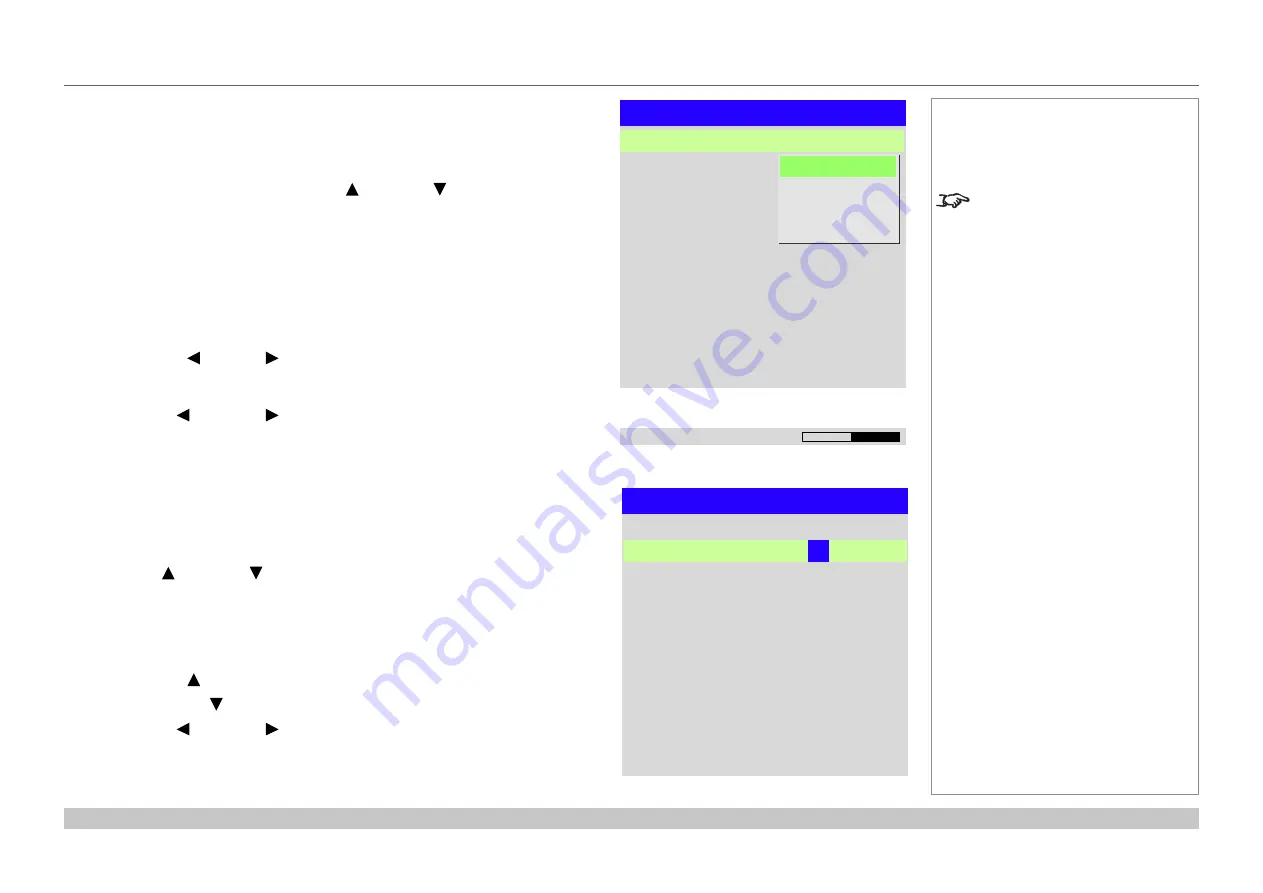
page 31
Digital Projection E-Vision Laser WQ120 Series
Operating Guide
USING THE MENUS
Rev A May 2018
Editing projector settings
If the highlighted menu item contains a list of values to choose from, you can change the
value by doing the following:
1. Highlight the menu item and press
ENTER/OK
.
2. In the list of values that opens, use the
UP
and
DOWN
arrow buttons to
highlight a value, then press
ENTER/OK
again to select the highlighted value.
Using a slider to set a value
Some parameters open a slider. To set such a parameter:
1. Press the
LEFT
or
RIGHT
arrow button, or
ENTER/OK
.
The arrow buttons will open the slider and adjust the value at the same time.
ENTER/OK
will open the slider without altering the initial value.
2. Use the
LEFT
and
RIGHT
arrow buttons to move the slider.
3. When ready, press
EXIT
to exit the slider and return to the menu, or press
MENU
to
exit the slider without showing the menu again.
Editing numeric values
Some parameters take numeric values without using sliders - for example, color matching
values or IP addresses.
1. Use the
UP
and
DOWN
arrow buttons to highlight the row containing the
numeric field you wish to edit.
2. Press
ENTER/OK
to enter edit mode. A numeric field in edit mode is white text on
blue background.
3. In edit mode:
•
Use the
UP
arrow button to increase the numeric value.
•
Use the
DOWN
arrow button to decrease the numeric value.
4. Use the
LEFT
and
RIGHT
arrow buttons to edit the next or previous numeric
fields within the same row.
5. Once ready, press
ENTER/OK
to exit edit mode.
Notes
Some menu items may be
unavailable due to settings in other
menus. Unavailable menu items
appear gray.
Data
Highlighted Row
Row
Row
x: 0.
315
y: 0.662
x: 0.146
y: 0.043
x: 0.658
y: 0.339
Row
x: 0.276
y: 0.283
Numeric values
List of values
Menu Name
Menu Item
Menu Item
Highlighted Item
Current Value
Highlighted Value
Value
Value
Value
Slider
Parameter
Value
















































