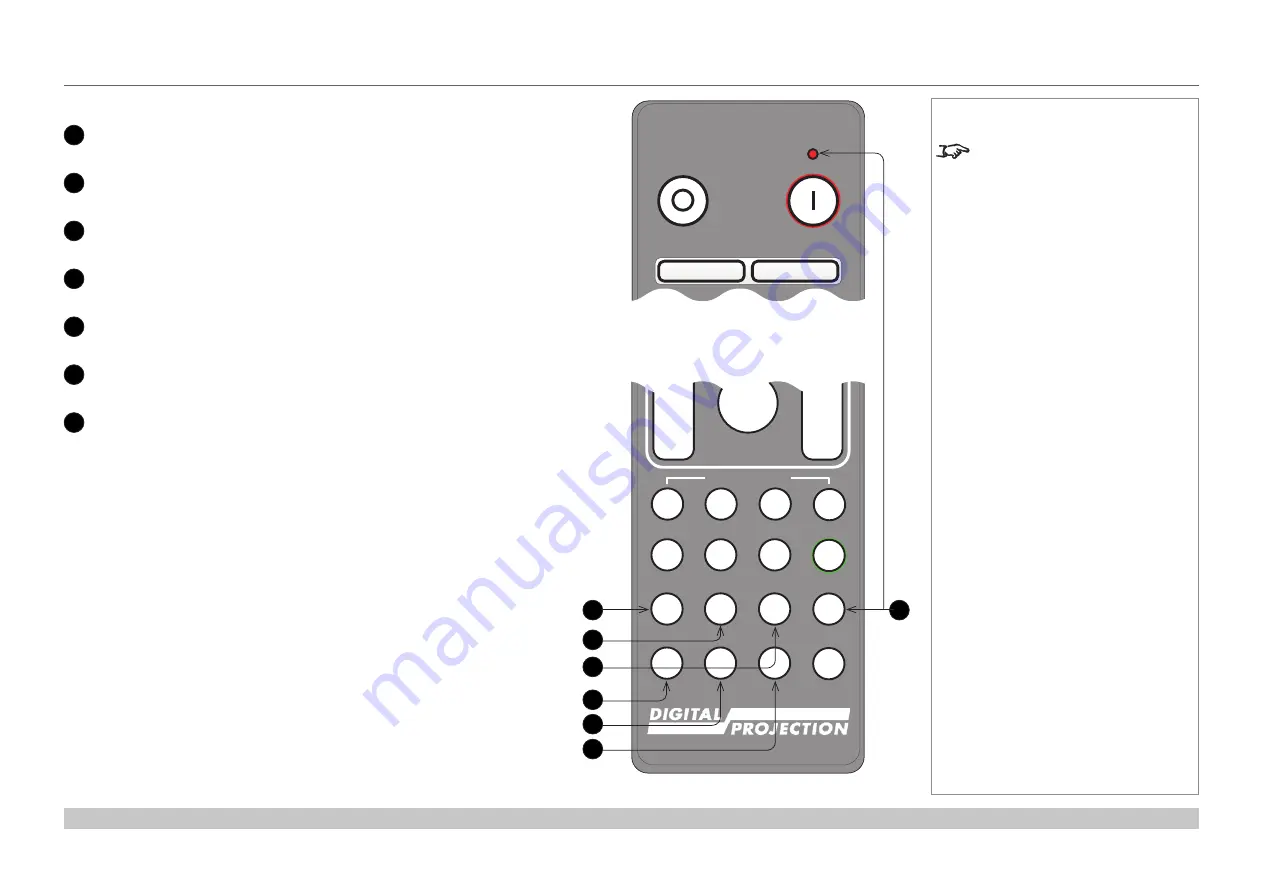
page 10
Digital Projection E-Vision Laser WQ120 Series
Installation and Quick-Start Guide
REMOTE CONTROL
Rev A May 2018
18
DISPLAYPORT 1 / R / numeric input 4
Select DisplayPort 1 input.
19
HD-T / G / numeric input 5
Select the HDBaseT input.
20
3GSDI / B / numeric input 6
Select the 3G-SDI input.
21
VGA / 3D / Numeric input 7
There is no VGA input or 3D function on this projector.
22
COMP1 / EYE / Numeric input 8
There is no Component 1 input or EYE function on this projector.
23
COMP2 / PIP / Numeric input 9
There is no Component 2 input or PIP function on this projector.
24
ADDR / ALL (with red indicator at the top)
Assign and unassign an IR remote address.
To assign an address:
1.
Press and hold this button until the indicator starts flashing.
2.
Release this button and while the indicator is still flashing, enter
a two-digit address using the numeric input buttons. The indicator
will flash three times quickly to confirm the change.
To unassign an address and return to the default address 00,
•
Press and hold
ALT
and this button simultaneously until the
indicator flashes to confirm the change.
Notes
This projector does not use the
following options on the remote:
DVI, VGA, COMP 1, COMP 2,
HDMI 3, HDMI 4, DISPLAYPORT 2,
3D, EYE. PIP and SWAP.
Remote control bottom
Pic Mute
OPEN
CLOSE
MENU
EXIT
INFO
HDMI1
OK
OFF
ON
ALT
LENS
FOCUS
ZOOM
IN
OUT
IN
OUT
SHIFT
2
1
3
HDMI2
DVI
DisplayPort1 HD-T
3GSDI
VGA
COMP1 COMP2
HDMI3
TEST
HDMI4 DisplayPort2
R
G
B
ALL
3D
EYE
PIP
SWAP
4
5
6
7
8
9
0
ALT
ADDR
OSD
OFF
ON
DEFAULT
FREEZE
RE-SYNC
A
B
C
D
USER PRESET
24
19
20
18
21
22
23
Pic Mute
OPEN
CLOSE
MENU
EXIT
INFO
HDMI1
OK
OFF
ON
ALT
LENS
FOCUS
ZOOM
IN
OUT
IN
OUT
SHIFT
2
1
3
HDMI2
DVI
DisplayPort1 HD-T
3GSDI
VGA
COMP1 COMP2
HDMI3
TEST
HDMI4 DisplayPort2
R
G
B
ALL
3D
EYE
PIP
SWAP
4
5
6
7
8
9
0
ALT
ADDR
OSD
OFF
ON
DEFAULT
FREEZE
RE-SYNC
A
B
C
D
USER PRESET
Remote control top






























