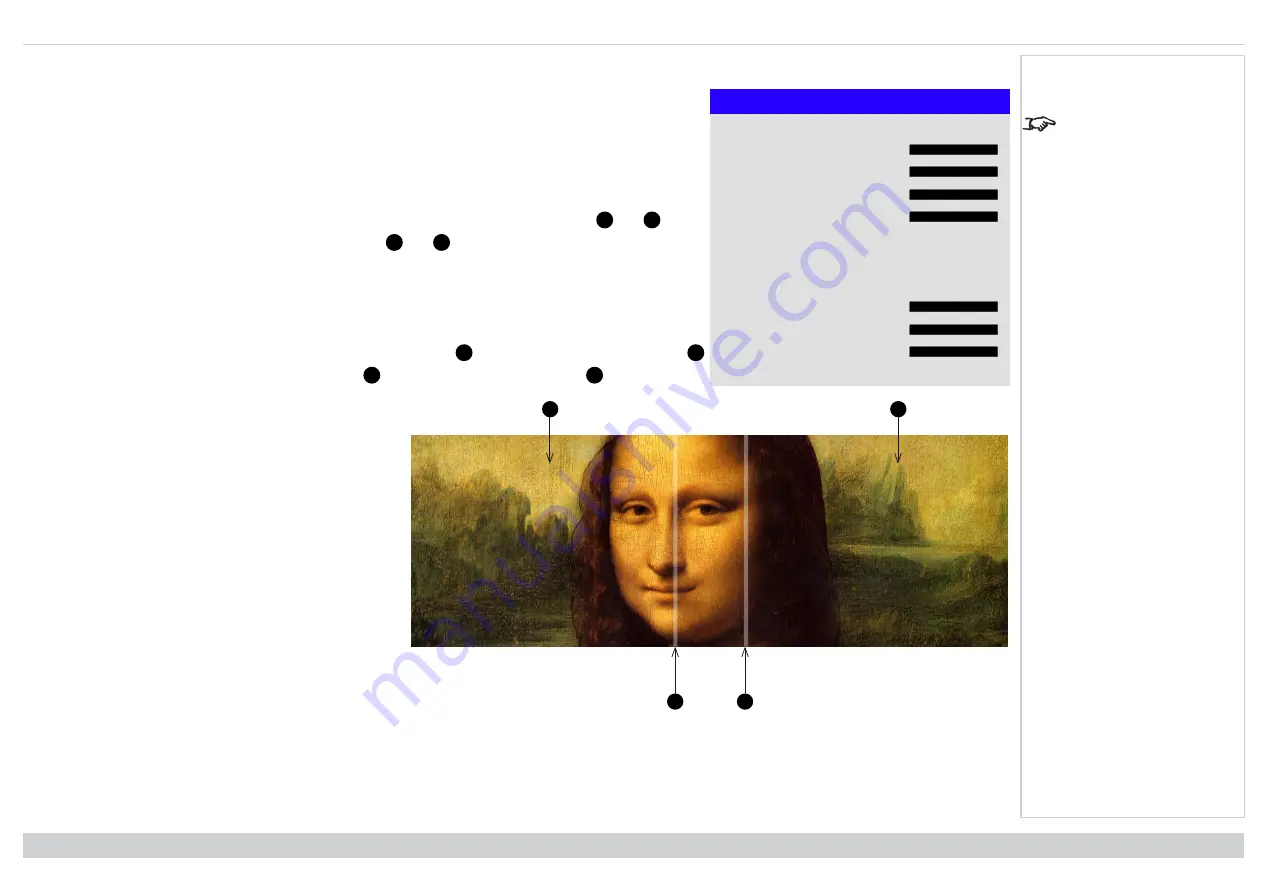
Digital Projection Ltd. E-Vision Laser 13000 WU Series
Using the projector
Black level uplift
Black Level Uplift
Select Area
Top
0
Bottom
0
Left
0
Right
0
Color Adjustment
All
◄
►
Red
0
Green
0
Blue
0
Enable
Align Pattern
from
the
Edge Blend
menu to
see the black level uplift
area.
Black in the blended regions appears less dark than in the rest of the image. To compensate for this, use this
menu to raise the black levels of the rest of the image:
l
Set
All
to the required amount of black level correction. This will apply equal correction to the black
levels of all colors
l
If necessary, use the individual color sliders (
Red
,
Green
and
Blue
) for fine adjustment.
1
2
3
4
You may experience artifacts at the edges where the blended region of one projector overlaps the
pond of
mirrors
of its neighbor. In the example below, the blended image comes from
two projectors
,
1
and
2
. Both
images have black level uplift applied; as a result,
artifacts
3
and
4
have emerged at the edges where the
black level uplift region of one projector overlaps the pond of mirrors of the other.
To remove the artifacts, you need to slightly reduce the size of the black level uplift region of each projector so it
does not overlap the pond of mirrors of the other projector.
l
Depending on your array, use
Top
,
Bottom
,
Left
and/or
Right
to reduce the black level uplift size. In the
example below, use the
Right
slider of the
projector on the left
1
to remove the
artifact on the right
4
, and the
Left
slider of the
projector on the right
2
to remove the
artifact on the left
3
.
Rev A June 2019
page 70
Operating Guide
Notes






























