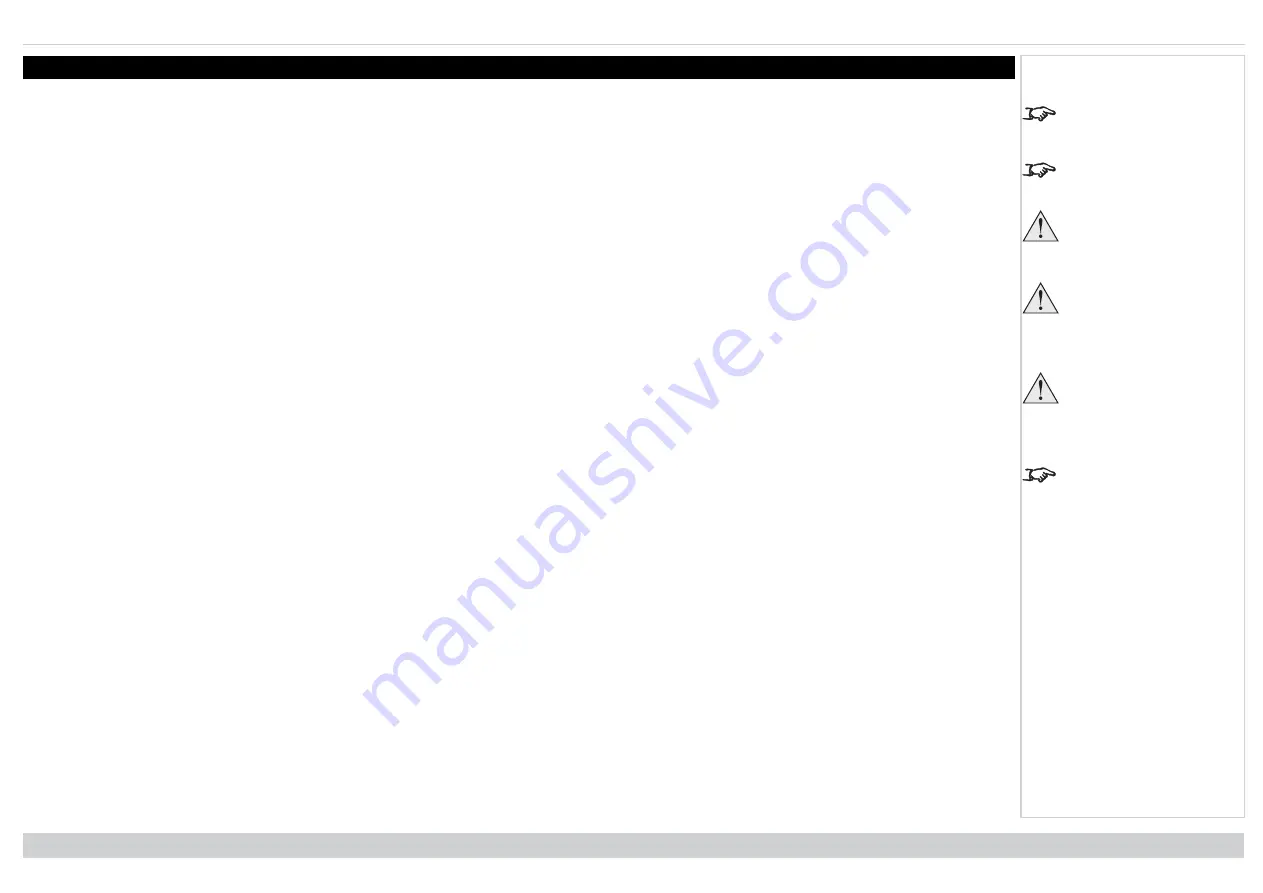
Operating the projector
Digital Projection Ltd. E-Vision Laser 13000 WU Series
Operating the projector
See Connecting the
power supply on page 11.
The self-test is running
when all the LEDs on the
control panel are lit.
Use only the power cable
provided.
Ensure that the power
outlet includes a ground
connection as this
equipment MUST be
earthed.
Handle the power cable
carefully and avoid sharp
bends. Do not use a
damaged power cable.
Switching the projector on
1. Ensure a lens is fitted. Connect the power cable between the mains supply and the projector. (See Connecting the power supply above.) Switch on at the
switch next to the power connector.
2. The
POWER
indicator lights red to signal that the projector is in STANDBY mode. Press one of the following buttons:
l
On the remote control, the
ON
button
l
On the projector control panel, the
POWER
button.
The fans begin working, then the
POWER
indicator begins flashing green. When the flashing stops, the
POWER
and
LIGHT
indicators both light steady green. The
projector is switched on.
Switching the projector off
1. Press
OFF
on the remote control or
POWER
on the control panel, then press again to confirm your choice.
The
POWER
indicator on the control panel will start flashing amber, the system will go out and the cooling fans will run for a short time until the
POWER
indicator goes steady red to indicate that the projector has entered STANDBY mode.
2. If you need to switch the projector off completely, switch off at the mains power switch next to the power connector and then disconnect the power cable from
the projector.
Selecting an input signal
See Using the menus on
page 36 for full details of
how to use the controls
and the menu system.
1. Connect one or more image sources to the projector.
2. Select the input you want to display:
l
Press one of the input buttons on the remote control.
l
Alternatively, open the On-screen display (OSD) by pressing
MENU
. Highlight
Input
from the main menu, press
ENTER/OK
and then select an input
signal using the
UP
and
DOWN
arrow buttons. Press
ENTER/OK
to confirm your choice.
Selecting a test pattern
To display a test pattern:
l
Press
TEST
on the remote control.
Change the test pattern using the
LEFT
and
RIGHT
arrow buttons. The following test patterns are available:
White, Black, Red, Green, Blue, Checkerboard,
Crosshatch, V Burst, H Burst, Color Bar, Screen Layout, Off.
l
Alternatively, open the OSD by pressing
MENU
. Highlight
Test Patterns
from the main menu, then select a test pattern using the
LEFT
and
RIGHT
arrow
buttons.
After the final test pattern, the projector exits test pattern mode and returns to the main image. To view test patterns again, you need to press
TEST
again. If you wish
to exit the test patterns before you reach the final one, press
TEST
or
EXIT
at any time.
Installation & Quick Start Guide
Rev A June 2019
page 23
Notes






























