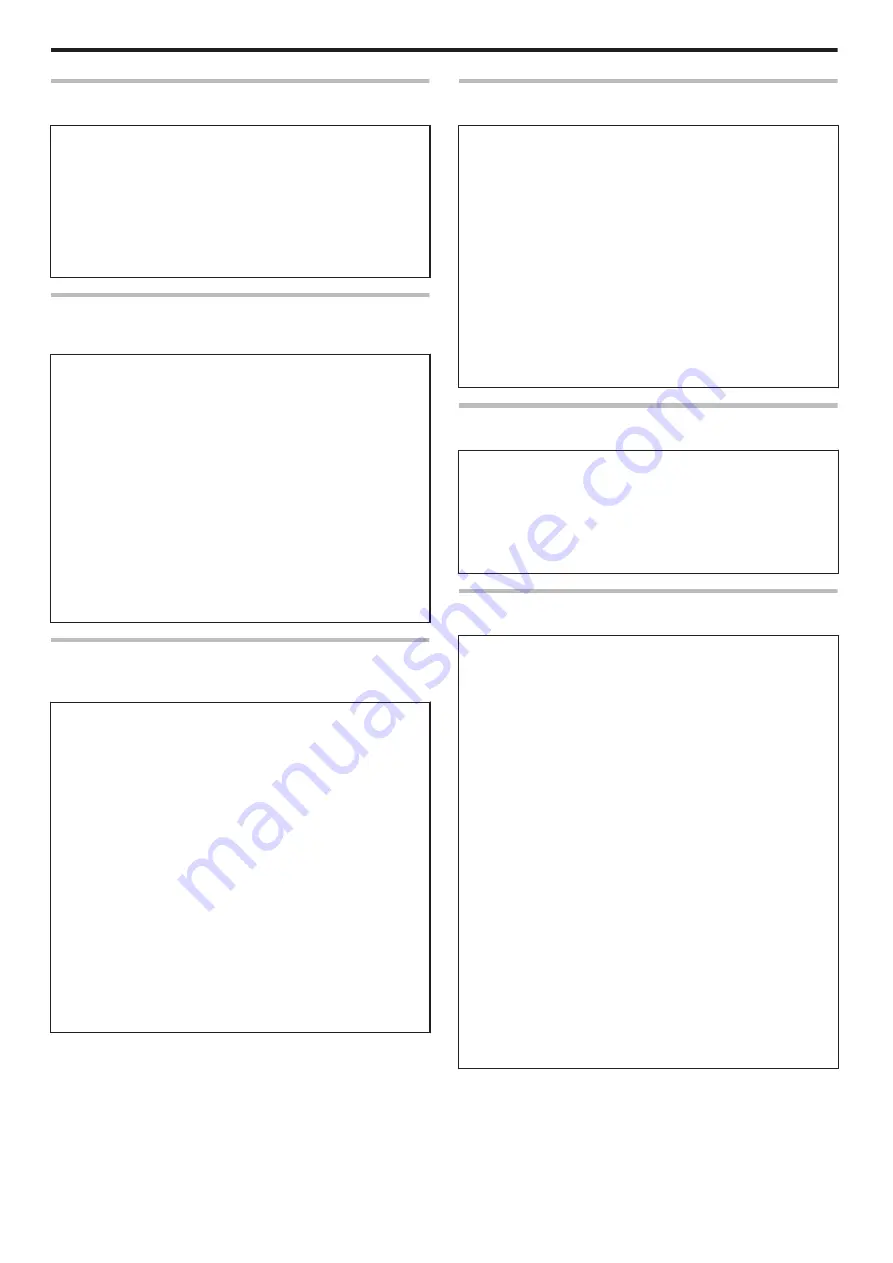
Bend Remedy
v
Displays the bend remedy mode settings.
Settings
v
Temp Level: -5, -4, -3, -2, -1, 0, Off
For setting the bend remedy heating roller temperature.
Selecting a larger value increases the temperature.
If the printer is not reset after changing the temperature setting,
temperature is adjusted after the printing operation starts.
v
Speed: -2, -1, 0, 1, 2
For setting the bend remedy speed.
Selecting a larger value increases the speed.
Heat Roller
v
Displays the settings of the Power Saving mode or HR Control
mode.
Settings
v
Power Saving: 5, 10, 15, 20, 25, 30, 45, 60, Off (unit: minutes)
For setting the time for the Power Saving mode.
While in the [Ready] mode, if the printer is not operated for a specific
time interval, the retransfer heating roller, bend remedy heating
roller, and backlight of the operation panel will turn off automatically
to save power.
While in the Power Saving mode, [Sleeping..] is displayed.
To cancel the setting temporarily using the operation panel, press
K
N
B
to reset the printer.
v
HR Control: Off, On
For setting whether to standby the printer by lowering the retransfer
heating roller temperature if cards are not printed for 30 minutes or
longer.
The printer will automatically be restored to the original mode during
the next card printing, but it may take a longer time before the first
card is printed.
Setting
v
Displays the printer settings.
v
Setting can also be performed using the printer’s operation panel.
Settings
v
Display:
Mode: Counter, Laminator State
This is used for setting the information to be displayed on the
operation panel.
"Display Mode Setting" (
Counter: Total Cnt, Head Cnt, Free Cnt, Cleaning Cnt, Error Cnt
This is used for setting the type of counter displayed on the
operation panel.
"Counter Setting" (
Contrast: -3, -2, -1, 0, 1, 2, 3
For setting the contrast of the operation panel display.
"Contrast Setting" (
v
Buzzer: On, Off
For setting whether to sound the buzzer when an error occurs or
when settings are changed.
"Buzzer Setting" (
v
Unit No.:No.1 - No.10
For setting the printer’s unit number according to the USB
environment.
"Unit Number Setting" (
Option
v
Displays the optional settings.
Settings
v
MG: None, ISO
Displays the availability of a magnetic encoder or the type of
magnetic encoder used.
v
IC Antenna: None, Installed
Displays the availability of a non-contact IC encoder.
v
IC Contact: None, ISO Type
Displays the availability of a contact IC encoder (contact section) or
the type of IC encoder used.
v
Contact IC R/W: None, Installed
Displays the availability of a contact IC R/W.
v
Bend Remedy HR: None, Installed
Displays the availability of a bend remedy unit.
v
Turn Over: None, Installed
Displays the availability of a card turn over unit.
MG
v
Displays the magnetic encoder settings.
Settings
v
ISO Type: Loco, Hico
For setting the coercivity when writing data to an ISO magnetic stripe
card.
v
Retry Count: 0, 1, 2, 3
For setting the maximum number of retries when writing to or
reading of the magnetic stripe fails.
Network
v
Displays the network settings.
Settings
v
Printer Name: ASCII character strings (10 characters)
For setting the printer name.
v
Host IF: LAN, USB
For setting the interface.
If the printer is connected via USB interface, the setting switches
automatically to USB when initialization starts even if the LAN setting
is selected.
v
IPv4:
DHCP: On, Off
Setting: IP Address, Subnet Mask, Gateway
Efective IP:IP Address
For setting IPv4.
v
IPv6:
Adrs Config: Auto, Manual
Setting: IP Address, Prefix Len, Gateway
Efective IP: IP Address1, IP Address2, IP Address3
For setting IPv6.
v
Session Time Out: Off, 10 min, 20 min, 30 min, 60 min
For setting the session timeout interval.
v
MAC Address: Hexadecimal character strings
Displays the MAC address.
v
IPSec Mode: Off, On
For setting the availability of IPSec.
v
IPSec Type: not Setting, Preshard, Certificate
Displays the method of IPSec authentication.
Operating the Printer
16
Summary of Contents for XID 8300
Page 1: ...Instruction Manual ID 8300 Retransfer Printer X LST1007 001B ...
Page 4: ...Warnings Before Use 4 ...
Page 5: ...Caution Before Use 5 ...
Page 18: ... Operating the Printer 18 ...
Page 63: ...63 ...
















































