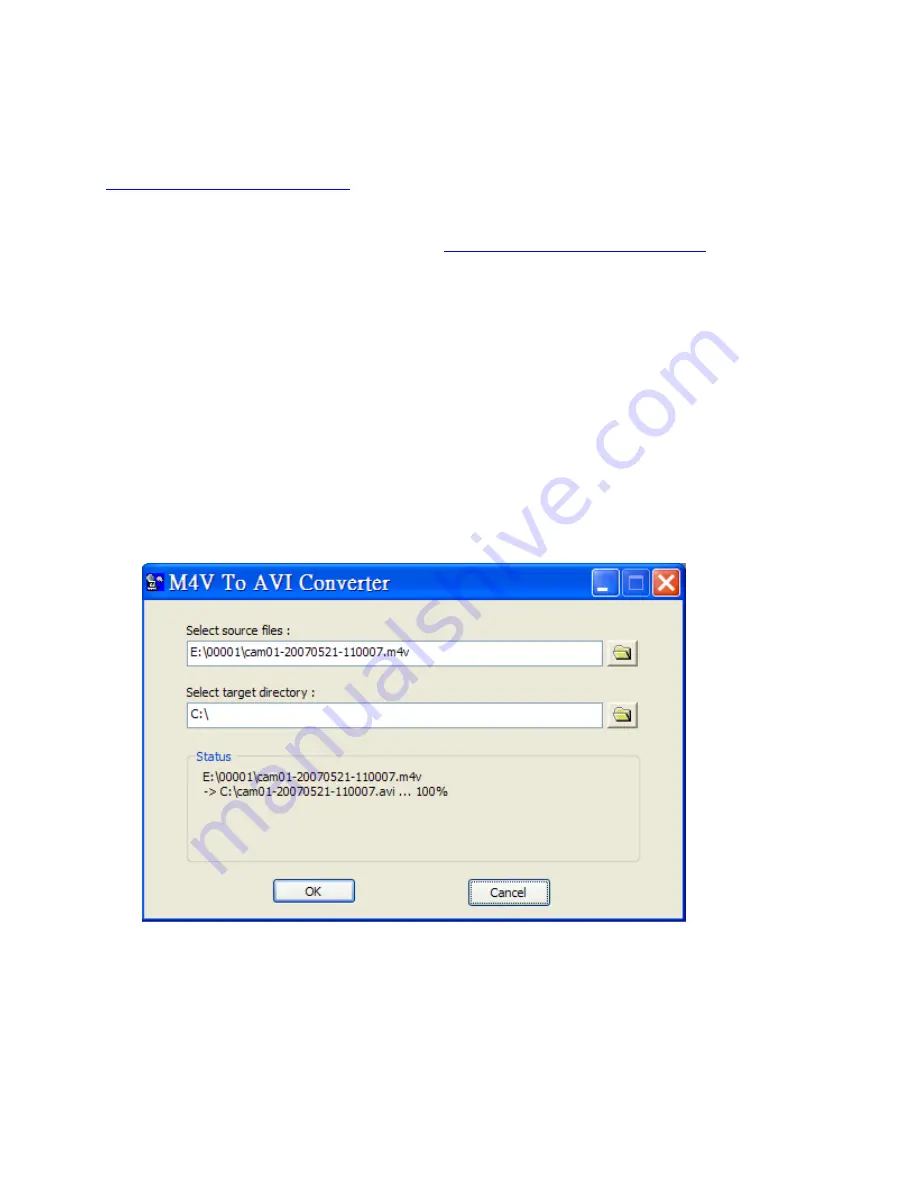
Please note that most of the buttons correspond to the keypads on the front panel. If you
connect the PC through RS-232 and use an RS-232/RS-485 converter to connect to multiple
DVRs, you would be able to control multiple DVRs via the simulation software. Please refer to
Section 3.2 Optional Connections
to connect/cascade the DVRs to the PC.
To select the DVR to control, please click on the button as circled in the above diagram to set the
corresponding DVR ID. Please note that the
RS-232/422/485 setup (Section 6.9)
, including the
DVR ID
, in the DVRs must be configured correctly (
Model
must be set as
Control Protocol
).
Please use the buttons
MAIN-AUX ON
,
MAIN-AUX OFF
,
CALL-AUX ON
,
CALL-AUX OFF
to switch on/off the output of the controlled DVR.
Note:
UP-LEFT
,
UP-RIGHT
,
DOWN-LEFT
, and
DOWN-RIGHT
are newly added to control
the PTZ cameras diagonally.
M4V/H.264 to AVI Conversion Utility
To run the
M4V/H.264 to AVI Conversion Utility
under MS-Windows, please select
Start->Programs->Hyper Electronics Mappers->M4V2AVI or double-click on the file
AVI_Converter.EXE
, and the screen will be shown as below.
Please select the source files –
.M4V/.H264
files archived from DVR, remote I.E., HEM, and
select the target directory to save the converted files, and then click on
OK
to do the conversion.
The converted
.AVI
files can be played by
Windows Media Player
if
DivX
or the other
MPEG-4 decoder (for .M4V) or H.264 decoder (for .H264) is installed in the PC.
83















