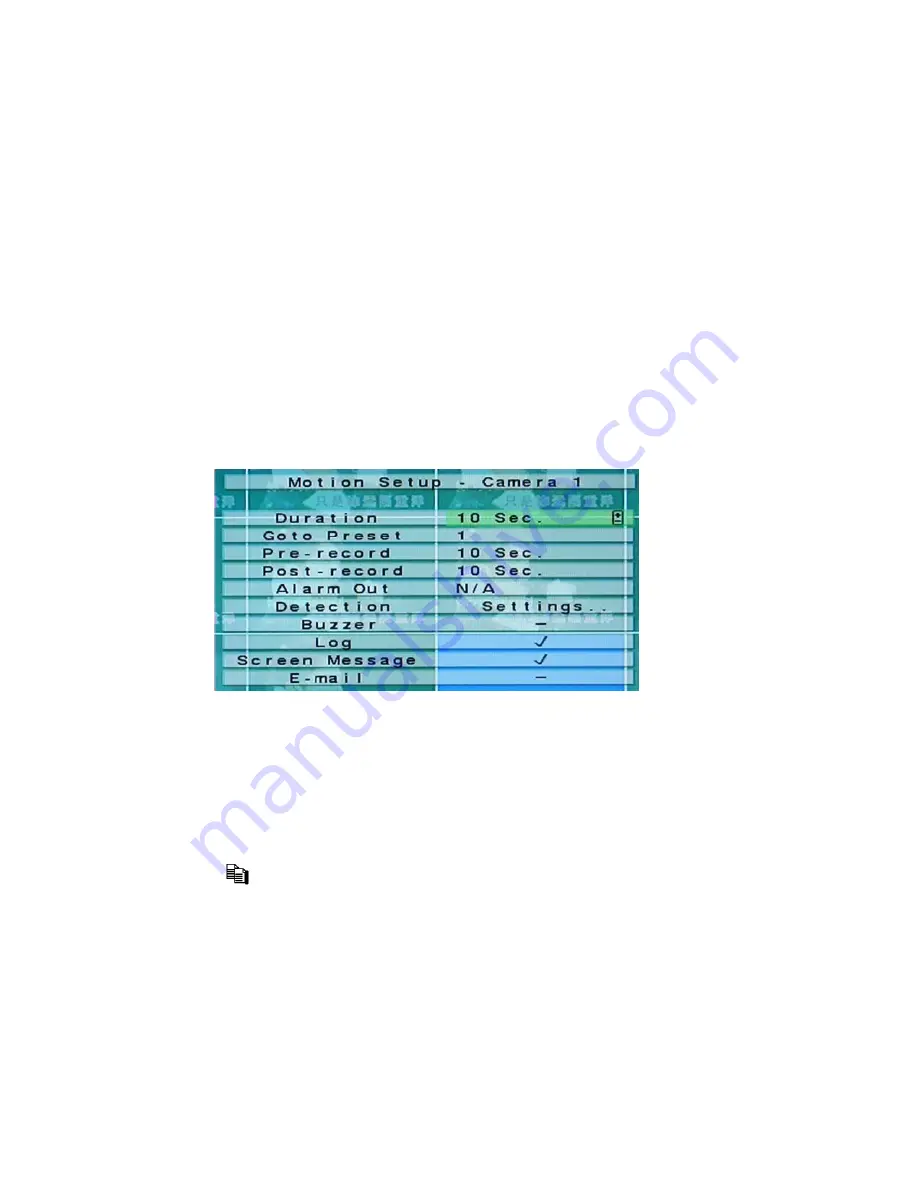
Log
– to log to event logs or not. Press
ENTER
to check/uncheck this item. The
default setting is “
ˇ
” - checked.
Screen Message
– to display the event message on the screen or not. Press
ENTER
to
check/uncheck this item. The default setting is “
ˇ
” - checked.
– to send the event e-mail to remote station or not. The e-mail will be sent to the
predefined receivers at the moment when the event is triggered. Press
ENTER
to
check/uncheck this item. The default setting is “
–
” - unchecked.
6.2.2 Motion Setup
In Camera Setup, press
ENTER
to call up Motion Setup as shown when the highlighted
option is
Motion Settings..
of the camera to setup. The Motion setup allows the
administrator to define how the system responds to the detected motion for the camera.
The general operations are as below:
▲▼
◄►
Press these buttons to select the items.
Numeric (ENTER)
Press these buttons to select the camera.
COPY (
)
Press this button to copy the Motion settings, including Detection settings, of the focus
camera to all the following cameras. (EX. focus camera is 5, its Motion settings will be
copied to those of cameras 6-16.)
ESC
Press this button to escape from this screen, and return to Camera Setup display. If the
Save dialog is shown, press
ENTER
to exit and save,
ESC
to exit without saving.
Following is a brief description for each item and its specific operations:
37
















































