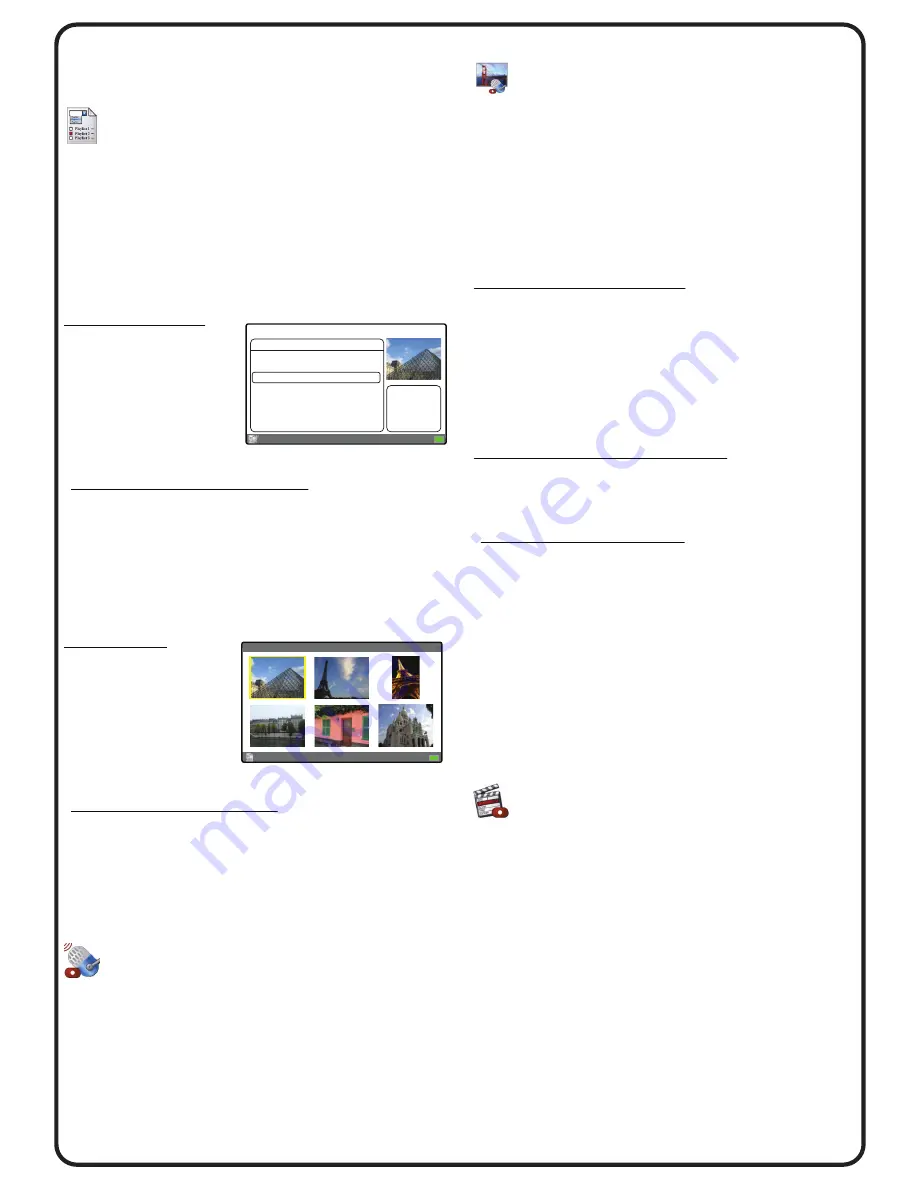
Version 1.0.1-3
Applications
The available applications for PPA can be found
at the bottom row of icons on the Home Screen.
PLAYLIST
The PLAYLIST application can be used to create
unique slideshows of photo, video, and music files
from files located in different folder locations on
the internal hard drive and Internal_SD card. The
Playlist slideshow will also supports PhotoMemo.
Playlist items are added by the
Add to Playlist
Menu option from Folder View.
PLAYLIST MANAGER:
After selecting PLAYLIST
from the Home Screen,
the Playlist Manager
screen will show the
available playlists. A
thumbnail of the first
photo in the playlist is shown with basic information.
Playlist Manager - Menu Options
New Empty Playlist
- Create empty playlist.
Duplicate
- Duplicate selected playlist.
Rename
- Rename playlist.
Export
- Copy originals to folder or external device.
Delete
- Delete playlist without deleting original files.
Press
[ENTER]
on desired Playlist to open Playlist View.
PLAYLIST VIEW:
In the Playlist View, the
navigation is similar to
Folder View for specific
folder. Menu options
allow the Playlist items
to be arranged in a
desired sequence for viewing and slideshow.
Playlist View - Menu Options
Play Slideshow
- Start slideshow.
Move to First
- Move item to first of list.
Move to Last
- Move item to last of list.
Free Move
- Move item by Joystick and press
[Enter].
Export
- Copy original to folder or external device.
Remove from Playlist
- Remove item from Playlist.
AUDIO REC
Audio recordings can be made with PPA through the
on-board Mic or Line In device. AUDIO REC allows for
recording files as well as playback and management.
To make a new recording, press
MENU > Record New
Memo
and the device will start to record. Press
[ENTER]
to stop and save the recording.
Additional recording options are available in MENU.
All recorded files are saved in the Recordings folder.
PHOTOMEMO®
The PHOTOMEMO application is used to make
audio recordings to pair with specific photos. These
PhotoMemo recordings can be played individually
by manual selection, or they can automatically play
with each photo in a slideshow.
Navigation in PhotoMemo is similar to Folder View
where pressing
[ENTER]
on a folder opens to show
its contents. Only photo files will be shown.
How to Record a PhotoMemo:
1. Move cursor to target photo and press
[ENTER]
.
2. Observe the recording level box in the upper-right
corner of the screen and start recording once it
starts to show recording activity.
3. Press
[ENTER]
to stop and save recording.
After the recording is saved, a PhotoMemo icon will
appear in the upper-left corner of the photo.
PhotoMemo can be played back by:
PhotoMemo
application through MENU option.
Full Screen Photo View
through MENU option.
Slideshow
(
with proper Background Audio setting
).
PhotoMemo - Menu Options
Play PhotoMemo
- Play PhotoMemo.
Delete PhotoMemo
- Remove PhotoMemo.
Recording Level
- Adjust recording level.
Recording Source
- Choose Mic or Line In.
Go to Folder View
- Change to Folder View.
Icons at the bottom-left corner of the PhotoMemo
screen indicate current setting for Recording Level
and Recording Source.
In Folder View, if the PhotoMemo indicator icons
for the thumbnails are not visible, check the Setup
option in
Playback Options > Photo
.
VIDEO REC
The VIDEO REC feature records video input signals
as 640x480 resolution MP4 files at 29 frames per
second. The video input can come from either
Component or Composite video sources.
Connect the appropriate video cable to the “V-In”
jack and select VIDEO REC from the Home Screen.
Make sure to check the Video settings for
Setup > System Settings > Recording
.
With the video source showing on the PPA screen,
press
[ENTER]
to start recording. Press
[ENTER]
again
to stop and save the recording.
Icons at the bottom-left corner screen indicate the
settings for Video Standard, Signal, and Target Device.
Additional recording options are available in MENU.
All recorded files are saved in the Recordings folder.
PLAYLIST MANAGER
Page 1/1
Press ENTER to view Playlist.
Playlist Name Date Created Items
Mom’s 70th 2014/03/09 209
Reunion 2012 2012/05/19 139
Paris 2012 2012/06/21 43
# photos: 39
# music: 1
# videos: 3
DSC_2203.JPG
Paris 2012
Page 1/8
Page 7/8








