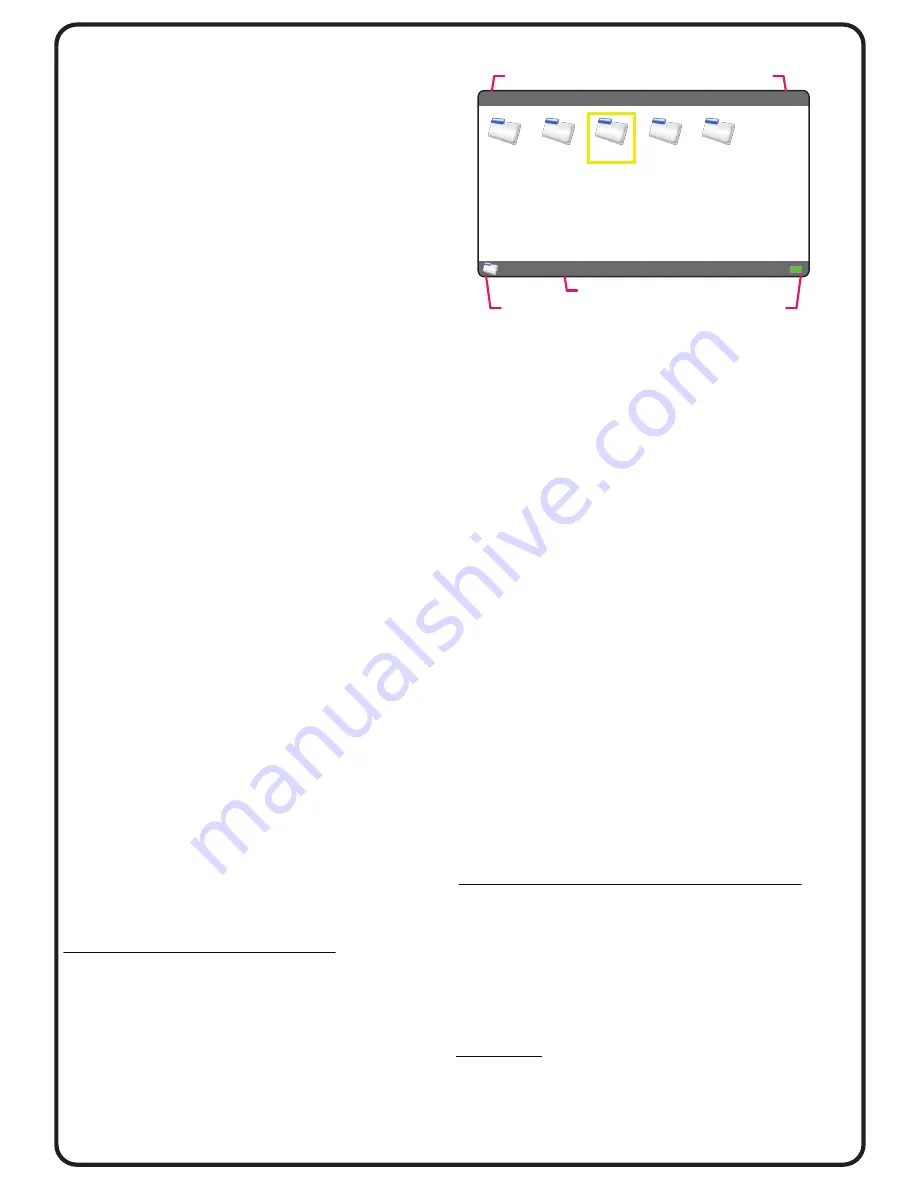
Version 1.0.1-3
Folder View
Basics
Folder View is the main navigation method used
to view the folders and files on all connected
storage devices. After selecting a storage device
from the Home Screen by pressing
[ENTER]
, the
screen will change to show the Folder View of
the selected storage device.
Change Thumbnail Size / View Mode
Press
Val [-]
/
[+]
to change the thumbnail size
displayed. Pressing
Val [-]
at the smallest thumbnail
size will change the view mode to List View. Press
Val [+]
to exit List View and return to thumbnails.
Navigate Folders
Enter a folder by positioning the cursor on the folder
and pressing
[ENTER]
. Note that the navigation
directory path will update and reflect your current
directory location. To exit a folder and go up one
directory level, press
[ESC]
. Return to Home Screen
by pressing
[ESC]
repeatedly until exiting top folder.
Enter Full Screen Photo View
Enter Full Screen Photo View by pressing
[ENTER]
with cursor positioned on target photo. Once in
Full Screen Photo View, all the photos in the current
folder will be available for full screen view. Tilt
Joystick left and right to view previous and next.
Exit and return to Folder View by pressing
[ESC]
.
Enter Video Playback
Enter Video Playback mode by pressing
[ENTER]
with cursor positioned on target video. Once in
Video Playback, all the videos in the current folder
will be available for playback. Tilt Joystick left and
right to play previous and next video. Exit and
return to Folder View by pressing
[ESC]
.
Play Slideshow
Start Slideshow includes both Photo and Video
files by pressing
MENU >
Play Slideshow
. Exit and
return to Folder View by pressing
[ECS]
.
Add to Playlist
From Folder View, Full Screen Photo View, or
Selection Mode, single or selections of photos,
videos, and music files can be added to an
existing or new Playlist.
How to add files or create new Playlist:
1. For single file or completed selection, press
MENU >
Add to Playlist
.
2. Select Target Playlist dialogue box will appear:
[OK]
Tilt Joystick
Up/Down
to select existing
Playlist. Select
[OK]
and add to select Playlist.
[NEW]
Create new Playlist.
[CANCEL]
Cancel and return to previous screen.
3. Playlist will be updated or created as specified.
Go to PLAYLIST from Home Screen to view and
manage Playlists.
/HDD/
Page 1/1
BACKUP, 2012/11/28, 12:33
ALBUMS
EXPORT
BACKUP
MUSIC
RECORDIN
Navigation directory path
Page count
Folder name, Creation date, time
Folder View mode icon
Battery indicator
Selection Mode
In Folder View, there is a Selection Mode that allows
selection of multiple items for
File Management
or
Add to Playlist
functions.
Enter Selection Mode by pressing
MENU >
Selection
.
In Selection Mode, the Folder View icon at the bottom
corner will change to be a check box. Navigation
will be limited the current folder during selection.
Move the cursor within the selected folder as normal
with the
Joystick
,
Jog Dial
and
Val [-]/[+]
buttons.
Press
[ENTER]
to select and de-select files and folders.
Once the selection is complete, press
MENU
and
select
File Management
or
Add to Playlist
.
In Selection Mode, choose selection options by
pressing
MENU > Select > (
All, Page, Range, Clear
)
.
Exit and return to Folder View by pressing
[ESC]
.
File Management Options
The file management functions can help to organize,
structure, and clean-up the photo, video, music and
other files stored on the device. The Copy and Paste
functions can be used to copy specific and selected
file(s) from one storage device to another.
To access File Management options, press
MENU >
File Management
for the following sub-menu:
Folder View > File Management - Menu Options
New Folder
- Create new folder.
Rename
- Rename existing folder or file.
Paste
- Paste item(s) from most recent
Copy
/
Cut
.
Copy
- Copy item(s) for
Paste
. Original item(s) remain.
Cut
- Move item(s) for
Paste
. Original item(s) removed.
Export
- Export item(s) to other device or Export folder.
Delete
- Delete item(s).
Helpful Tip:
In Folder View Thumbnails or List View, press
[DISPLAY]
button with cursor over folder to peek at the folder
contents. Pressing
[DISPLAY]
with cursor over photo,
shows an enlarged view of the photo.
Page 5/8








