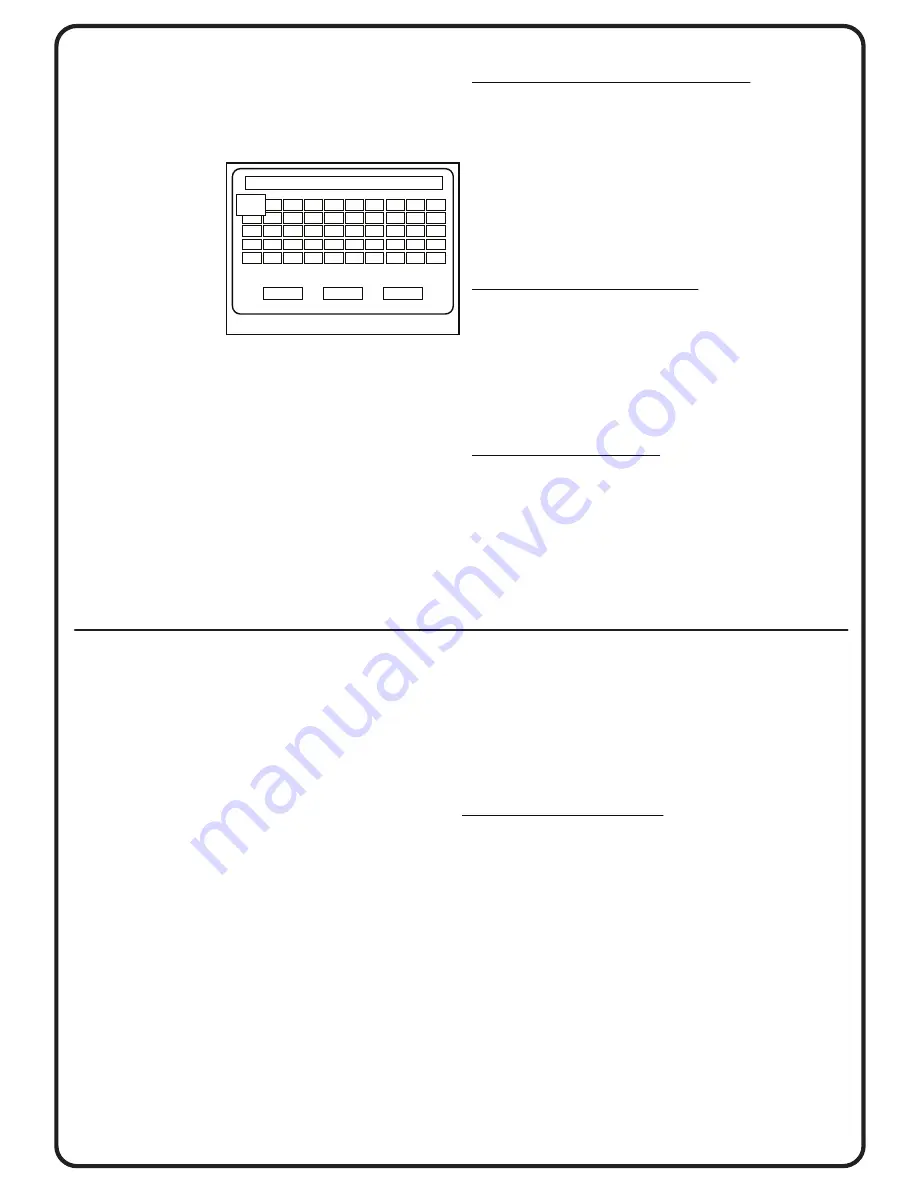
Version 1.0.1-3
Folder View (continued)
On-screen Keyboard
The on-screen keyboard becomes available when
creating new folders, playlists, or renaming items.
With keyboard visible, tilt the Joystick to move the
cursor. Press
[ENTER]
to select character.
To delete character
in front of input
location select
or press
[MENU]
.
To change input
location press
Val [-] / [+].
To change between lower and upper case letters
select CAPS or press and hold
[ENTER]
.
Select OK to accept name or CANCEL.
Full Screen Display Information Overlays
When photos are displayed in Full Screen Photo
View or in Slideshow, various information overlays
are available for display. Similarly, overlay options are
available for Video playback.
The show/hide options for these overlays can be
selected through the MENU options, or they can be
accessed through the SETUP screen.
All the available MENU options for all three viewing
modes are shown in the list to the right.
Connecting to Other Devices
A Variety of Options
PPA is designed with a variety of options to
connect to other devices for input and output.
Connecting to Computer
PPA can be connected to a computer by USB 2.0. The
computer will recognize PPA as an external hard
drive for copying files between the devices.
When the USB cable connection is made, the PPA
screen will turn off and the green light next to the
PPA USB port will light up. At this time, all operations
will be done on the computer.
Display to TV or Monitor
To view photos and videos on a larger screen, PPA can
connect to a display device by HDMI or RCA plugs.
When the video output connection is made with the
display device, the PPA screen will turn off and send
the image to the display device. If no image appears,
check to make sure that the display device is set to
show the proper input.
For RCA Component and Composite video connections,
use the “V-Out” jack at the top left corner of PPA and
make sure to check the settings for
Setup > System > Settings > Display
.
Full Screen Photo View - Menu Options
Play PhotoMemo
- Play PhotoMemo audio file.
View IPTC
- View photo IPTC information.
EXIF/Histogram Display
- Show/Hide.
Counter/File Name Display
- Show/Hide.
Date/Time Display
- Show/Hide.
IPTC Comments
- Show text comments with photo.
Photo View Mode
- Select viewing format for photo.
File Management
- Show File Management options.
Add to Playlist
- Add current or selection to Playlist.
Video Playback - Menu Options
Video Repeat
- Select repeat mode for videos.
Time Display
- Select time display format or hide.
Video Progress Bar
- Show/Hide.
Audio Mode
- Select stereo or dedicated channel.
Counter/File Name Display
- Show/Hide.
Date/Time Display
- Show/Hide.
Video View Mode
- Show/Hide.
Slideshow - Menu Options
Playback Mode
- Select slideshow playback mode.
Transition Effect
- Select transition effect.
Background Audio
- Select background audio.
EXIF/Histogram Display
- Show/Hide.
Counter/File Name Display
- Show/Hide.
Date/Time Display
- Show/Hide.
IPTC Comments
- Show text comments with photo.
Photo View Mode
- Select viewing format for photo.
Connecting External Hard Drive
An external hard drive can be connected to PPA using
the USB port at the top of the device. This allows an
an USB cable to connect PPA to an external hard drive.
For the external hard drive to be recognized by PPA,
it
must be formatted in FAT32 file format
.
Powering External Hard Drive: Since the external hard
drive will be using power from PPA to operate, it is
necessary to connect the AC power adapter before
connecting the hard drive. In some cases, where the
hard drive is still not able to get sufficient power,
charge the PPA battery to full before connecting the
hard drive. This will redirect the power from the
battery charging to support the external hard drive.
Input Video Stream for Video Rec
The Video Rec feature on PPA makes video recordings
in 640x480 resolution at 29 frames per second. The
video is recorded from the video signal provided via
the “V-In” jack at the top right side of the cluster of
three jacks. After the cable is connected, open
VIDEO REC
from the Home Screen to start recording.
Either RCA Component or Composite video can be used.
Check settings in
Setup > System Settings > Recording
.
B
C
D
E
F
Val +/- = move cursor; MENU = delete
CAPS
OK
CANCEL
G
H
I
J
K
L
M N
O
P
Q
R
S
T
A
U
V
W
X
Y
Z SP
_
-
1
2
3
4
5
6
7
8
9
0
!
@
#
$
&
+
.
~
(
)
NEW_FOLDER
Page 6/8








