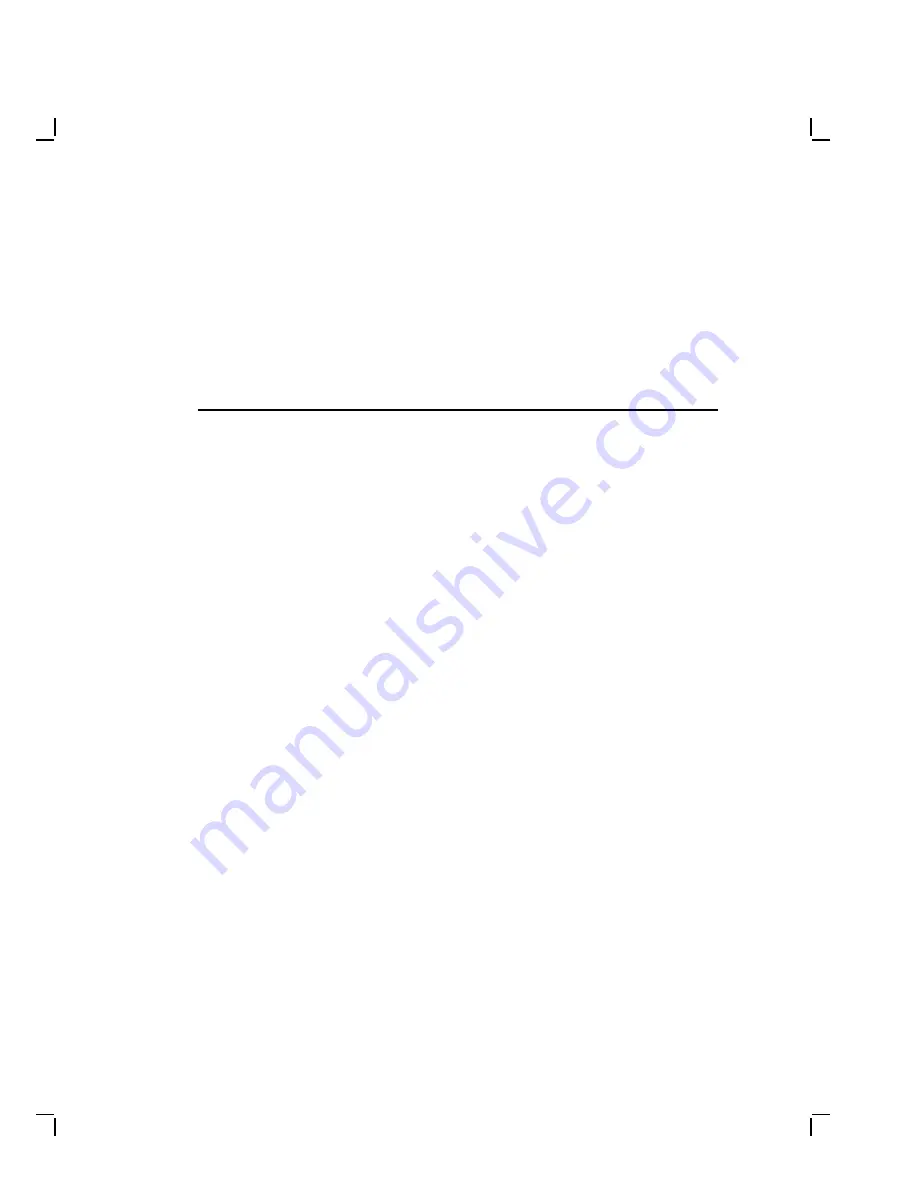
1
Unpacking
Unpack the carton
The next figure shows the contents of the shipping carton.
NOTE
The video cable, power cord, keyboard, and mouse cables are
usually supplied with your host system.
CAUTION
The monitor weighs approximately 7.7 kilograms (15 pounds). Lift
it carefully to prevent damage or injury.
Save the shipping carton and the packing material in case you need to
return the monitor for service.
1–1








































