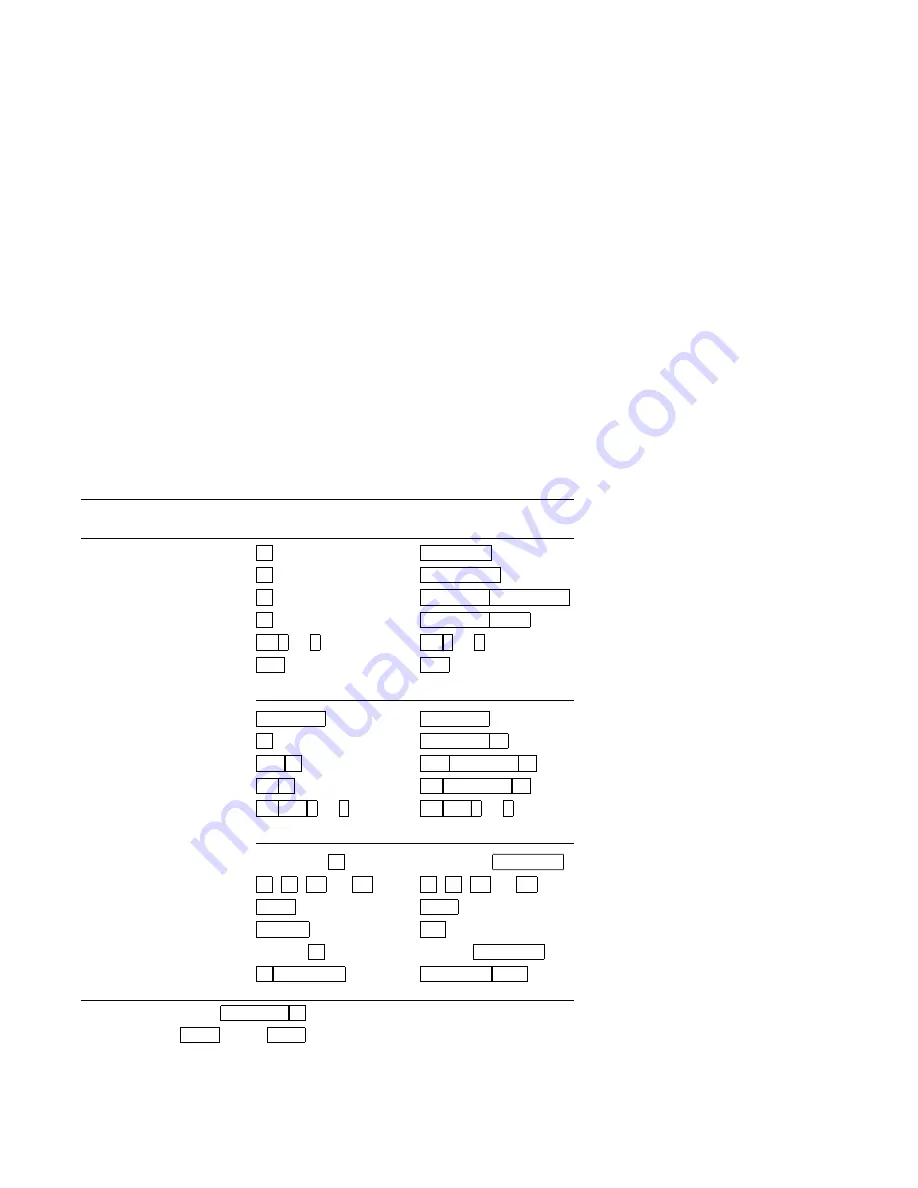
Desktop Features
3.2 Keyboard Summary
3.2 Keyboard Summary
The following table provides a quick start summary of some keyboard
features.
To . . .
VT Keyboard,
press . . .
PC Keyboard,
press . . .
Hold the screen
F1
Scroll Lock
Print the screen
F2
Print Screen
Enter/Exit Set-Up
F3
Caps Lock
Print Screen
Break
F5
Caps Lock Pause
Review previous lines
Ctrl
*
or
+
Ctrl
*
or
+
Restore screen
Shift
Shift
Use Sessions:
Select session
Caps Lock
1, 2, 3, or 4
Caps Lock
1, 2, 3, or 4
Next session
F4
Caps Lock
0
kpd
Previous session
Shift F4
Shift Caps Lock
0
One or two frames
Ctrl F4
Ctrl Caps Lock
0
Change frame size
Ctrl Shift
*
or
+
Ctrl Shift
*
or
+
Copy and paste:
Start copy
Hold down
F1
†
Hold down
Scroll Lock
Go to start of text
(
,
)
,
*
, or
+
(
,
)
,
*
, or
+
Select start of text
Select
‡
Home
‡
Select end of text
Remove
End
Finish copy
Release
F1
Release
Scroll Lock
Paste
F1 Insert Here
Scroll Lock Insert
†For SCO console, press
Caps Lock F1
.
‡If you press the
Select
key (or
Home
key) twice, the keyboard will toggle the copy
direction between left-to-right and right-to-left directions for use with right-to-left
scripts.
Desktop Features
3–5
Summary of Contents for VGB25
Page 1: ...VGB25 Color Video Terminal Installation and Operating Information Order Number EK VGB25 IN B01...
Page 22: ......
Page 44: ......






























