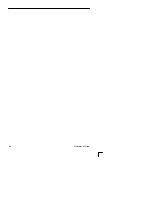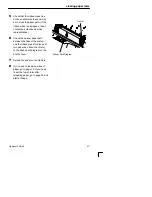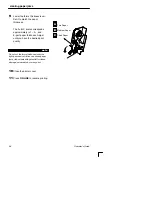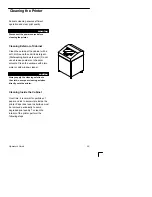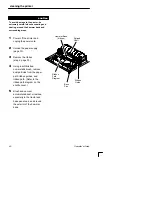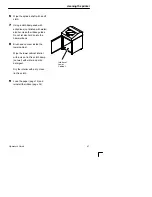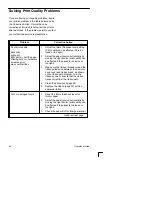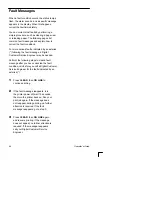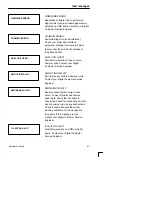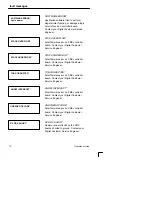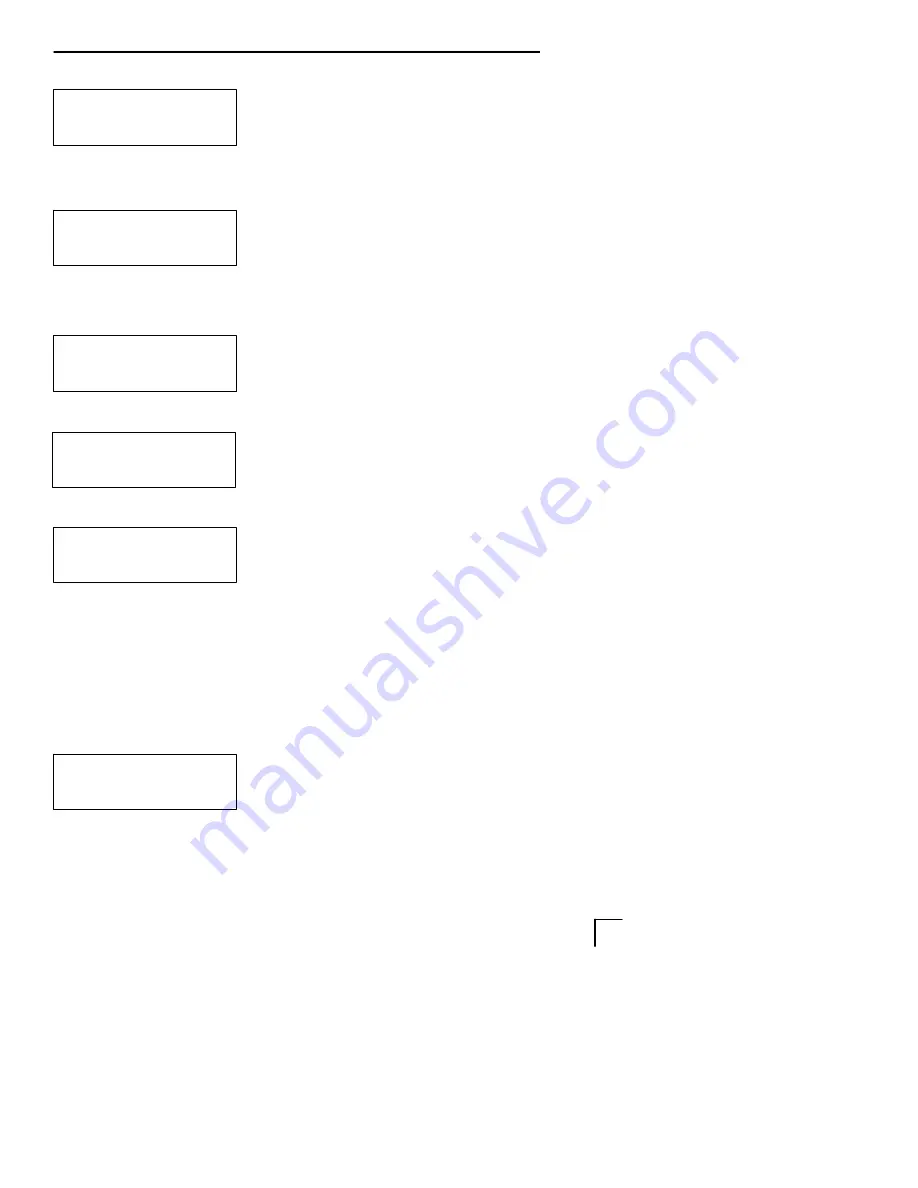
fault messages
67
Operator’s Guide
FIRMWARE ERROR
Application software tried to perform an
illegal printer function or damaged memory
detected on CMX board.Contact your Digital
Customer Service Engineer.
FRAMING ERROR
Serial framing error (serial interface).
Check your serial host interface
parameter settings; if necessary, adjust
them so that they match the settings of
the attached host.
HAM. COIL OPEN*
Electrical malfunction of one or more
hammer coils. Contact your Digital
Customer Service Engineer.
HB NOT INSTALLED*
Self–test does not detect hammer coils.
Contact your Digital Customer Service
Engineer.
HMR BANK FAN FLT
Sensors cannot detect current in fan
circuit. Power off printer and remove
paper path. Check that fan cable is
connected. Check for obstruction of vents
and fan airway; remove any obstructions.
Check for items beneath the printer
blocking cabinet vents. Power back on
the printer. If this message recurs,
contact your Digital Customer Service
Engineer.
ILL EXT BUS ACC*
Fatal firmware error on CMX controller
board. Contact your Digital Customer
Service Engineer.
FRAMING ERROR
HAM. COIL OPEN*
HB NOT INSTALLD*
HMR BANK FAN FLT
ILL EXT BUS ACC*
FIRMWARE ERROR
Summary of Contents for LG plus Series
Page 8: ...ii Table of Contents...
Page 26: ...18 Operator s Guide...
Page 62: ...54 Operator s Guide...