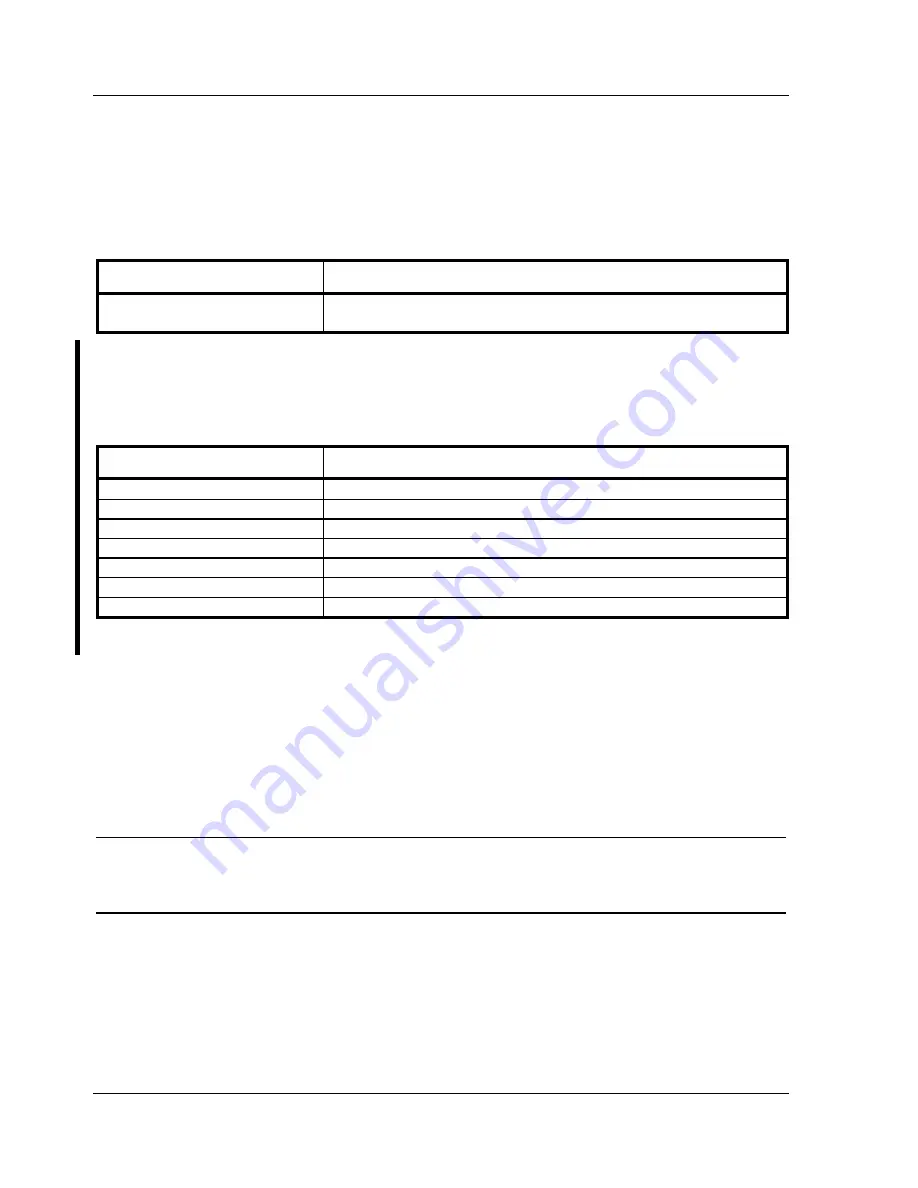
Troubleshooting
Digital VENTURIS Pentium PC
62
MCS Logistics Engineering - Nijmegen
Beep Codes
When POST finds an error and cannot display a message, the computer's speaker emits a series of beeps to
indicate the error. During POST, if the video configuration fails or if an external ROM module fails a
checksum test, the computer beeps three times.
BeepCode
Error
1 long - 2 shorts
Video configuration fails
External ROM module fails a checksum test
The following table lists other fatal error and their associated beep codes.
Each code represents the number of short beeps that are grouped together.
Fatal errors (errors that lock up the computer) are generally the result of a failing main logic board or some
ot add-on component (SIMM, BIOS, computer battery, etc.).
BeepCode
Error
2-2-3
BIOS ROM checksum
3-1-1
Test DRAM refresh
3-1-3
Test keyboard controller
3-4-1
Test 512K base address lines
3-4-3
Test 512K base memory
2-1-2-3
Check ROM copyright notice
2-2-3-1
Test for unexpected interrupts
POST and Boot Messages
The POST displays messages to alert to errors in hardware, software and firmware or to provide operating
information about the computer.
Each time the POST displays a message on the screen, the computer's speaker beeps twice. If an error
occurs before the monitor is initialized, specific beep codes sound to alert to a problem. The following
table lists a general grouping of system messages. In addition, each message is accompanied by text
describing the message and in most cases, a recommended solution to the problem.
NOTE
Italics indicate variable parts of a message such as memory addresses, hexadecimal
values and so on.
These messages can differ at each occurrence.
















































