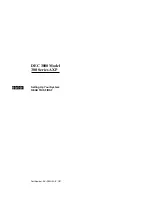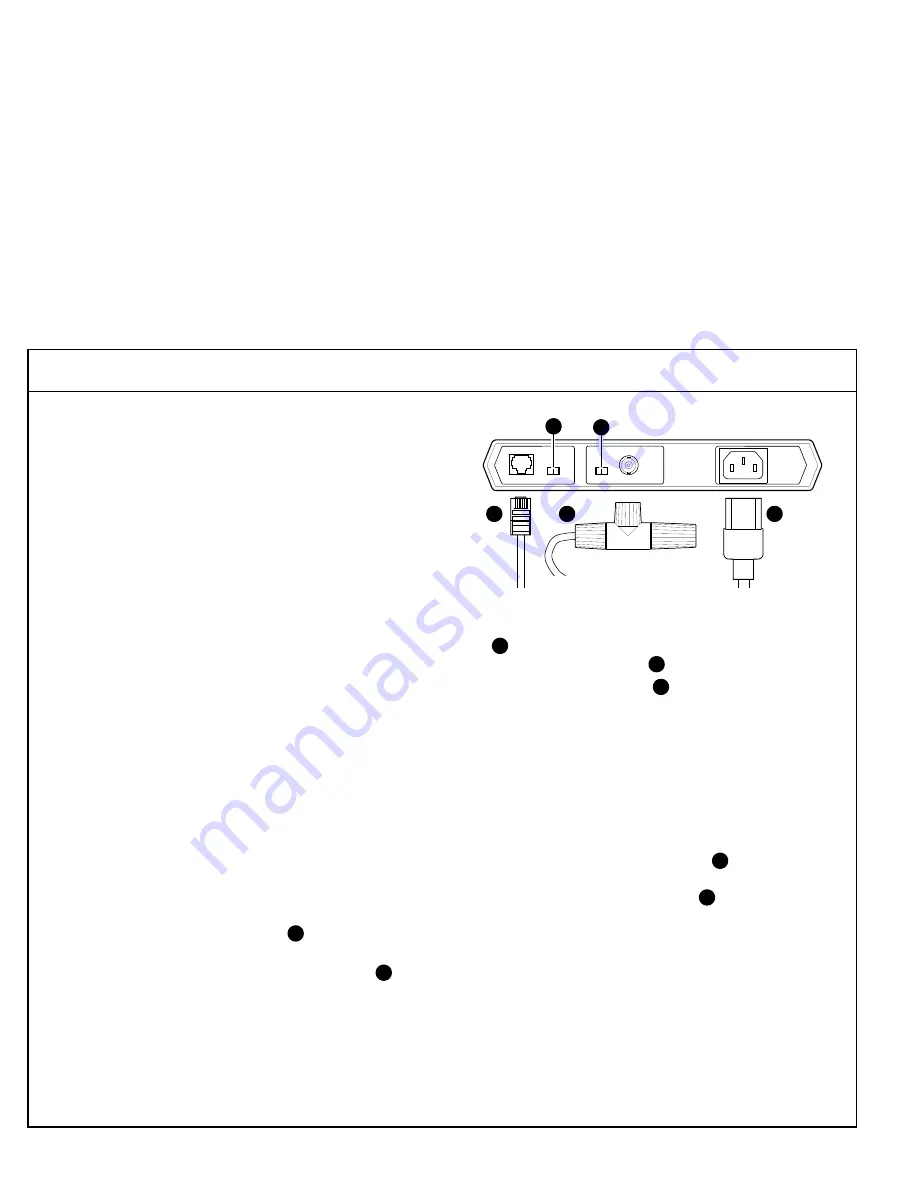
7. Connect the Network Hardware
Note: If you are not connecting your system to a
network, go to panel 8.
See your system manager or network administrator to:
1. Determine whether network registration is required.
2. Obtain a unique node name and address.
3. Configure the network software.
Next, determine which of the following network con-
nections you have:
•
10BASE-T (UTP or twisted-pair)
•
10BASE2 (ThinWire)
•
AUI
Connecting Your Workstation to 10BASE-T:
For a 10BASE-T (UTP) network you can connect
directly to your office 10BASE-T Ethernet using the
10BASE-T network cable provided with your system.
Connect this network cable from the 10BASE-T
connector on the back of the system unit to your
10BASE-T office network connection.
Connecting Your Workstation to 10BASE2:
For a 10BASE2 (ThinWire) network, you need to
purchase the optional DETTR-AA/AB adapter from
Digital and then:
•
Connect your 10BASE-T network cable from the
10BASE-T connector on the back of the system
unit to the 10BASE-T connector at Port 2 on the
adapter.
•
Connect your 10BASE2 office network cable to
Port 1 on the adapter using a T-connector, as shown
in the next figure. If this is the end of the ThinWire
segment, attach a terminator to the T-connector,
opposite the network cable.
•
Set the internal termination switch on the adapter
to the off position.
•
Set the switch at Port 2 to the MDI X position.
•
Connect the power cord from the adapter to a
wall outlet.
Connecting Your Workstation to an AUI Drop:
For connection to an AUI drop, you need to purchase
the optional DETTR-BA/BB adapter from Digital and
then:
•
Connect your 10BASE-T network cable from the
10BASE-T connector on the back of the system
unit to the 10-BASE-T connector at Port 2 on the
adapter.
•
Connect your office AUI drop to Port 1 on the
adapter, as shown in the next figure.
•
Check with your system manager to ensure that the
SQE/Heartbeat function is disabled on any device
that is connected to the AUI side of the adapter.
The DETTR-BA/BB will not function correctly in
the presence of a Heartbeat.
(continued on next panel)
POWER
10 BASE-T
PORT 2
1
3
ThinWire
PORT 1
MLO-010692
On
Off
MDI X
MDI
2
4
6
1
3
4
2
6
1
5