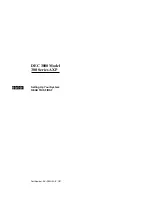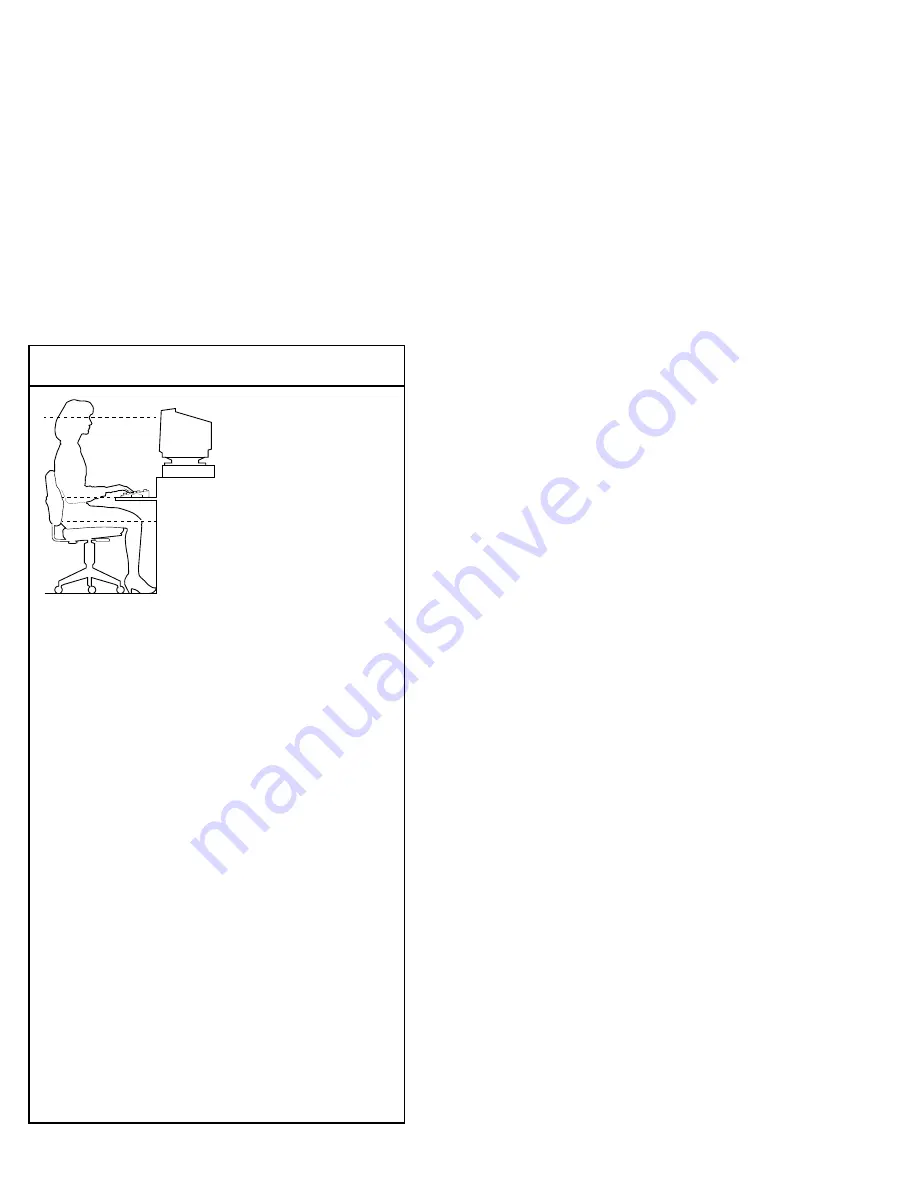
8. Customize Your Work Area
Adjust your chair so that:
•
Your feet are flat on the floor; use a footrest if
needed.
•
Your legs form a right angle to the floor.
•
The backs of your knees are free from the chair
seat.
•
Your body weight rests on your spine with sup-
port of the lower back region.
Adjust your monitor and keyboard so that:
•
Your wrists are straight and supported.
•
The keyboard, mouse, and mouse pad are at
elbow height.
•
Your elbows are close to your sides, with your
upper arms perpendicular to the floor.
•
You maintain a neutral neck posture with the
top of the video screen no higher than eye level.
Adjust monitor and lighting so that:
•
Light is directed away from the screen to reduce
glare. Look away to distant objects frequently.
Use the tilt and swivel capabilities of your moni-
tor to place it in the most comfortable position.
•
The screen is at the correct distance.
MLO-009744
You can improve com-
fort in your workplace
by making sure that
your chair, monitor,
keyboard, and mouse
are set at the right po-
sition for you and the
work you are doing.