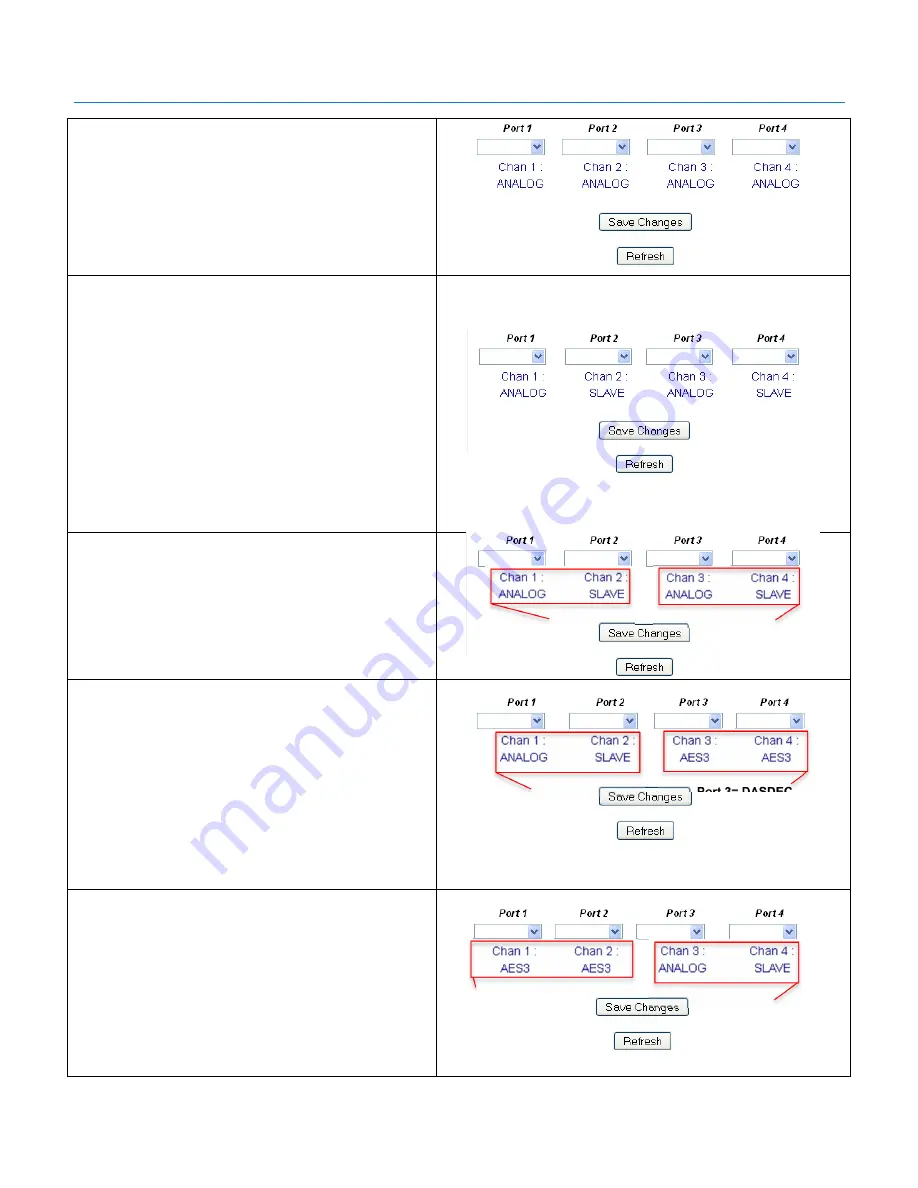
Digital Alert Systems
MultiPlayer Quick Start Guide
Revision 4.0
Page 6 of 13
Analog audio can be used as a mono source for any port,
as shown to the right.
Analog audio can also be used as a stereo left and right
source. To use Analog audio as a stereo source, Port 1
would need to be set to “ANALOG” and Port 2 would need
to be set to “SLAVE”. This forms a bonded pair.
An analog stereo source can also be configured for ports 3
and 4. Port 3 would need to be set to “ANALOG” and Port
4 would need to be set to “SLAVE”. This forms a bonded
pair.
The screenshot on the right shows 2 Analog stereo
sources being used.
*The Slave option can only be selected for Ports 2 and 4
With 2 Analog stereo sources set for the Multiplayer, Ports
1 and 2 are now Station 1 in the DASDEC Multistation
Interface. Ports 3 and 4 would be Station 3 in the
DASDEC Multistation Interface.
If only one Analog Stereo source is to be used, then the
Ports can be arranged in one of 2 ways.
If Ports 1 and 2 are configured as an Analog Stereo
source, Ports 1 and 2 are now Station 1 in the DASDEC
Multistation Interface. Port 3 is Station 3 in the DASDEC
Multistation Interface and Port 4 is Station 4 in the
DASDEC Multistation Interface.
Ports 3 and 4 can be set to AES, Analog, or ORIG
depending on the sources being used.
If Ports 3 and 4 are configured as an Analog Stereo
source, Ports 3 and 4 are now Station 3 in the DASDEC
Multistation Interface. Port 1 is Station 1 in the DASDEC
Multistation Interface and Port 2 is Station 2 in the
DASDEC Multistation Interface.
Ports 1 and 2 can be set to AES, Analog, or ORIG
depending on the sources being used.
You must make your selections for each Port when you would like to make a change
. Once a selection has been made
for all of the ports, click on
Save Changes
. To ensure that your settings have saved, click the refresh button. If your
configuration remains the same below the pull down menus, then your settings have been saved.
DASDEC Multistation
Interface: Station 1
DASDEC Multistation
Interface: Station 3
DASDEC Multistation
Interface: Station 1
DASDEC Multistation
Interface: Station 3
Port 1= DASDEC
Multistation Interface:
Station 1
Port 2= DASDEC
Multistation Interface:
Station 2
Port 3= DASDEC
Multistation Interface:
Station 3
Port 4= DASDEC
Multistation Interface:
Station 4













