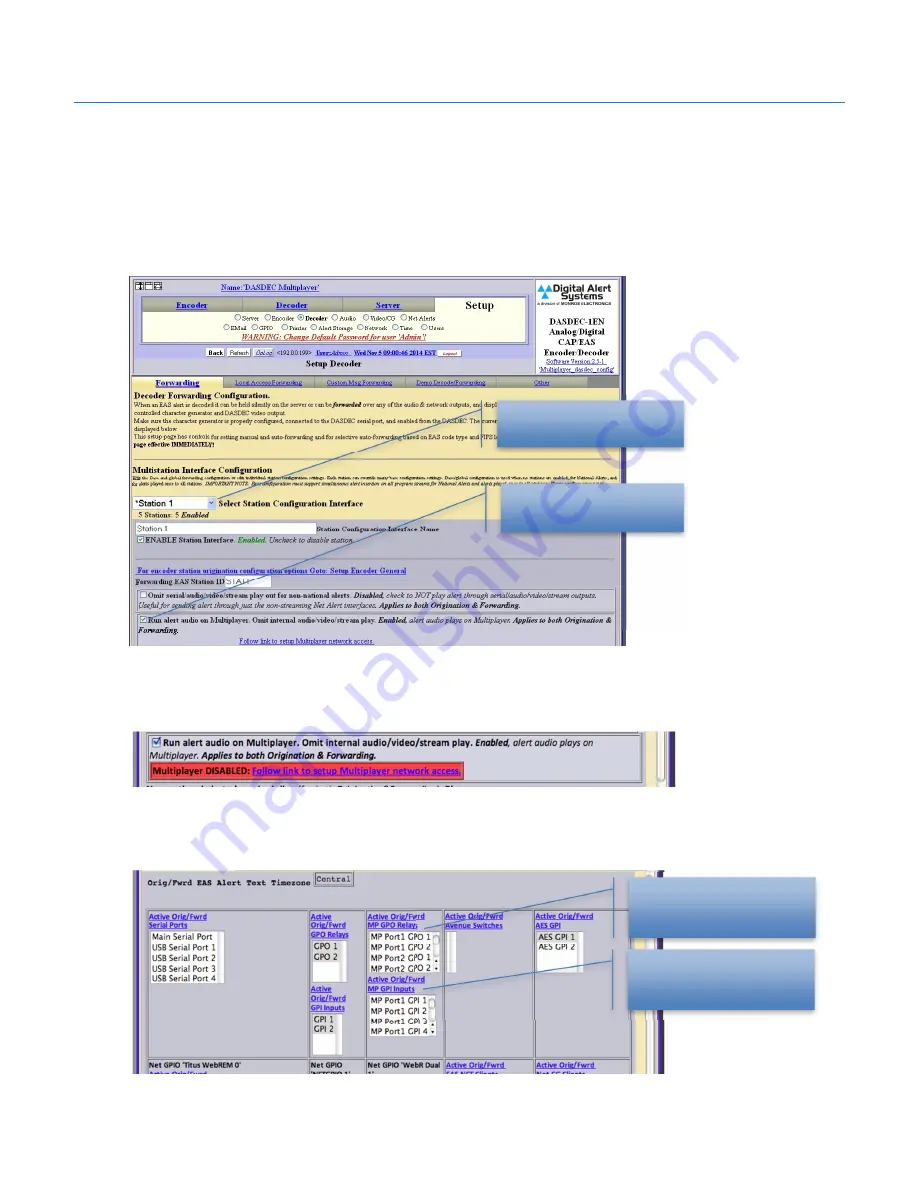
Digital Alert Systems
MultiPlayer Quick Start Guide
Revision 4.0
Page 12 of 13
Step 3 – Configuring the stations for MultiPlayer audio playout
1.
Log in to the DASDEC
2.
Go to
Setup > Decoder > Forwarding
3.
Scroll down to the
MultiStation Interface Configuration
section
4.
Use the
Select Station Configuration Interface
pull down to select the station to activate
5.
Click the check box
Run alert audio on MultiPlayer
.
Figure 12 Configuring each station for MultiPlayer audio playout. (Repeat for each active station)
6.
If the MultiPlayer is not connected to the DASDEC you will see the warning message as shown in
Figure 13. (If necessary follow the steps in STEP 2 -6 above to verify connectivity.)
Figure 13 Warning message if MultiPlayer is not connected or inoperative.
7.
Scrolling down to the station action table there’s an additional field for assigning the MultiPlayer
GPI and GPO’s to a station. You may want to skip to STEP 4 – Configuring the MultiPlayer GPI’s
and GPO’s where specific actions are assigned before assigning the ports.
Figure 14 MultiStation action table assignments.
Select Station to modify
Enable MultiPlayer on this
station by checking box
Assign any MultiPlayer
GPO to the station
Assign any MultiPlayer
GPI to the station













