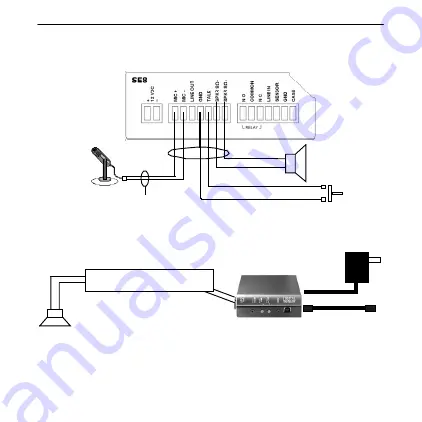
4
IP7-SE8 Wiring (2-way Intercom/Paging mode)
Talk Button
Speaker
No
Connection
J2
J3
Microphone
J1
IP7-SE8 Installation (Paging Mode Only, 8 Ohm Speaker)
Cat-5 Cable to PoE
Hub/Switch
Optional
12VDC - 15VDC*
2 Conductor Wire 18-22 AWG
•
Connect SPKR 8
Ω
+ and SPKR 8
Ω
- (J2-6 and J2-7) to the
terminals of an 8 ohm speaker (polarity independent)
Cat-5
Cable
to
PoE Hub/Switch


































