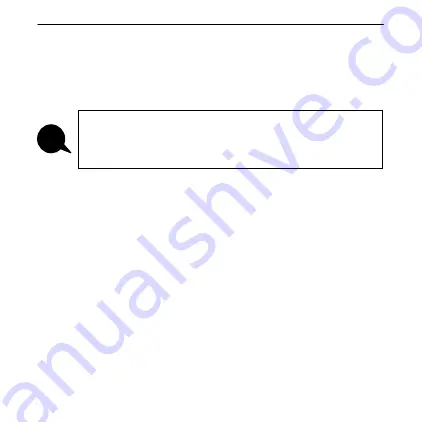
2
IP7-SE8
Installation
Important Installation Guidelines
•
Choose 18-22 AWG wire for speaker connections. Select
wire gauge suited to minimize power loss for specific
distribution method and wire run distances
•
Do not install near power distribution equipment or noise
generating equipment such as stepper motors
•
Conform to industry standard practices for grounding
•
Use shielded, twisted pair wire for microphone signals.
Avoid sharing AC power and audio signals in conduit runs
Please refer to the IP7-SE8 Reference Manual
available on the TALKMASTER SOFTWARE CD
for additional information on installation and setup
i


































