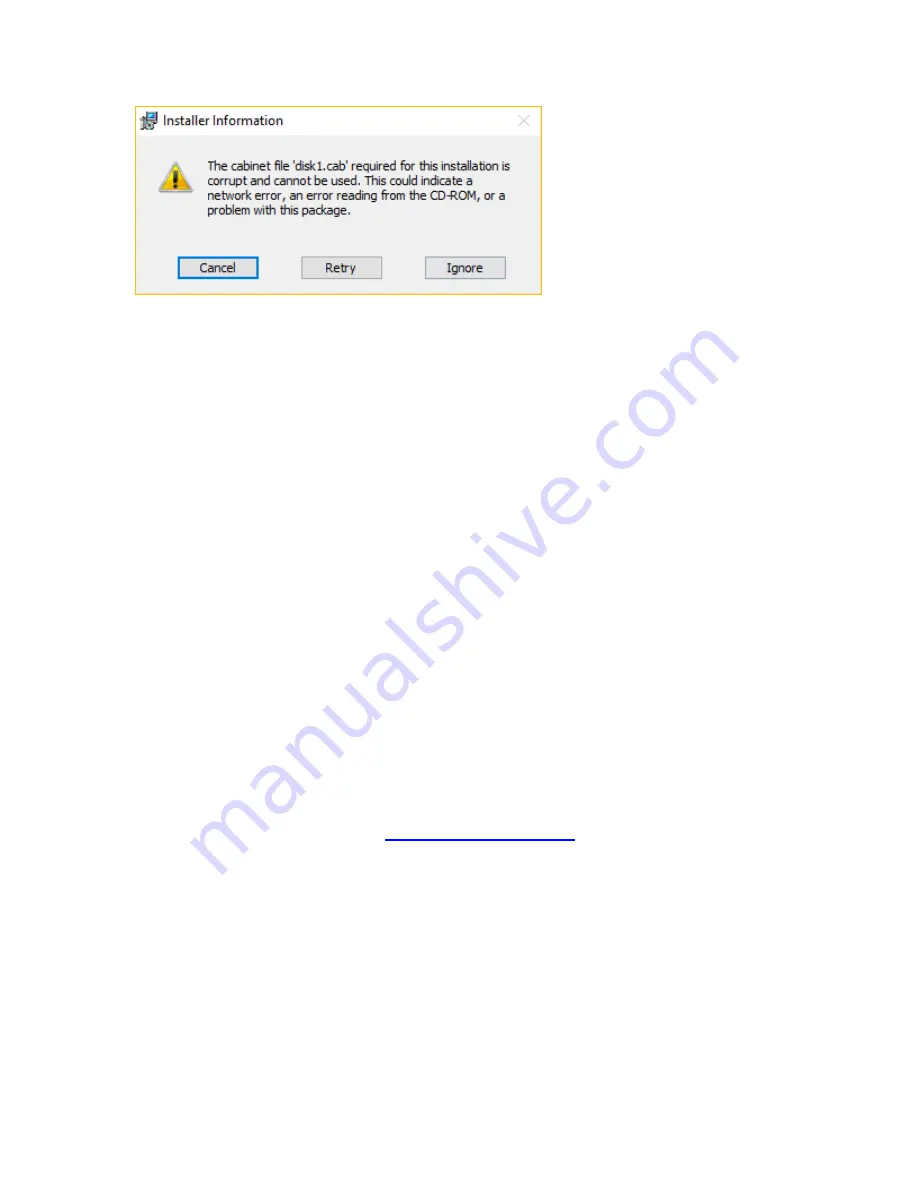
If this error occurs, simply copy the “msi” files from the USB drive to a temporary folder
on the PC and re-execute.
ChyTV Tools
Standard with all ChyTV products, ChyTV Tools is an intuitive software utility to create,
manage, schedule and distribute content for the ChyTV Video Graphics Information
Display Systems. ChyTV Tools enables integration of dynamic graphic and text content
with a variety of animations. All graphic pages can be individually controlled via a
schedule that permits looping on duration or specific days of the week and time of day.
For multiple device deployments, ChyTV Tools enables you to control many IP devices
from a single location over the network. ChyTV Tools combines powerful graphic,
video, and audio capabilities with an easy to use interface. Page layout and design are
readily composed with the also include ChyTV Author WYSIWYG tool.
Having set the IP address on the ChyTV HD device, the device can be connected to via
any Windows PC on the network using ChyTV Tools. A newer version of ChyTV Tools
is is available on the shipped USB drive and is called
ChyTV_Tools2_1.0.xxxx.msi
. At
the time of this Quick Start’s writing, the ChyTV User Guide still reflects the earlier
version of ChyTV Tools (ver 3.7.2). The newer version is very similar and has number
of enhancements, including improved compatibility with newer versions of Windows
such as Windows 10. However there are some subtle differences. Later Versions will
be available for download from
To install ChyTV Tools, double-click the installation msi file:
ChyTV_Tools2_1.0.xxxx.msi.
Please contact ChyTV customer support at 631-845-2092 for help and training.
Configuring Projects Using ChyTV Tools
A ChyTV
Project
is a folder that includes all content, assets and schedule information for
playback. A project is resident on a PC and managed using ChyTV Tools. When
appropriate, ChyTV Tools is used to transfer the project from the PC to the HD-mini
















